Acer Nitro VG0 VG270UA User Guide
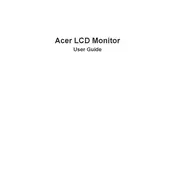
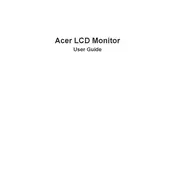
To adjust the refresh rate, go to your computer's display settings. Under 'Advanced display settings', locate the 'Refresh rate' dropdown menu and select your desired rate. Ensure your graphics card supports the chosen rate.
First, ensure all cables are securely connected. Check that the monitor is powered on. Try connecting the monitor to a different computer to rule out computer or cable issues. If the problem persists, consider contacting Acer support.
Screen flickering can often be resolved by increasing the refresh rate, updating the graphics card drivers, or checking for electromagnetic interference from nearby devices.
Yes, the Acer Nitro VG270UA monitor is VESA mount compatible. Ensure you have a VESA 100x100mm mounting kit and follow the instructions provided with the mount.
For optimal gaming, use a refresh rate of 144Hz and enable FreeSync if your graphics card supports it. Adjust brightness and contrast according to your preference, and consider enabling 'Game Mode' in the monitor settings.
To calibrate colors, use the on-screen display (OSD) menu to adjust color settings. You can also use software-based calibration tools like Windows Color Calibration or third-party applications for more precise adjustments.
Ensure the input source is correctly selected via the monitor's OSD menu. Check the cable connections and try using a different cable or port. Also, make sure your computer is not in sleep mode.
Yes, you can use it with a MacBook by connecting via an HDMI or USB-C to HDMI adapter. Make sure to adjust the display settings on your Mac to match the monitor's resolution and refresh rate.
To clean the screen, turn off the monitor and unplug it. Use a soft, lint-free cloth slightly dampened with water or a screen cleaner. Avoid using paper towels, as they can scratch the screen.
Ensure all cable connections are secure and try using a different port or cable. Update your graphics driver and check that the monitor is set to the correct input source. Restarting your computer may also help.