Acer Nitro VG0 VG240Y P User Guide V2
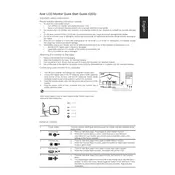
E nglish
Acer LCD Monitor Quick Start Guide (QSG) Important safety instructions Please read the following instructions carefully. 1. To clean the LCD monitor screen:
Turn off the LCD monitor and unplug the power cord. Spray a non-solvent cleaning solution onto a rag and clean the screen gently.
2. Do not place the LCD monitor near a window. Exposing the monitor to rain, moisture or sunlight can severely damage it.
3. Do not apply pressure to the LCD screen. Excessive pressure may cause permanent damage to the display. 4. Do not remove the cover or attempt to service this unit yourself. An authorized technician should perform servicing of
any nature. 5. Store the LCD monitor in a room with a temperature of -20 to 60 C (-4 to140 F). Storing the LCD monitor outside
this range may result in permanent damage. 6. Immediately unplug your monitor and call an authorized technician if any of the following circumstances occur:
Monitor-to-PC signal cable is frayed or damaged. Liquid spills onto the LCD monitor or the monitor is exposed to rain. The LCD monitor or case is damaged.
Attaching the monitor to the base 1. Remove the monitor from the packaging. 2. Attach the footstand to the base. (for selected models). 3. Turn clockwise to lock. Ensure that the base in locked onto the stand. (for selected models) 4. Secure the base to the stand by turning the screw using the intergrated tab or a suitable coin. (for selected models)
Connecting your monitor to a computer
1. Turn off your computer and unplug your computer's power cord. 2. Connect the signal cable to the DP (optional) and/or HDMI (optional)
input socket of the monitor, and the DP (optional) and/or HDMI (optional) output socket of the graphics card on the computer.
3. Insert the monitor power cable into the power port at the back of the monitor.
4. Plug the power cords of your computer and your monitor into a nearby electrical outlet.
Note: Audio output is only for audio output model. Please check user manual for more instruction.
1
2
3
4
5
External controls
1 Power button Turns the monitor on/off.Blue indicates power on. Amber indicates standby/ power saving mode.
2 Function key
/
a. Press to view Main page. Press again to enter hotkey1 function. b. When the Function Menu is active, press this key to view the basic
information for your monitor and current input or reset the custom color settings to the factory defaults.
3 Function key
/
a. Press to view Main page.Press again to enter hotkey2 function. b. When the Function Menu is active, press this button to select select scenario
mode or game mode .
4 Function key
/ X a. Press to view Main page.Press again to enter Input select function. b. When the Function Menu is active, this button will quit the OSD.
5 Function key
/
a. Press to view Main page.Press again to enter next function in the Function Menu.
b. The single toggle button on the backside of the Display bezel operates like a joystick. To move the cursor, simply toggle the button in four directions. Press the button to select desired option.Red indicates operable. Gray indicates inoperable.
E ng
lis h
FreeSync: It can allow a FreeSync supported graphics source to dynamically adjust display refresh rate based on typicalcontentframeratesforpowerefficient,virtuallystutterfreeandlow-latencydisplayupdate.
Regulations and safety notices FCC notices This device has been tested and found to comply with the limits for a Class B digital device pursuant to Part 15 of the FCC rules. These limits are designed to provide reasonable protection against harmful interference in a residential installation. This device generates, uses, and can radiate radio frequency energy and, if not installed and used in accordance with the instructions, may cause harmful interference to radio communications. However, there is no guarantee that interference will not occur in a particular installation. If this device does cause harmful interference to radio or television reception, which can be determined by turning the device off and on, the user is encouraged to try to correct the interference by one or more of the following measures: Reorient or relocate the receiving antenna. Increase the separation between the device and receiver. Connect the device into an outlet on a circuit different from that to which the receiver is connected. Consult the dealer or an experienced radio/television technician for help.
CE declaration of conformity Hereby, Acer Inc., declares that this LCD monitor is in compliance with the essential requirements and other relevant provisions of EMC Directive 2014/30/EU, Low Voltage Directive 2014/35/EU, and RoHS Directive 2011/65/EU and Directive 2009/125/EC with regard to establishing a framework for the setting of ecodesign requirements for energy-related product.
Notice: Shielded cables All connections to other computing devices must be made using shielded cables to maintain compliance with EMC regulations.
Notice: Peripheral devices Onlyperipherals(input/outputdevices,terminals,printers,etc.)certifiedtocomplywiththeClassBlimitsmaybeattached tothisequipment.Operationwithnon-certifiedperipheralsislikelytoresultininterferencetoradioandTVreception.
Caution Changesormodificationsnotexpresslyapprovedbythemanufacturercouldvoidtheuserauthority,whichisgrantedby the Federal Communications Commission, to operate this product. In order to prevent damage to the monitor, do not lift the monitor by its base.
Operation conditions This device complies with Part 15 of the FCC Rules. Operation is subject to the following two conditions: (1) this device may not cause harmful interference, and (2) this device must accept any interference received, including interference that may cause undesired operation.
Notice: Canadian users CAN ICES-3(B)/NMB-3(B)
Disposal of waste equipment by user in private household in the European Union
This symbol on the product or on its packaging indicates that this product must not be disposed of with your other household waste. Instead, it is your responsibility to dispose of your waste equipment by handing it over to a designated collection point for the recycling of waste electrical and electronic equipment. The separate collection and recycling of your waste equipment at the time of disposal will help to conserve natural resources and ensure that it is recycled in a manner that protects human health and the environment. For more information about where you can drop off your waste equipmentforrecycling,pleasecontactyourlocalcityoffice,yourhouseholdwastedisposalservice or the shop where you purchased the product.
Acer monitor is purposed for video and visual display of information obtained from electronic devices.
E nglish
SPECIFICATION
LCD Panel
Driving system TFT Color LCD Size 23.8"W (60cm) Pixel pitch 0.2745mm(H) x 0.2745mm(V) Brightness 250cd/m2(Typical) Contrast 100,000,000:1Max. (ACM) Viewable angle 178 (H) 178 (V) (CR=10) (Typical) Response time 1ms (VRB) Panel Type In-Plane Switching H-Frequency HDMI 1&2: 30-180KHz, DP:180-180KHz V-Frequency HDMI 1&2: 48-144Hz, DP:48-144Hz
Display Colors 16.7M Colors Dot Clock 340MHz Max. Resolution 1920x1080 @144Hz Plug & Play VESA DDCCI/DDC2B EnergyEfficiencyClass B *Annual Energy Consumption 38 (kWh) (for HDMI-input Model)
Power consumption @200cd/m2
ON Mode 20W(typ.) Sleep Mode 0.5W(typ.) Off Mode 0.4W(typ.)
Input Connector DP (Only DP-Input Model) HDMI (Only HDMI Model)
Input Video Signal DP signal (Only DP Model) HDMI signal (Only HDMI-Input Model)
Speakers 2W x 2 (Only Audio-Input Model) Audio Audio-Output (Only Audio-Output Model)
Maximum Screen Size Horizontal:527.04mm Vertical:296.46mm
Power Source 100-240V~, 50/60Hz
Environmental Considerations
Operating Temp: 0 to 40C Storage Temp: -20 to 60C Operating Humidity: 20% to 80%
Dimensions 540(W) x 412(H) x 240 (D)mm Weight (N. W.) 3.85kg Unit (net)
Mechanism spec
Tilt: -5 to +20 Swivel: No Height adjustment: No Pivot: No Detachable foot stand: Yes
External Controls: Functions
Brightness Contrast Black Boost Blue Light ACM HDR Super Sharpness Gamma Color Temp. Modes sRGB Mode Grayscale Mode 6-axis Hue 6-axis Saturate Volume Mute Over Drive
FreeSync VRB Refresh Rate Num Ultra-Low Latency Aim Point Language OSD Timeout Transparency OSD Lock Input Auto Source DP