Acer Nitro QG1 QG221Q B User Guide
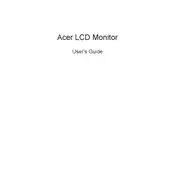
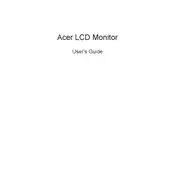
To adjust the brightness on your Acer Nitro QG1 QG221Q B monitor, press the menu button on the monitor to access the on-screen display (OSD). Use the arrow keys to navigate to the 'Brightness' option and adjust using the arrow keys. Press the menu button again to exit.
First, ensure that the monitor is powered on and the power cable is securely connected. Check the connection between the monitor and your computer. If using HDMI or VGA, ensure cables are properly connected. Try using a different cable or port. If the issue persists, reset the monitor to factory settings via the OSD menu.
To change the refresh rate, right-click on your desktop and select 'Display settings'. Scroll down and click on 'Advanced display settings'. Under 'Refresh rate', select your desired rate. Ensure your graphics card supports the chosen refresh rate.
The native resolution for the Acer Nitro QG1 QG221Q B monitor is 1920x1080. For the best display quality, set your monitor to this resolution via your operating system's display settings.
Turn off your monitor and unplug it. Use a soft, dry microfiber cloth to gently wipe the screen. For stubborn spots, slightly dampen the cloth with water. Avoid using any harsh chemicals or abrasive materials.
Flickering can be caused by an unstable power connection, incorrect refresh rate settings, or outdated graphics drivers. Check your power cable and connections, ensure the refresh rate matches the monitor's specifications, and update your graphics drivers.
Optimal color settings can vary based on personal preference. However, you can start by setting the monitor to 'sRGB' mode via the OSD for a balanced color profile. Adjust brightness, contrast, and color temperature to your liking.
To enable FreeSync, access the OSD menu on your monitor and navigate to the 'Gaming' section. Find the 'FreeSync' option and toggle it on. Ensure your graphics card supports FreeSync and that it's enabled in your graphics card settings.
Yes, the Acer Nitro QG1 QG221Q B monitor is VESA mount compatible. Ensure you use a VESA-compatible wall mount, following the specifications (usually 100x100 mm). Refer to the monitor's manual for detailed mounting instructions.
First, reset the monitor to factory settings through the OSD. Check the cable connections and try a different port. Calibrate the monitor using built-in settings or calibration software. Ensure your graphics drivers are up to date.