Acer Nitro KG2 KG272U User Guide
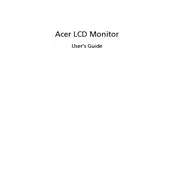
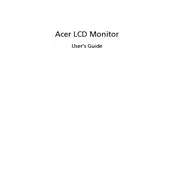
To adjust the refresh rate, right-click on your desktop, select 'Display settings', scroll down to 'Advanced display settings', then choose the Acer Nitro KG272U from the drop-down menu and set your desired refresh rate under 'Refresh rate'.
Ensure that the monitor is properly connected to your computer via HDMI or DisplayPort. Check if the power cable is securely plugged in and the power button is turned on. If the problem persists, try connecting the monitor to a different computer to determine if the issue is with the monitor or the computer.
To enable FreeSync, access the monitor's on-screen display (OSD) menu by pressing the menu button on the monitor. Navigate to 'Gaming' settings and ensure that 'FreeSync' is set to 'On'. You may also need to enable FreeSync in your graphics card settings.
For optimal gaming performance, set the refresh rate to the highest available (usually 144Hz), turn on FreeSync, and adjust the monitor's settings to 'Game Mode'. These settings can be accessed through the monitor’s OSD menu.
To clean the screen, turn off the monitor and unplug it. Use a soft, lint-free cloth slightly dampened with water. Avoid using any cleaning agents on the screen as they can damage the anti-glare coating.
A black border may occur if the monitor's resolution is not set correctly. Go to 'Display settings' on your computer and ensure that the resolution is set to the monitor's native resolution, 2560 x 1440.
Yes, the Acer Nitro KG272U is VESA mount compatible. You will need a VESA mount kit (100x100mm) to attach the monitor to a wall mount bracket.
To reduce eye strain, use the monitor's Blue Light Shield feature, which can be activated through the OSD menu. Additionally, take regular breaks and ensure that the monitor's brightness is set to a comfortable level.
Check the monitor's color settings in the OSD menu and reset them to default. Ensure that your graphics driver is up to date. You can also calibrate the color settings through your operating system's display settings for more accurate colors.
Monitor firmware updates are not commonly user-executed. If necessary, check Acer's official website or contact Acer support for guidance on firmware updates.