Acer Nitro KG1 KG241 S User Guide
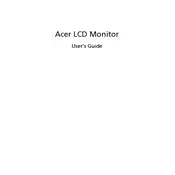
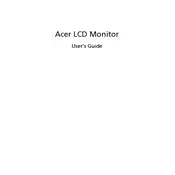
To adjust the screen resolution, right-click on your desktop and select 'Display settings'. Under 'Resolution', choose the desired setting from the dropdown menu and click 'Apply'. Ensure that the resolution matches the monitor's native resolution for best results.
Check if the monitor is powered on and if the correct input source is selected. Verify that the cable connections are secure, and try using a different cable or port if possible. Ensure that the graphics card drivers are up to date.
Screen flickering can often be reduced by adjusting the refresh rate. Go to 'Display settings', click 'Advanced display settings', and select a higher refresh rate from the dropdown menu. Ensure that your graphics drivers are also updated.
Adjust the monitor’s color settings through the on-screen display (OSD) menu. Navigate to the color settings and try adjusting the brightness, contrast, and color balance. If the issue persists, perform a factory reset on the monitor.
To enable FreeSync, access the monitor's on-screen display (OSD) menu, navigate to 'Gaming' settings, and ensure FreeSync is turned on. Also, enable FreeSync in your graphics card settings.
Ensure that all cables are properly connected and try using a different port. Restart your computer and check for driver updates. If the problem persists, test the monitor with another computer to determine if the issue lies with the monitor or your computer.
Turn off the monitor and unplug it from the power source. Use a microfiber cloth slightly dampened with water or a screen cleaning solution. Gently wipe the screen in a circular motion, avoiding excessive pressure.
Yes, the Acer Nitro KG241 S monitor is VESA compatible. Ensure you have a VESA-compatible wall mount, follow the instructions provided with the mount, and use the appropriate screws to secure the monitor.
This could indicate a power issue or a problem with the video input. Check the power cable and ensure it is securely connected. Verify that the correct input source is selected and try a different video cable or port.
Press the menu button on the monitor (usually located on the bottom or side of the screen) to access the OSD menu. Use the navigation buttons to move through the menu and adjust settings as needed.