Acer K3 K243Y A User Guide
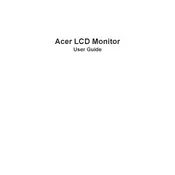
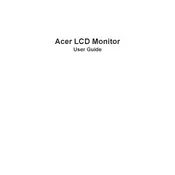
To adjust the brightness, press the Menu button on the monitor to open the OSD (On-Screen Display), navigate to the 'Picture' settings, and adjust the brightness using the arrow buttons.
First, ensure that the monitor is properly connected to a power source and the computer. Check the cable connections and try a different cable if possible. If the issue persists, try connecting the monitor to a different computer to rule out a graphics card issue.
Access the monitor's OSD by pressing the Menu button, navigate to the 'Settings' menu, and enable the Blue Light Shield option to reduce eye strain.
Flickering can be caused by an incorrect refresh rate setting. Ensure your monitor is set to its optimal refresh rate in the display settings of your computer. If the issue persists, check the cable connections or try a different cable.
Turn off the monitor and unplug it. Use a soft, lint-free cloth slightly dampened with water or a screen cleaner. Gently wipe the screen in a circular motion. Avoid using paper towels or harsh chemicals.
Yes, the Acer K243Y A monitor is VESA compatible. You can mount it using a VESA-compatible wall mount bracket. Ensure the wall mount supports the monitor's size and weight specifications.
The Acer K3 K243Y A monitor supports a Full HD resolution of 1920 x 1080 pixels.
To reset to factory settings, open the OSD by pressing the Menu button, navigate to the 'Settings' menu, and select 'Reset' to restore the monitor's original settings.
Check the color settings in the monitor's OSD and adjust them if necessary. Ensure the video cable is securely connected. If the problem persists, try using a different cable or connecting to another computer to identify if the issue is with the monitor or the computer.
Monitor firmware updates are not typically user-serviceable. Contact Acer support for assistance if you suspect a firmware update is needed. They can guide you through the process or provide the necessary updates.