Acer K2 XV242Y P User Guide
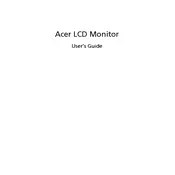
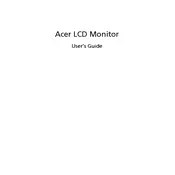
To connect your Acer K2 XV242Y P monitor to a laptop, use an HDMI or DisplayPort cable. Connect one end of the cable to the corresponding port on your laptop and the other end to the monitor. Ensure that the monitor is set to the correct input source.
If the monitor screen goes blank, check the power connection and ensure the monitor is turned on. Verify that the video cable is securely connected to both the monitor and the computer. Additionally, check if the computer is in sleep mode or if the graphics driver needs updating.
To adjust the brightness, press the menu button on the monitor to access the on-screen display (OSD) menu. Navigate to the brightness setting using the monitor's directional buttons and adjust it to your preference.
Yes, the Acer K2 XV242Y P monitor is VESA mount compatible. You can use a 100x100mm VESA mount bracket to install it on a wall. Ensure the wall mount supports the weight of the monitor.
If the colors appear incorrect, try resetting the monitor's color settings through the OSD menu. Additionally, check the graphics card settings on your computer and ensure the color profile is set correctly.
To clean the screen, turn off the monitor and unplug it. Use a soft, lint-free cloth slightly dampened with water or a mild screen cleaner. Gently wipe the screen in a circular motion. Avoid using paper towels or abrasive materials.
Yes, the Acer K2 XV242Y P monitor can be used with gaming consoles like Xbox and PlayStation. Connect the console to the monitor using an HDMI cable and select the correct input source on the monitor.
Monitor firmware updates are usually provided by Acer for specific issues. Check the Acer support website for any available firmware updates for your model. Follow the instructions provided to install the update.
Ensure that both your graphics card and cable support 144Hz. Use a DisplayPort cable for the best results. Check the display settings on your computer and set the refresh rate to 144Hz. You may also need to update your graphics driver.
For energy efficiency, use the Eco or Power Saving mode available in the OSD menu. You can also set the monitor to turn off automatically after a period of inactivity through your computer's power settings.