Acer K2 K242HYL H User Guide
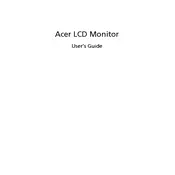
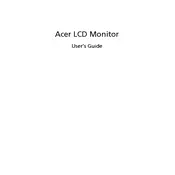
To adjust the brightness, press the Menu button on the monitor to access the OSD (On-Screen Display). Navigate to the 'Picture' settings and use the arrow keys to adjust the brightness level to your preference.
First, check if the monitor is properly connected to the power source and the computer. Ensure that the correct input source is selected by pressing the input button on the monitor. If the issue persists, try connecting the monitor to a different computer to rule out problems with the computer's graphics card.
Access the OSD menu by pressing the Menu button on the monitor. Navigate to 'Setup' or 'Settings', and select the 'Reset' option to restore factory settings.
Flickering can be caused by several factors, including a loose cable connection, outdated graphics drivers, or incorrect refresh rate settings. Ensure that all cables are securely connected, update your graphics drivers, and set the refresh rate to the recommended setting in your computer's display settings.
Yes, the Acer K2 K242HYL H Monitor is VESA compatible, which means you can mount it on a wall using a VESA mounting kit. Ensure that the kit supports the 100mm x 100mm VESA pattern.
The optimal resolution setting for the Acer K2 K242HYL H Monitor is 1920x1080 pixels at a 60Hz refresh rate. This provides the best balance between performance and image clarity.
To clean the screen, first turn off the monitor and unplug it. Use a soft, lint-free cloth slightly dampened with water to wipe the screen gently. Avoid using harsh chemicals or abrasive materials that can damage the screen.
Check the color settings in the OSD menu and ensure they are set to 'Standard' or 'Default'. If the issue persists, try resetting the monitor to factory settings or calibrating the colors using a calibration tool.
Yes, the Acer K2 K242HYL H Monitor includes a 'Blue Light Filter' or 'Low Blue Light' mode accessible through the OSD menu. Activating this feature can help reduce eye strain by limiting blue light emission.
The Acer K2 K242HYL H Monitor does not have built-in speakers or an audio output. To use external speakers, connect them directly to your computer's audio output or sound card.