Acer EI2 XZ240QP User Guide
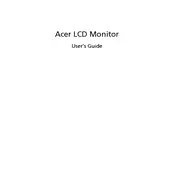
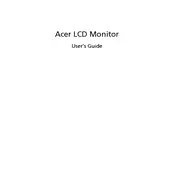
To adjust the screen resolution, right-click on your desktop and select 'Display settings'. Scroll down to the 'Resolution' section and select the desired resolution from the dropdown menu. Ensure the monitor is set to its native resolution for the best clarity.
Check that the monitor is properly connected to the power source and the computer. Verify that the correct input source is selected using the monitor's input settings. If the problem persists, try using a different cable or connect the monitor to another device to isolate the issue.
To enable FreeSync, press the monitor's menu button and navigate to the 'Gaming' settings. From there, find the FreeSync option and toggle it to 'On'. Ensure your graphics card also supports FreeSync and has it enabled in its settings.
Turn off the monitor and unplug it from the power source. Use a microfiber cloth slightly dampened with water or a mixture of water and vinegar. Gently wipe the screen without applying too much pressure. Avoid using paper towels, alcohol-based cleaners, or sprays directly on the screen.
Press the monitor's menu button to access the on-screen display. Navigate to the 'Settings' menu and select 'Reset'. Confirm the reset to restore the monitor to its factory default settings.
Flickering can be caused by settings or hardware issues. Ensure the monitor's refresh rate matches the settings in your operating system. If using FreeSync, verify it is enabled correctly. Check for loose connections or try using a different cable.
Yes, the Acer EI2 XZ240QP monitor is VESA mount compatible. Ensure you use a compatible VESA mount with the correct size and weight capacity for safe installation.
Press the monitor’s menu button to open the on-screen display. Navigate to the 'Picture' settings menu where you can adjust both brightness and contrast using the arrow buttons.
For gaming, it is recommended to enable FreeSync, set the refresh rate to the maximum supported by your system, and adjust the 'Response Time' setting to 'Fast' or 'Ultra Fast' in the monitor's gaming settings.
The Acer EI2 XZ240QP monitor has an audio-out port. Connect your external speakers to this port using a compatible audio cable. Ensure that the audio output settings on your computer are configured to send sound through the monitor.