Acer CB2 CBA272B User Guide
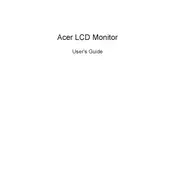
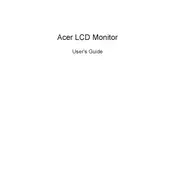
To connect the Acer CB2 CBA272B monitor to your computer, use an HDMI or VGA cable. Plug one end into the corresponding port on the monitor and the other into your computer's video output port. Ensure both devices are powered on.
Check if the monitor is powered on and the cables are securely connected. Ensure the correct input source is selected on the monitor. If the issue persists, try connecting the monitor to another device to rule out a faulty cable or port.
Press the menu button on the monitor to access the on-screen display. Navigate to the brightness and contrast settings using the directional buttons, and adjust them according to your preference.
Monitor flickering may be caused by an incompatible refresh rate. Ensure the refresh rate is set to 75Hz for optimal performance. Update your graphics driver and check for any loose connections.
Access the on-screen menu and navigate to the settings where you can find the blue light filter option. Enable it to reduce eye strain during prolonged use.
The recommended resolution for the Acer CB2 CBA272B monitor is 1920x1080 (Full HD). This ensures clear and sharp image quality.
To clean the screen, turn off the monitor and use a soft, dry microfiber cloth. Gently wipe the screen to remove dust and fingerprints. Avoid using any harsh chemicals or abrasive materials.
Access the on-screen menu, navigate to the 'Reset' option, and select 'Factory Reset'. Confirm your choice to restore the monitor to its default settings.
Connect each monitor to your computer's video outputs. In your operating system’s display settings, select 'Extend' to use both monitors for a continuous display. Adjust the positioning as needed.
This message appears when the input signal exceeds the monitor's capabilities. Adjust the resolution and refresh rate in your computer's display settings to match the monitor specifications.