3jTech 3G Super Quick Installation Guide
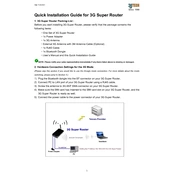
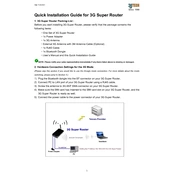
To set up your 3jTech 3G Super Router, connect it to a power source and use an Ethernet cable to connect your computer to the router. Open a web browser and enter the default IP address 192.168.1.1. Log in using the default credentials provided in the manual, then follow the setup wizard to configure your internet connection and Wi-Fi settings.
First, check that your SIM card is properly inserted and has an active data plan. Restart the router and check the indicator lights for any error signals. If the problem persists, log into the router’s settings and verify that the APN settings are correctly configured according to your service provider.
To update the firmware, log into the router's web interface by entering 192.168.1.1 in your browser. Navigate to the 'Firmware Upgrade' section under the 'Administration' tab. Click 'Choose File' to select the firmware file you downloaded from the 3jTech website, then click 'Upload' to begin the update process.
Log into the router’s web interface by visiting 192.168.1.1 in a browser. Under 'Wireless Settings', find the 'Security' tab. Enter your new password in the 'Wi-Fi Password' field and click 'Apply' to save the changes.
Ensure the router is placed in a well-ventilated area away from direct sunlight and other heat sources. Check that vents are not blocked by dust or obstructions. If overheating persists, consider using a cooling pad or contacting 3jTech support for further assistance.
Yes, you can set up a guest network. Log into the router’s interface at 192.168.1.1, go to 'Wireless Settings', and select 'Guest Network'. Enable the guest network, set a unique name and password, and apply the changes.
To reset the router to factory settings, locate the reset button on the back of the device. Press and hold the button for about 10 seconds until the router restarts. This will restore default settings, and you will need to reconfigure your network.
Ensure the router is placed centrally and elevated away from obstructions. Avoid interference from other electronic devices. You can also adjust the antenna orientation or consider using a Wi-Fi extender for better coverage.
Change the default login credentials of your router's web interface. Use a strong Wi-Fi password with WPA3 encryption if available. Disable remote management unless necessary, and regularly update the router's firmware for security patches.
Log into the router’s interface at 192.168.1.1. Navigate to 'Advanced Settings' and select 'Port Forwarding'. Add a new rule with the specific port numbers and the IP address of the device you want to forward the ports to, then apply the changes.