3jTech NetFox Quick Installation Guide
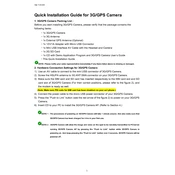
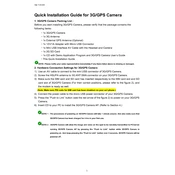
To set up the 3jTech NetFox, connect the device to your modem using an Ethernet cable, then power it on. Access the setup interface via a web browser by entering the default IP address provided in the user manual. Follow the on-screen instructions to configure your network settings.
Consider repositioning your NetFox to a more central location or using Wi-Fi extenders to enhance coverage. Additionally, ensure that there are no physical obstructions or electronic devices causing interference near the router.
Log in to the router's web interface and navigate to the firmware update section. Check for available updates and follow the prompts to download and install the latest firmware version. Ensure the device remains powered during the update process.
To secure your network, change the default admin password and set a strong, unique Wi-Fi password. Enable WPA3 encryption if available, disable WPS, and regularly update the router's firmware to protect against vulnerabilities.
Check that all cables are securely connected and that the modem is operational. Restart both the modem and the NetFox. If the issue persists, verify that the network settings on the NetFox match those provided by your ISP.
Locate the reset button on the back of the NetFox, press and hold it for about 10 seconds until the device restarts. This will restore the router to its default factory settings.
Yes, you can set up a guest network by accessing the router's web interface. Navigate to the Wi-Fi settings and enable the guest network feature, setting a distinct network name and password if desired.
Ensure the router firmware is up-to-date. Check for sources of interference such as other wireless devices. You might also try changing the Wi-Fi channel within the router settings to a less congested one.
Log in to the router's web interface and navigate to the wireless settings section. From there, you can change the SSID (network name) and set a new password. Save the changes and reconnect your devices using the new credentials.
Yes, you can enable Quality of Service (QoS) settings on your NetFox to prioritize specific devices or applications. Access the router's web interface, navigate to the QoS settings, and configure the priorities according to your needs.