Zagg Messenger Folio 2 Online Manual
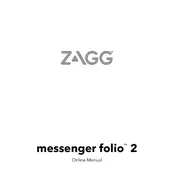
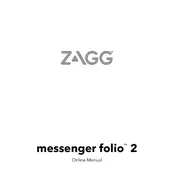
To pair the Zagg Messenger Folio 2 Keyboard, turn on the keyboard and press the Bluetooth button. On your device, go to Bluetooth settings, find "ZAGG Messenger Folio 2" in the list of available devices, and select it to pair.
If your keyboard is not connecting, ensure it is charged, try turning Bluetooth off and back on again on your device, and re-pair the keyboard by pressing the Bluetooth button on the keyboard.
To check the battery level, press the battery key on the keyboard. The LED indicator will flash to show the battery level: green for full, yellow for medium, and red for low.
The Zagg Messenger Folio 2 Keyboard has a battery life of up to one year on a full charge, depending on usage.
To clean the keyboard, use a soft, damp cloth to gently wipe the keys and surface. Avoid using harsh chemicals or submerging the keyboard in water.
The Zagg Messenger Folio 2 Keyboard can be paired with multiple devices, but it can only be actively connected to one device at a time. To switch devices, disconnect from the current device and pair with the new one.
If some keys are not working, first try restarting your device and re-pairing the keyboard. If the issue persists, check for any debris under the keys and contact Zagg support if necessary.
To enable special function keys, press the function (Fn) key along with the desired function key. This allows access to shortcuts like volume control and media playback.
The Zagg Messenger Folio 2 Keyboard is designed to be compatible with specific tablet models. Check the product specifications to ensure compatibility with your device.
Currently, the Zagg Messenger Folio 2 Keyboard does not support firmware updates. For functionality improvements, check for app updates related to your device's keyboard settings.