Zagg iPad 10.2 Inch Slim Book Go Instruction Manual
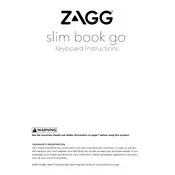
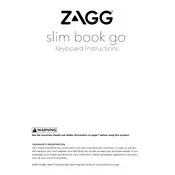
To pair your Zagg keyboard with your iPad, first ensure the keyboard is charged and powered on. Activate Bluetooth on your iPad via Settings. Press and hold the Bluetooth button on the keyboard until the LED light flashes, indicating pairing mode. Select 'Zagg Keyboard' from the list of available devices on your iPad to complete the pairing process.
If your Zagg keyboard is not responding, try resetting it by turning it off and back on. Check if the keyboard needs charging and ensure it's paired correctly with your iPad. Re-pair the device by forgetting the keyboard in the iPad's Bluetooth settings and reconnecting.
To adjust the backlight on your Zagg keyboard, press the light bulb key (usually located on the top row). Repeated presses will cycle through brightness levels and colors, if applicable.
To charge your Zagg keyboard, connect the included USB-C cable to the keyboard and a power source. The LED indicator will show red while charging and turn off once fully charged.
Yes, you can use your Zagg Slim Book Go keyboard while it is charging. Ensure the USB-C cable does not obstruct your typing.
To clean your Zagg keyboard, turn it off and use a soft, slightly damp cloth to wipe down the keys and surface. Avoid using any harsh chemicals or submerging the keyboard in water.
The Zagg Slim Book Go keyboard can last up to a year on a single charge with regular usage, depending on the backlight settings and usage time.
To detach your iPad from the Slim Book Go case, gently press the corners of the case to release the iPad. Carefully lift the iPad out of the case once it is free.
Yes, the Zagg Slim Book Go keyboard can pair with up to two devices simultaneously. Use the Bluetooth keys to switch between devices effortlessly.
If the backlight on your Zagg keyboard is not working, ensure the keyboard is sufficiently charged and the backlight function is enabled by pressing the light bulb key. If the problem persists, perform a reset by turning the keyboard off and on, or re-pair with your iPad.