Zagg iPad Air 2 Rugged Book Instruction Manual
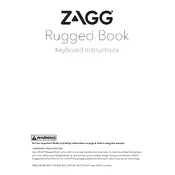
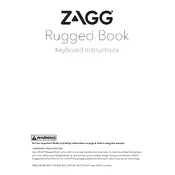
To pair your Zagg Rugged Book Keyboard with your iPad, first ensure the keyboard is fully charged. Turn on the keyboard by sliding the power switch to the 'On' position. Press the Bluetooth button until the LED blinks blue, indicating it is in pairing mode. On your iPad, go to Settings > Bluetooth, and select "ZAGG Rugged Book" from the list of available devices.
If your Zagg Rugged Book Keyboard is not responding, first ensure it is charged. Try turning the keyboard off and back on. If it still doesn't respond, delete the keyboard from your iPad's Bluetooth settings and re-pair it. If issues persist, reset the keyboard by holding down the Bluetooth button for 5 seconds until the LED flashes rapidly.
To check the battery level of your Zagg Rugged Book Keyboard, press the battery button located on the keyboard. The LED light will flash three times as follows: three green flashes indicate a full charge, three yellow flashes indicate a partial charge, and three red flashes indicate low battery.
Yes, you can use your Zagg Rugged Book Keyboard while it is charging. Simply connect the included charging cable to the keyboard and a power source, and you can continue typing as it charges.
To clean your Zagg Rugged Book Keyboard, use a soft, lint-free cloth slightly dampened with water or an electronics-safe cleaner. Avoid using any harsh chemicals or abrasive materials. Ensure the keyboard is turned off and disconnected from any power source while cleaning.
The Zagg Rugged Book Keyboard allows pairing with multiple devices. To switch between them, press the Bluetooth button to cycle through the paired devices. The LED will flash a specific color for each device, indicating which one is currently active.
If certain keys on your Zagg Rugged Book Keyboard are not working, ensure no debris is stuck under the keys. Try cleaning the keyboard as recommended. If the problem persists, unpair and re-pair the keyboard with your iPad. As a last resort, perform a factory reset by holding the Bluetooth button until the LED blinks rapidly.
To extend the battery life of your Zagg Rugged Book Keyboard, turn off the keyboard when not in use. Reduce the backlight brightness if your model has this feature, and ensure it's fully charged before extended use. Avoid exposing the keyboard to extreme temperatures.
No, the battery in the Zagg Rugged Book Keyboard is not user-replaceable. If you experience battery issues, contact Zagg customer support for assistance or consider purchasing a replacement keyboard if it's beyond warranty.
Zagg keyboards do not typically require firmware updates via the user. However, ensure that your iPad's operating system is up-to-date, as software updates can improve compatibility and performance. For specific issues, contact Zagg support to see if an update is necessary.