Zagg iPad 10.2 Inch Messenger Folio Instruction Manual
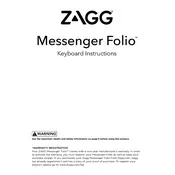
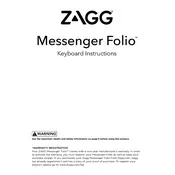
To pair your Zagg Messenger Folio Keyboard with your iPad, turn on the keyboard and press the Bluetooth button. On your iPad, go to Settings > Bluetooth and select the Zagg keyboard from the list of available devices.
If your Zagg keyboard is not responding, try charging the keyboard fully, restarting your iPad, and re-pairing the keyboard via Bluetooth. If the issue persists, reset the keyboard by turning it off and on.
To clean your Zagg keyboard, use a soft, slightly damp cloth to wipe the keys and surfaces. Avoid using harsh chemicals or submerging the keyboard in water.
The Zagg Messenger Folio Keyboard is specifically designed for the iPad 10.2 Inch. While it may connect to other Bluetooth-enabled devices, optimal fit and functionality are intended for the specified iPad model.
To charge your Zagg keyboard, connect the included USB cable to the keyboard and plug the other end into a power source. A full charge typically takes about 2-3 hours.
The Zagg Messenger Folio Keyboard can last up to three months on a single charge with regular usage, thanks to its efficient power management.
No, the Zagg Messenger Folio Keyboard does not feature backlit keys. It is designed for efficiency and portability for iPad 10.2 Inch users.
Currently, the Zagg Messenger Folio Keyboard does not support firmware updates. Ensure you check Zagg's official website for any future updates or instructions.
Yes, the Zagg Messenger Folio Keyboard supports several keyboard shortcuts, including copy (Cmd+C), paste (Cmd+V), and media controls like play/pause. Refer to the user manual for a full list.
If some keys are not working, try resetting the keyboard by turning it off and back on. Also, ensure it is fully charged and properly paired with the iPad. If the problem continues, contact Zagg support.