Yealink VC 800, VC500 Administrator's Guide
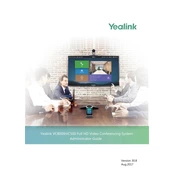
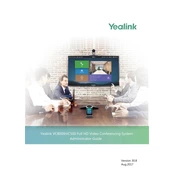
To set up your Yealink VC800, connect the device to a power source, connect the network cable, and attach the camera and microphones. Follow the on-screen instructions to configure the network settings and register the device with your video conferencing system.
Ensure that the power cable is securely connected and the outlet is functional. Try using a different power cable or outlet. If the problem persists, contact Yealink support for further assistance.
Ensure that the camera lens is clean and positioned correctly. Check the network bandwidth to ensure it meets the required specifications for high-quality video. Adjust video settings in the system menu if necessary.
Check if the microphones are properly connected and not muted. Verify the audio settings in the system configuration menu. Ensure that the far-end participants have their microphones enabled.
Download the latest firmware from the Yealink support website. Access the system settings on the VC800, navigate to the firmware update section, and upload the firmware file. Follow the on-screen instructions to complete the update.
Yes, the Yealink VC500 can be connected to a wireless network using a compatible Wi-Fi dongle. Insert the dongle into the device, then configure the wireless network settings in the system menu.
To factory reset the Yealink VC800, go to the system settings menu, select 'Reset', then choose 'Factory Reset'. Confirm the reset operation. Note that this will erase all current settings and configurations.
Check the network cable connections and ensure the network is functioning. Verify the network settings on the device. Restart the VC500 and the network equipment. If issues persist, consult the network administrator.
Use the calendar or scheduling feature in the video conferencing software integrated with the VC800. Alternatively, schedule a meeting through email with the meeting link and details, and join the meeting using the VC800.
Regularly clean the camera lens and microphones. Check for firmware updates and install them as needed. Ensure all cables are securely connected and inspect for any signs of wear or damage.