Yealink MeetingEye 400 Administrator's Guide
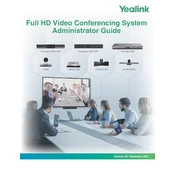
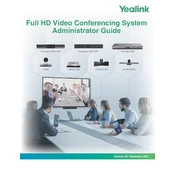
To set up the Yealink MeetingEye 400, connect the device to a power source and your network via an Ethernet cable. Follow the on-screen prompts to configure the initial settings, including language, network preferences, and account setup.
Ensure that the MeetingEye 400 is connected to a stable and high-speed internet connection. Check for any network congestion and reduce other bandwidth-consuming activities during meetings. Adjust the video resolution settings if necessary.
To update the firmware, navigate to the device settings, select 'Firmware Update,' and follow the prompts to download and install the latest version. Ensure the device remains connected to power and the internet during the update process.
Use a soft, dry cloth to gently clean the exterior of the device. Avoid using any liquid or aerosol cleaners. Regularly check and ensure that the camera lens and microphones are free from dust or obstructions.
First, check the audio settings on the device and ensure the volume is turned up. Verify that the microphones are not muted and are properly configured. If the problem persists, restart the device or check for any firmware updates.
Yes, the MeetingEye 400 is compatible with various third-party platforms. Configure the settings to link your accounts and ensure the necessary permissions and plugins are enabled for smooth integration.
Check that the power cable is securely connected to both the device and a working electrical outlet. Try using a different power outlet or cable if available. If the issue persists, contact Yealink support for further assistance.
Ensure the device firmware is up to date and that it's placed in a location with minimal obstruction to the camera and microphones. Regularly monitor network performance and optimize your internet bandwidth for video conferencing.
Yes, you can record meetings if the feature is enabled and supported by your conferencing platform. Ensure you have sufficient storage and follow the on-screen instructions to start and save recordings.
The MeetingEye 400 supports Ethernet for network connectivity and has multiple USB ports for peripherals. Additionally, it includes HDMI ports for video output to external displays.