Yealink SIP-T2 Series, T4 Series, T5 Series, CP920 IP s v84.11
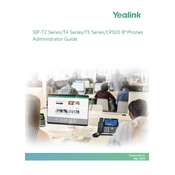
Copyright Copyright 2018 YEALINK(XIAMEN) NETWORK TECHNOLOGY
Copyright 2018 Yealink (Xiamen) Network Technology CO., LTD. All rights reserved. No parts of this publication may be reproduced or transmitted in any form or by any means, electronic or mechanical, photocopying, recording, or oth- erwise, for any purpose, without the express written permission of Yealink (Xiamen) Network Technology CO., LTD. Under the law, reproducing includes translating into another language or format.
When this publication is made available on media, Yealink (Xiamen) Network Technology CO., LTD. gives its consent to downloading and printing copies of the content provided in this file only for private use but not for redistribution. No parts of this publication may be subject to alteration, modification or commercial use. Yealink (Xiamen) Network Tech- nology CO., LTD. will not be liable for any damages arising from use of an illegally modified or altered publication.
Trademarks Yealink, the logo and the name and marks is trademark of Yealink (Xiamen) Network Technology CO., LTD, which are registered legally in China, the United States, EU (European Union) and other countries.
All other trademarks belong to their respective owners. Without Yealinks express written permission, recipient shall not reproduce or transmit any portion hereof in any form or by any means, with any purpose other than personal use.
Warranty (1) Warranty
THE SPECIFICATIONS AND INFORMATION REGARDING THE PRODUCTS IN THIS GUIDE ARE SUBJECT TO CHANGE WITHOUT NOTICE. ALL STATEMENTS, INFORMATION, AND RECOMMENDATIONS IN THIS GUIDE ARE BELIEVED TO BE ACCURATE AND PRESENTED WITHOUT WARRANTY OF ANY KIND, EXPRESS OR IMPLIED. USERS MUST TAKE FULL RESPONSIBILITY FOR THEIR APPLICATION OF PRODUCTS.
(2) Disclaimer
YEALINK (XIAMEN) NETWORK TECHNOLOGY CO., LTD. MAKES NO WARRANTY OF ANY KIND WITH REGARD TO THIS GUIDE, INCLUDING, BUT NOT LIMITED TO, THE IMPLIED WARRANTIES OF MERCHANTABILITY AND FITNESS FOR A PARTICULAR PURPOSE. Yealink (Xiamen) Network Technology CO., LTD. shall not be liable for errors contained herein nor for incidental or consequential damages in connection with the furnishing, performance, or use of this guide.
(3) Limitation of Liability
Yealink and/or its respective suppliers are not responsible for the suitability of the information contained in this doc- ument for any reason. The information is provided as is, and Yealink does not provide any warranty and is subject to change without notice. All risks other than risks caused by use of the information are borne by the recipient. In no event, even if Yealink has been suggested the occurrence of damages that are direct, consequential, incidental, special, punitive or whatsoever (Including but not limited to loss of business profit, business interruption or loss of business information), shall not be liable for these damages.
End User License Agreement This End User License Agreement ("EULA") is a legal agreement between you and Yealink. By installing, copying or oth- erwise using the Products, you: (1) agree to be bounded by the terms of this EULA, (2) you are the owner or an author- ized user of the device, and (3) you represent and warrant that you have the right, authority and capacity to enter into this agreement and to abide by all its terms and conditions, just as if you had signed it. The EULA for this product is available on the Yealink Support page for the product.
Patent Information China, the United States, EU (European Union) and other countries are protecting one or more patents of accom- panying products and/or patents being applied by Yealink.
Customer Feedback We are striving to improve our documentation quality and we appreciate your feedback. Email your opinions and com- ments to [email protected].
Technical Support Visit Yealink WIKI (http://support.yealink.com/) for the latest firmware, guides, FAQ, Product documents, and more. For better service, we sincerely recommend you to use Yealink Ticketing system (https://ticket.yealink.com) to submit all your technical issues.
GNU GPL INFORMATION Yealink IP phone firmware contains third-party software under the GNU General Public License (GPL). Yealink uses soft- ware under the specific terms of the GPL. Please refer to the GPL for the exact terms and conditions of the license.
The original GPL license, source code of components licensed under GPL and used in Yealink products can be down- loaded online: http://www.yealink.com/onepage_83.html.
Introduction
i
Introduction Yealink administrator guide provides general guidance on setting up phone network, provisioning and managing phones.
This guide is not intended for end users, but for administrators with experience in networking who understand the basis of open SIP networks and VoIP endpoint environments.
As an administrator, you can do the following with this guide:
l Set up a VoIP network and provisioning server.
l Provision the phone with features and settings.
l Troubleshoot, update and maintain phones.
The information detailed in this guide is applicable to the following Yealink devices running firmware version 84:
l T5 series IP phones, including T54S and T52S.
l T4 series IP phones, including T48S, T46S, T42S, T41S and T40P/G.
l T2 series IP phones, including T27G, T23P/G, T21(P) E2 and T19(P) E2.
l CP920 IP conference phones.
l Expansion modules, including EXP20, EXP40 and EXP50.
The information detailed in this guide is applicable to the following Yealink devices running firmware version 83:
l T4 series IP phones, including T48G, T46G, T42G, T41P.
l T2 series IP phones, including T29G.
l Expansion modules, including EXP20 and EXP40.
Read the Yealink Products Regulatory Notices guide for all regulatory and safety guidance.
Related Documentations The following related documents are available:
l Quick Start Guides, describe how to assemble IP phones and configure the most basic features available on IP phones.
l User Guides, describe how to configure and use the basic and advanced features available on IP phones via phone user interface.
l Auto Provisioning Guide, describes how to provision IP phones using the boot file and configuration files.
The Auto Provisioning Guide is to serve as a basic guidance for provisioning Yealink IP phones with a provisioning server. If you are a novice, this guide is helpful for you.
l Using features integrated with Broadsoft UC-One, refer to the following two guides to have a better knowledge of BroadSoft features.
IP Phones Deployment Guide for BroadSoft UC-One Environments, describes how to configure BroadSoft features on the BroadWorks web portal and IP phones. IP Phone Features Integrated with BroadSoft UC-One User Guide, describes how to configure and use IP phone fea- tures integrated with BroadSoft UC-One on Yealink IP phones.
For support or service, please contact your Yealink reseller or go to Yealink Technical Support online: http://sup- port.yealink.com/.
Administrators Guide for SIP-T2 Series/T4 Series/T5 Series/CP920 IP Phones
ii
Recommended References For more information on configuring and administering other Yealink products not included in this guide, refer to the product support page at Yealink Technical Support.
To access the latest Release Notes or other guides for Yealink IP phones, refer to the Document Download page for your phone at Yealink Technical Support.
If you want to find Request for Comments (RFC) documents, type http://www.ietf.org/rfc/rfcNNNN.txt (NNNN is the RFC number) into the location field of your browser.
For other references, look for the hyperlink or web info throughout this administrator guide.
Typographic and Writing Conventions Yealink documentations contain a few typographic conventions and writing conventions.
You need to know the following basic typographic conventions to distinguish types of in-text information:
Convention Description
Bold
Highlight the web/phone user interface items such as menus, menu selections, soft keys, or directory names when they are involved in a procedure or user action (for example, click Settings->Upgrade.).
Also used to emphasize text (for example, Important!).
Italics Used to emphasize text, to show the example values or inputs (format of examples: http(s)://[IPv6 address]).
Blue Text Used for cross references to other topics related to this topic (for example, Ring Tones), for hyperlinks to external sites and documents, for example, RFC 3315 or Yealink_SIP_IP_Phones_Auto_Provisioning_Guide.
You also need to know the following writing conventions to distinguish conditional information:
Convention Description
<> Indicate that you must enter information specific to phone or network. For example, when you see
-> Indicate that you need to select an item from a menu. For example, Settings->Basic Settings indicates that you need to select Basic Settings from the Settingsmenu.
Table of Contents
1
Table of Contents
Introduction i Related Documentations i Recommended References ii Typographic and Writing Conventions ii
Table of Contents 1
Getting Started 17 Requirements 17 Yealink IP Phones in a Network 17 Initialization Process Overview 18
Loading the ROM File 19 Configuring the VLAN 19 Querying the DHCP (Dynamic Host Configuration Protocol) Server 19 Contacting the Provisioning Server 19 Updating Firmware 19 Downloading the Resource Files 19
Verifying Startup 19
Phone Network 21 IPv4 and IPv6 Network Settings 21
IP Addressing Mode Configuration 21 IPv4 Configuration 22 IPv6 Configuration 25
DHCP Option for IPv4 29 Supported DHCP Option for IPv4 29 DHCP Option 66, Option 43 and Custom Option 29 DHCP Option 42, Option 2 and Option 100 30 DHCP Option 12 30
DHCP Option 12 Hostname Configuration 30 DHCP Option 120 31
DHCP Option 120 Configuration 31 DHCP Option 60 32
DHCP Option 60 Configuration 32 DHCP Option for IPv6 32
Supported DHCP Option for IPv6 32 DHCP Option 59 and Custom Option 33
VLAN 33 LLDP Configuration 33 CDP Configuration 34 Manual VLAN Configuration 35 DHCP VLAN 37 VLAN Setting Configuration 38
Wi-Fi 38
Administrators Guide for SIP-T2 Series/T4 Series/T5 Series/CP920 IP Phones
2
Wi-Fi Configuration 39 Real-Time Transport Protocol (RTP) Ports 44
RTP Ports Configuration 44 Network Address Translation (NAT) 45
NAT Traversal Configuration 45 Keep Alive Configuration 49 Rport Configuration 49 SIP Port and TLS Port Configuration 50
Internet Port and PC Port 50 Supported Transmission Methods 50 Internet Port and PC Port Configuration 50
VPN 52 VPN Related Files 52 VPN Configuration 52
Quality of Service (QoS) 53 Voice and SIP QoS Configuration 53
802.1x Authentication 54 802.1x Authentication Configuration 54
TR-069 Device Management 57 Supported RPC Methods 57 TR069 Configuration 58
Phone Provisioning 61 Boot Files, Configuration Files and Resource Files 61
Boot Files 61 Common Boot File 62 MAC-Oriented Boot File 62 Boot File Attributes 62 Customizing a Boot File 63
Configuration Files 63 Common CFG File 64 MAC-Oriented CFG File 65 MAC-local CFG File 65 Configuration File Customization 65
Customizing a Configuration File 65 Configuration File Attributes 66
Resource Files 66 Supported Resource Files 67
Files Download Process 67 Provisioning Methods 68
Provisioning Methods Priority 69 Web User Interface 69
Accessing the Web User Interface 70 Quick Login Configuration 70 Web Server Type Configuration 71
Table of Contents
3
Navigating the Web User Interface 72 Phone User Interface 73 Central Provisioning 73
Auto Provisioning Settings Configuration 74 User-Triggered Provisioning Settings Configuration 79
Viewing Configurations Configured via Different Provisioning Methods 81 Setting Up a Provisioning Server 81
Supported Provisioning Protocols 82 Provisioning Protocols Configuration 82
Supported Provisioning Server Discovery Methods 82 Zero Touch Provision Configuration 83 PnP Provision Configuration 84 DHCP Provision Configuration 84 Static Provision Configuration 85
Configuring a Provisioning Server 86 Keeping Users Personalized Settings after Auto Provisioning 87
Keeping Users Personalized Settings Configuration 87 Auto Provisioning Flowchart for Keep Users Personalized Configuration Settings 88 Example: Keeping Users Personalized Settings 88 Clearing User's Personalized Configuration Settings 89
Example: Deploying Phones from the Provisioning Server 89
Firmware Upgrade 93 Firmware for Each Phone Model 93 Firmware Upgrade Configuration 94
Phone Customization 95 Language 95
Supported Languages 96 Language Display Configuration 96 Language for Phone Display Customization 97
Customizing a Language Pack for Phone Display 97 Custom Language for Phone Display Configuration 98 Example: Setting a Custom Language for Phone Display 98
Language for Web Display Customization 99 Customizing a Language Pack for Web Display 99 Customizing a Language Pack for Note Display 100 Custom Language for Web and Note Display Configuration 101
Contrast 101 Contrast Configuration 101
Wallpaper 102 Wallpaper Configuration 102 Wallpaper Customization 103
Custom Wallpaper Picture Limit 104 Custom Wallpaper Configuration 104 Deleting a Custom Picture 104
Administrators Guide for SIP-T2 Series/T4 Series/T5 Series/CP920 IP Phones
4
Adding a Wallpaper from a USB Flash Drive 104 Example: Setting a Custom Picture as Wallpaper 104
Transparency 105 Transparency Configuration 105
Screen Saver 105 Screensaver Display Customization 106
Screensaver File Elements and Attributes 107 Customizing the Screen Saver File 108
Custom Screensaver Picture Limit 108 Screensaver Configuration 108 Adding a Screensaver Picture from a USB Flash Drive 111 Deleting a Screensaver Picture 111
Backlight 111 Supported Backlight Options 112 Backlight Brightness and Time Configuration 112
Label Length for Line Key Display 114 Label Length Display Configuration 115
Label Alignment for Line/Ext Key Display 115 Label Alignment Display Configuration 115
Linekey Length in Short 116 Linekey Length Shorten Rules 116 Linekey Length in Short Configuration 117
Page Switch Key 117 Page Switch Key Configuration 117
Page Tips 117 Phone Page Tips 118
Phone Page Tips Indicator 118 Phone Page Tips Configuration 118
Expansion Module Page Tips 119 Expansion Module Page Tips Indicator 119 Expansion Module Page Tips Configuration 119
Time and Date 120 Time Zone 120 NTP Settings 123
NTP Configuration 123 DST Settings 125
Auto DST File Attributes 126 Customizing Auto DST File 126 DST Configuration 127
Time and Date Manually Configuration 129 Time and Date Format Configuration 129 Date Customization Rule 131
Idle Clock Display 131 Idle Clock Display Configuration 131
Logo Customization 132
Table of Contents
5
Custom Logo Picture Limit 132 Customizing a Logo Picture 132 Custom Logo Configuration 133 Example: Setting a Custom Logo Display 134
Call Display 134 Call Display Configuration 135
Display Method on Dialing 137 Display Method on Dialing Configuration 137
Key As Send 137 Key As Send Configuration 137
Softkey Layout 138 Supported Call States and Soft Keys 139 Softkey Layout File Customization 142
Softkey Layout File Elements and Attributes 142 Customizing Softkey Layout File 143
Softkey Layout Configuration 144 Example: Setting the Soft Keys Layout in Talking State 146
Input Method 146 Input Method File Customization 147
Customizing the Input Method File 147 Input Method Configuration 148
Notification Popups 149 Notification Popups Configuration 150
Power LED Indicator 151 Power LED Indicator Configuration 151
Bluetooth 154 Bluetooth Configuration 154
Handset/Headset/Speakerphone Mode 156 Handset/Headset/Speakerphone Mode Configuration 156
DSS Keys 157 Supported DSS Keys 157 Supported Dsskey Types 158 Line Keys 159
Line Keys Configuration 159 Example: Set a Park/Retrieve Key for FAC Call Park Mode 163 Example: Set a Park/Retrieve Key for Transfer Call Park Mode 163 Example: Setting a Line Key as Directed Pickup key 164 Example: Setting a Line Key as Group Pickup key 164 Example: Setting a Line Key as Forward Key 165 Example: Setting a Line Key as BLF List key 166 Example: Setting a Line Key as Private Hold key 166 Example: Setting a Line Key as Multicast Paging key 166
Programmable Keys 166 Supported Programmable Keys 167 Programmable Keys Configuration 167
Administrators Guide for SIP-T2 Series/T4 Series/T5 Series/CP920 IP Phones
6
Ext Keys 170 Ext Keys Configuration 171
Enhanced DSS Keys 173 Guidelines for Configuring Enhanced DSS Keys 174 Macro Action Strings 174 EDK Configuration 177 EDK List Configuration 178 EDK User Input Prompt Configuration 179 EDK Soft Keys Configuration 181 Example: Configuring EDK List for a Line Key 184 Example: Using EDK Macro Strings as the Contact Number 185
Power Saving 185 Power Saving Configuration 186
USB Port Lock 188 USB Port Lock Configuration 189
Search Source List in Dialing 189 Search Source File Customization 190
Search Source File Attributes 190 Customizing Search Source File 191
Search Source List Configuration 191 Recent Call Display in Dialing 193
Recent Call in Dialing Configuration 193 Icon Customization 194
Custom Icons Configuration 194 Warnings Display 194
Warnings Display Configuration 195
Account Settings 197 Account Registration 197
Supported Accounts 197 SIP Accounts Registration Configuration 197 PSTN Account Configuration 202 Registration Settings Configuration 202
Outbound Proxy in Dialog 205 Outbound Proxy in Dialog Configuration 205
Server Redundancy 205 Behaviors When Working Server Connection Fails 206 Registration Method of the Failover/Fallback Mode 207 Fallback Server Redundancy Configuration 207 Failover Server Redundancy Configuration 208
SIP Server Name Resolution 212 SIP Server Name Resolution Configuration 212
Static DNS Cache 213 Behave with a Configured DNS Server 214 Static DNS Cache Configuration 214
Table of Contents
7
Logon Wizard 218 Logon Wizard Configuration 218
Multiple Line Keys per Account 220 Multiple Line Keys per Account Configuration 220 Auto Line Labels Rule Configuration 222 Default Account 222
Call Log 225 Call Log Display 225 Call Log Configuration 225 Call Logs Backup 228
Directory 231 Local Directory 231
Contact Avatars and Icons Picture Limit 231 Preparing the Tar Formatted File 232 Local Contact File Customization 233
Local Contact File Elements and Attributes 233 Customizing Local Contact File 235
Local Contact Files and Resource Upload 235 Example: Adding Contacts Using a Contact File 237
Local Contacts Backup 238 Favorite Contacts 239
Favorites Configuration 239 Google Contacts 240
Google Contacts Configuration 240 Signing in to the Google Contact Server 241
Lightweight Directory Access Protocol (LDAP) 241 LDAP Attributes 241 Securely Storing the LDAP Credentials 242 LDAP Configuration 242
Remote Phone Book 247 Remote Phone Book File Customization 248
Remote Phone Book File Elements 248 Customizing Remote Phone Book File 248
Remote Phone Book Configuration 249 Example: Configuring a Remote Phone Book 251
Directory List for Directory/Dir Soft Key 251 Directory List File Customization 251
Directory List File Attributes 252 Customizing Directory List File 253
Directory List Configuration 253 Example: Configuring a Directory List 255
Directory Search Settings 255 Directory Search Settings Configuration 255
Administrators Guide for SIP-T2 Series/T4 Series/T5 Series/CP920 IP Phones
8
Call Features 257 Dial Plan Defined by Four Patterns (Old Dial Plan Mechanism) 257
Basic Regular Expression Syntax for Four Patterns 258 Replace Rule File Customization 259
Replace Rule File Attributes 259 Customizing the Replace Rule File 259
Dial Now File Customization 259 Dial Now File Attributes 260 Customizing the Dial Now File 260
Replace Rule Configuration 260 Dial Now Configuration 261 Area Code Configuration 263 Block Out Configuration 264 Example: Adding Replace Rules Using a Replace Rule File 265
Dial Plan Defined by Digit Map (New Dial Plan Mechanism) 265 Basic Regular Expression Syntax for Digit Map 265 Digit Map for All Lines Configuration 266 Digit Map for a Specific Line Configuration 270
Emergency Dialplan and Enhanced 911 273 Emergency Dialplan and Enhanced 911 Configuration 274
Hotline 278 Hotline Configuration 278
Off Hook Hot Line Dialing 279 Off Hook Hot Line Dialing Configuration 279
Live Dialpad 280 Live Dialpad Configuration 280
Auto Redial 281 Auto Redial Configuration 281
ReCall Configuration 282 Speed Dial 282
Speed Dial Key Configuration 282 Password Dial 283
Password Dial Configuration 283 Call Timeout 284
Call Timeout Configuration 284 Anonymous Call 284
Anonymous Call Configuration 284 Call Number Filter 286
Call Number Filter Configuration 286 IP Address Call 287
IP Address Call Configuration 287 Ignoring Incoming Calls 287
Ignoring Incoming Calls Configuration 288 Off Hook Answering 288
Off Hook Answering Configuration 288
Table of Contents
9
Auto Answer 289 Auto Answer Configuration 289
Anonymous Call Rejection 291 Anonymous Call Rejection Configuration 292
Call Waiting 293 Call Waiting Configuration 293
Do Not Disturb (DND) 295 DND Settings Configuration 295 DND Feature Configuration 297
DND in Phone Mode Configuration 297 DND in Custom Mode Configuration 298
DND Synchronization for Server-side Configuration 299 Multiple Call Appearances 301
Multiple Call Appearances Configuration 301 Call Hold 302
Call Hold Configuration 302 Music on Hold (MoH) Configuration 304
Call Mute 305 Microphone Mute Configuration 305 Keep Mute 305
Keep Mute Configuration 306 Mute Alert Tone 306
Mute Alert Tone Configuration 306 Call Forward 307
Call Forward Settings Configuration 307 Call Forward Feature Configuration 309
Call Forward in Phone Mode Configuration 309 Call Forward in Custom Mode Configuration 313
Call Forward Synchronization for Server-side Configuration 317 Call Transfer 318
Call Transfer Configuration 319 Transfer Mode for Dsskey Configuration 320
Conference 320 Conference Type Configuration 320 Local Conference Configuration 321 Network Conference Configuration 322
USB Recording 322 USB Recording Configuration 323
Multicast Paging 324 Multicast Paging Group Configuration 324 Multicast Listening Group Configuration 325 Multicast Paging Settings 326
Multicast Paging Settings Configuration 327
Audio Features 331
Administrators Guide for SIP-T2 Series/T4 Series/T5 Series/CP920 IP Phones
10
Alert Tone 331 Alert Tone Configuration 331
Touch Tone 333 Touch Tone Configuration 333
Ring Tones 333 Custom Ringtone Limit 333 Ringtone Configuration 334
Distinctive Ring Tones 336 Supported Alert-Info Headers Format 336
Alert-Info: Bellcore-drN 337 Alert-Info: ringtone-N/Alert-Info: ringtone-RingN.wav (or Alert-Info: MyMelodyN/Alert-Info: MyMelodyRingN.wav) 338 Alert-Info:
Distinctive Ring Tones Configuration 340 Ringer Device 341
Ringer Device Configuration 341 Audio Volume 342
Ringer Volume Configuration 342 Sending Volume Configuration 342
Tones 343 Supported Tones 344 Tones Configuration 345
Audio Codecs 349 Supported Audio Codecs 349 Audio Codecs Configuration 351
Packetization Time (PTime) 354 Supported PTime of Audio Codec 354 PTime Configuration 355
Early Media 356 Early Media Configuration 356
Headset Prior 357 Headset Prior Configuration 357
Dual Headset 357 Dual Headset Configuration 358
Acoustic Clarity Technology 358 Acoustic Echo Cancellation (AEC) 358
AEC Configuration 358 Noise Suppression 359
Noise Suppression Configuration 359 Background Noise Suppression (BNS) 359 Automatic Gain Control (AGC) 359 Voice Activity Detection (VAD) 359
VAD Configuration 360 Comfort Noise Generation (CNG) 360
Table of Contents
11
CNG Configuration 360 Jitter Buffer 360
Jitter Buffer Configuration 360 Smart Noise Block 362
Smart Noise Block Configuration 362 DTMF 363
DTMF Keypad 363 Transmitting DTMF Digit 363
Transmitting DTMF Digit Configuration 364 Suppress DTMF Display 365
Suppress DTMF Display Configuration 365 Transfer via DTMF 366
Transfer via DTMF Configuration 366 Local DTMF Tone 366
Local DTMF Tone Configuration 367 Voice Quality Monitoring (VQM) 367
RTCP-XR 367 RTCP-XR Configuration 367
VQ-RTCPXR 368 Voice Quality Reports 368
Voice Quality Reports Configuration 368 VQ-RTCPXR Display 370
VQ-RTCPXR Display Configuration 370 Central Report Collector 373
Central Report Collector Configuration 374
Security Features 375 User and Administrator Identification 375
User and Administrator Identification Configuration 375 User Access Level Configuration 376
Auto Logout Time 377 Auto Logout Time Configuration 377
Phone Lock 377 Operation Behaviors on Lock Phone 378 Phone Lock Configuration 379
Transport Layer Security (TLS) 380 Supported Cipher Suites 381 Supported Trusted and Server Certificates 382
Supported Trusted Certificates 382 TLS Configuration 384
Secure Real-Time Transport Protocol (SRTP) 387 SRTP Configuration 388
Encrypting and Decrypting Files 389 Configuration Files Encryption Tools 390 Configuration Files Encryption and Decryption 390
Administrators Guide for SIP-T2 Series/T4 Series/T5 Series/CP920 IP Phones
12
Contact Files Encryption and Decryption 390 Encryption and Decryption Configuration 390 Example: Encrypting Configuration Files 393
Incoming Network Signaling Validation 395 Incoming Network Signaling Validation Configuration 395
Advanced Features 397 Call Pickup 397
Directed Call Pickup 397 Directed Call Pickup Configuration 397
Group Call Pickup 399 Group Call Pickup Configuration 399
Dialog Info Call Pickup 400 Dialog Info Call Pickup Configuration 401
Call Completion 402 Call Completion Configuration 404 Example: Using Call Completion 404
Call Park and Retrieve 405 Call Park and Retrieve Configuration 405 Example: Setting Call Park and Retrieve in FAC Mode 406 Example: Setting Call Park and Retrieve in Transfer Mode 407
Automatic Call Distribution (ACD) 407 ACD Key Configuration 407 ACD Configuration 408 Example: Setting ACD 409
Busy Lamp Field 410 BLF Key Configuration 410 BLF List Configuration 410 State Indicator of Remote Line 413 BLF/BLF List Subscription 414
BLF/BLF List Subscription Configuration 414 Visual and Audio Alert for Monitor Lines 416
Visual and Audio Alert BLF Lines Configuration 416 Example: Configuring Visual and Audio Alert for Monitor Lines 418
LED Mode for BLF/BLF List Key 419 Supported BLF LED Modes 419 BLF LED Mode Configuration 421
BLF/BLF List Key LED Status and Behavior Configuration 421 Supported BLF/BLF List Key Behaviors 422 BLF Key LED/Icon and Behavior for Idle State Configuration 422 BLF Key LED/Icon and Behavior for Call-in State Configuration 423 BLF Key LED/Icon and Behavior for Call-out State Configuration 425 BLF Key LED/Icon and Behavior for Talking State Configuration 426 BLF Key LED/Icon and Behavior for Parked-Against State Configuration 428 BLF Key LED/Icon and Behavior for Hold State Configuration 430
Table of Contents
13
BLF Key LED/Icon and Behavior for DND State Configuration 430 BLF Key for Intercom Configuration 431 Call Information Display Configuration 431
Shared Line 431 State Indicator of Shared Line 432 Shared Call Appearance (SCA) Configuration 433
SCA Configuration 433 Bridge Lines Appearance (BLA) 434
BLA Configuration 434 Intercom 435
Intercom Key Configuration 435 State Monitor for Intercom Contact 436
State Indicator of Intercom Contact 436 State Monitor for Intercom Contact Configuration 437
Outgoing Intercom Configuration 437 Incoming Intercom Configuration 438
CSTA Control 439 CSTA Control Configuration 440
Action URL 440 Pre-defined Events List 440 Variable Values List 442 Action URL Configuration 443
Action URI 455 Supported HTTP/HTTPS GET Request 455 Supported SIP Notify Message 455 Variable Values List 456 Action URI Configuration 459 Example: Capturing the Current Screen of the Phone 460 Example: Placing a Call via Web User Interface 461
Voice Mail 462 MWI for Voice Mail Configuration 462
Short Message Service (SMS) 464 SMS Configuration 464
XML Browser 464 XML Browser Configuration 464
Hot Desking 466 Hot Desking Key Configuration 467 Hot Desking Configuration 467
General Features 469 Line Identification Presentation 469
CLIP and COLP Configuration 469 Return Code for Refused Call 471
Return Code for Refused Call Configuration 471 Return Code for Unanswered Call 471
Administrators Guide for SIP-T2 Series/T4 Series/T5 Series/CP920 IP Phones
14
Return Code for Unanswered Call Configuration 472 Hide Feature Access Codes 472
Hide Feature Access Codes Configuration 472 Accept SIP Trust Server Only 473
Accept SIP Trust Server Only Configuration 473 100 Reliable Retransmission 473
100 Reliable Retransmission Configuration 474 SIP Session Timer 474
SIP Session Timer Configuration 475 Session Timer 475
Session Timer Configuration 476 Reboot in Talking 477
Reboot in Talking Configuration 477 Reserve # in User Name 477
Reserve # in User Name Configuration 478 Busy Tone Delay 478
Busy Tone Delay Configuration 478 CFG File Version Information 479
CFG File Version Information Configuration 479 Media Loopback 480
Media Loopback Configuration 480 Cloud 481
Cloud Configuration 481
Configuration Parameters 483 BroadSoft Parameters 483
BroadSoft Settings 483 Broadsoft UC 483 Broadsoft XSI 486 Broadsoft ACD 489 Broadsoft Centralized Call Recording 496 Broadsoft Security Classification 496 Broadsoft Hoteling 496 Broadsoft Flexible Seating 497 Broadsoft Call Decline 498 Broadsoft Network Directory 499 Broadsoft Visual Voice Mail 503 Broadsoft SCA 504 Broadsoft Call Park 505 Broadsoft Emergency Call 506 Call Waiting Sync 506
Start2Start ACD Parameters 506 Ethernet Interface MTU Parameter 508 SIP Settings Parameters 508 Call Settings Parameters 511
Table of Contents
15
Troubleshooting Methods 513 Log Files 513
Local Logging 513 Local Logging Configuration 513 Exporting the Log Files to a Local PC 516 Viewing the Log Files 517
Syslog Logging 518 Syslog Logging Configuration 518 Viewing the Syslog Messages on Your Syslog Server 520
Resetting Phone and Configuration 521 Reset to Factory Configuration 521 Resetting the IP phone to Default Factory Settings 522 Resetting the IP phone to Custom Factory Settings 522
Custom Factory Configuration 522 Deleting the Custom Factory Settings Files 523 Resetting a Configuration to Default Factory Setting 523
Packets Capture 523 Capturing the Packets via Web User Interface 524
Capturing the Packets in Enhanced Way 524 Capturing the Packets in Normal Way 524
Ethernet Software Capturing Configuration 525 Span to PC Port Configuration 525
Watch Dog 526 Watch Dog Configuration 526
Network Diagnostics 526 Ping and Traceroute Diagnostics 526 Network Reachability Detection Configuration 527
Analyzing Configuration Files 528 Exporting CFG Configuration Files from Phone 528 Importing CFG Configuration Files to Phone 529
Configuration Files Import URL Configuration 529 Exporting BIN Files from the Phone 529 Importing BIN Files from the Phone 529
BIN Files Import URL Configuration 530 Exporting All the Diagnostic Files 530 Phone Status 530
Viewing the Phone Status 531 Phone Reboot 531
Rebooting the IP Phone Remotely 531 Notify Reboot Configuration 531
Rebooting the IP Phone via Phone User Interface 532 Rebooting the IP Phone via Web User Interface 532
Troubleshooting Solutions 533 IP Address Issues 533
Administrators Guide for SIP-T2 Series/T4 Series/T5 Series/CP920 IP Phones
16
The IP phone does not get an IP address 533 Solving the IP conflict problem 533 Specific format in configuring IPv6 on Yealink IP phones 533
Time and Date Issues 534 Display time and date incorrectly 534
Display Issues 534 The phone screen is blank 534 The phone displays No Service 534
Phone Book Issues 534 Difference between a remote phone book and a local phone book 534
Audio Issues 534 Increasing or decreasing the volume 534 Get poor sound quality during a call 535 There is no sound when the other party picks up the call 535 Play the local ringback tone instead of media when placing a long distance number without plus 0 535
Wi-Fi and Bluetooth Issues 535 The wireless signal strength is low 535 The phone cannot connect to Bluetooth devices all the time 535 The Bluetooth headset affects IP phones voice quality 535
Firmware and Upgrading Issues 536 Fail to upgrade the phone firmware 536 Verifying the firmware version 536 The IP phone does not update the configurations 537
System Log Issues 537 Fail to export the system log to a provisioning server (FTP/TFTP server) 537 Fail to export the system log to a syslog server 537
Password Issues 537 Restore the administrator password 537 The web screen displays "Default password is in use. Please change!" 537
Logo Issues 538 Why does the IP phone use DOB format logo file instead of popular BMP, JPG and so on? 538
Power and Startup Issues 538 Both PoE cable and power adapter is connected to the phone 538 The IP phone has no power 538 The Phone screen is black 538 The IP phone always display the Yealink logo 538
Other Issues 538 The difference among user name, register name and display name 538 On code and off code 539 The difference between RFC 2543 Hold enabled and disabled 539 The difference between Shared Call Appearance (SCA) and Bridge Lines Appearance (BLA) 540
Appendix 541 RFC and Internet Draft Support 541 Reading Icons 543
Getting Started
17
Getting Started This chapter describes where Yealink IP phones fit in your network, and provides basic initialization instructions of IP phones.
Topics
Requirements Yealink IP Phones in a Network Initialization Process Overview Verifying Startup
Requirements In order to perform as SIP endpoints in your network successfully, you need the following in deployments:
l A working IP network is established.
l VoIP gateways configured for SIP.
l The latest (or compatible) firmware of IP phones is available.
l A call server is active and configured to receive and send SIP messages.
l A text editor, such as Notepad++, to create and edit boot files, configuration files and resource files.
Yealink IP Phones in a Network Most Yealink IP phones are connected physically through a Category 5E (CAT5E) cable to a 10/100/1000Mbps Ethernet LAN, and send and receive all data using the same packet-based technology. Some phones support the wireless net- work.
Since the IP phone is a data terminal, digitized audio being just another type of data from its perspective, the phone is capable of vastly more than traditional business phones. Moreover, Yealink IP phones run the same protocols as your office personal computer, which means that you can develop many innovative applications without resorting to spe- cialized technology.
There are many ways to set up a phone network using Yealink IP phones. The following shows an example of a network setup:
Administrators Guide for SIP-T2 Series/T4 Series/T5 Series/CP920 IP Phones
18
Initialization Process Overview The initialization process of the IP phone is responsible for network connectivity and operation of the IP phone in your local network. Once you connect your IP phone to the network and to an electrical supply, the IP phone begins its ini- tialization process.
Topics
Loading the ROM File Configuring the VLAN Querying the DHCP (Dynamic Host Configuration Protocol) Server Contacting the Provisioning Server Updating Firmware Downloading the Resource Files
Getting Started
19
Loading the ROM File The ROM file resides in the flash memory of the IP phone. The IP phone comes from the factory with a ROM file pre- loaded. During initialization, the IP phone runs a bootstrap loader that loads and executes the ROM file.
Configuring the VLAN If you connect the IP phone to a switch, the switch notifies the IP phone of the VLAN information defined on the switch (if using LLDP or CDP). The IP phone can then proceed with the DHCP request for its network settings (if using DHCP).
Querying the DHCP (Dynamic Host Configuration Protocol) Server The IP phone is capable of querying a DHCP server.
After establishing network connectivity, the IP phone can obtain the following network parameters from the DHCP server during initialization:
l IP Address
l Subnet Mask
l Default Gateway
l Primary DNS (Domain Name Server)
l Secondary DNS
By default, the IP phones obtain these parameters from a DHCPv4. You can configure network parameters of the IP phone manually if any of them are not supplied by the DHCP server.
Contacting the Provisioning Server If you configure the IP phone to obtain configurations from the provisioning server, it will be connected to the pro- visioning server, and then download the boot file and configuration file(s) during startup. The IP phone will be able to resolve and update configurations written in the configuration file(s). If the IP phone does not obtain configurations from the provisioning server, the IP phone will use the configurations stored in the flash memory.
Updating Firmware If you define the access URL of firmware in the configuration file, the IP phone will download the firmware from the provisioning server. If the MD5 value of the downloaded the firmware file differs from that stored in the flash memory, the IP phone will perform a firmware update.
You can manually upgrade firmware if the IP phone does not download the firmware from the provisioning server.
Downloading the Resource Files In addition to the configuration file(s), the IP phone may require resource files before it provides service. These resource files are optional, but if you deploy some particular features, these files are required.
Verifying Startup After connected to the power and network, the IP phone begins the initialization process by cycling through the fol- lowing steps:
1. The power LED indicator glows red.
2. The message Welcome Initializing please wait appears on the phone screen when the IP phone starts up.
3. The main phone screen displays the following:
l Time and date
l Soft key labels
Administrators Guide for SIP-T2 Series/T4 Series/T5 Series/CP920 IP Phones
20
4. Press the OK/key or pressMenu->Status to check the IP phone status, the phone screen displays the valid IP address, MAC address, firmware version, and so on.
If the IP phone has successfully passed through these steps, it starts up properly and is ready for use.
Phone Network
21
Phone Network Yealink IP phones operate on an Ethernet local area network (LAN) or wireless network. You can configure the local area network to accommodate a number of network designs, which varies by organization and Yealink IP phones.
Topics
IPv4 and IPv6 Network Settings DHCP Option for IPv4 DHCP Option for IPv6 VLAN Wi-Fi Real-Time Transport Protocol (RTP) Ports Network Address Translation (NAT) Internet Port and PC Port VPN Quality of Service (QoS) 802.1x Authentication TR-069 Device Management
IPv4 and IPv6 Network Settings Yealink IP Phones support IPv4 addressing mode, IPv6 addressing mode, as well as an IPv4&IPv6 dual-stack addressing mode.
After connected to the wired network, the phones can obtain the IPv4 or IPv6 network settings from a Dynamic Host Configuration Protocol (DHCP) server if your network supports it. To make it easier to manage IP settings, we recom- mend using automated DHCP which is possible to eliminate repetitive manual data entry.
You can also configure IPv4 or IPv6 network settings manually.
Note
Yealink IP phones comply with the DHCPv4 specifications documented in RFC 2131, and DHCPv6 specifications documented in RFC 3315.
Topics
IP Addressing Mode Configuration IPv4 Configuration IPv6 Configuration
IP Addressing Mode Configuration The following table lists the parameters you can use to configure IP addressing mode.
Parameter static.network.ip_address_mode[1]
Description It configures the IP addressing mode.
Permitted Values
0-IPv4
1-IPv6
2-IPv4 & IPv6
Administrators Guide for SIP-T2 Series/T4 Series/T5 Series/CP920 IP Phones
22
Default 0
Web UI Network->Basic->Internet Port->Mode(IPv4/IPv6)
Phone UI
T54S/T52S/T48S/T48G/T46S/T46G/T29G:
Menu->Advanced (default password: admin)->Network->WAN Port->IP Mode
T42G/T42S/T41P/T41S/T40P/T40G/T27G/T23P/T23G/T21(P) E2/T19(P) E2/CP920:
Menu->Settings->Advanced Settings (default password: admin)->Network->WAN Port->IP Mode
Parameter static.network.preference[1]
Description It specifies IPv4 or IPv6 as the preferred network in a Dual-Stack mode.
Note: It works only if static.network.ip_address_mode is set to 2 (IPv4 & IPv6).
Permitted Values
0-IPv6
1-IPv4
Default 0
Web UI Network->Basic->Internet Port->Preference(IPv4/IPv6)
Phone UI
T54S/T52S/T48S/T48G/T46S/T46G/T29G:
Menu->Advanced (default password: admin) ->Network->WAN Port->Preference
T42G/T42S/T41P/T41S/T40P/T40G/T27G/T23P/T23G/T21(P) E2/T19(P) E2/CP920:
Menu->Settings->Advanced Settings (default password: admin)->Network->WAN Port->Preference
Parameter account.X.sip_server_mode[2]
Description
It specifies the preferred network and query mode in a Dual-Stack mode, when a domain name is con- figured for a SIP server.
Note: It works only if static.network.ip_address_mode is set to 2 (IPv4 & IPv6).
Permitted Values
0-Specify IPv4 as the preferred network,