Yealink SIP-T2 Series, T19 P E2, T4 Series, T5 Series IP s v82.22
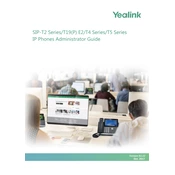
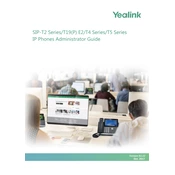
To configure a Yealink SIP-T2 Series phone for VoIP service, access the phone's web interface by entering its IP address in a browser. Navigate to the 'Account' tab, and fill in the required SIP account details such as SIP server, username, and password. Save the changes and reboot the phone.
Ensure that the phone is properly registered with the SIP server. Check the network connection and verify that the SIP account credentials are correct. You can also restart the phone and check for any call forwarding settings that might be enabled.
To reset a Yealink T4 Series phone to factory settings, press the 'OK' button for about 10 seconds until the display shows 'Reset to Factory'. Confirm the reset by pressing 'OK' again. The phone will reboot with default settings.
Download the latest firmware from the Yealink support website. Access the phone's web interface, navigate to 'Upgrade' under the 'Settings' tab, and upload the firmware file. Follow the prompts to complete the upgrade process.
Check the power supply and ensure the phone is connected to a power source. If using Power over Ethernet (PoE), verify the network switch or injector is functioning properly. Try rebooting the phone or resetting it to factory settings if necessary.
Access the phone's menu, navigate to 'Features', and select 'Call Forward'. Choose the desired forwarding type (Always, Busy, or No Answer) and enter the forwarding number. Save the settings to activate call forwarding.
Ensure the handset is properly connected to the phone. Check the network connection and verify that the SIP account is registered. If the problem persists, reboot the phone or reset it to factory settings.
Use the phone's web interface or the on-screen menu to access the 'Directory' feature. You can add, edit, or delete contacts directly from the 'Local Directory' or import contacts from a file if supported.
Check the network connection for packet loss or jitter. Ensure that the bandwidth is sufficient and that there are no network congestion issues. You may also want to update the phone's firmware and ensure all cables are securely connected.
Press the 'DND' soft key on the phone's display or navigate to 'Features' in the menu and select 'Do Not Disturb'. This will silence incoming calls and send them directly to voicemail if configured.