Yealink SIP-T58A Administrator's Guide
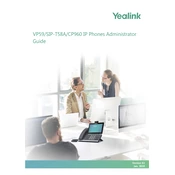
Copyright Copyright 2019 YEALINK(XIAMEN) NETWORK TECHNOLOGY
Copyright 2019 Yealink (Xiamen) Network Technology CO., LTD. All rights reserved. No parts of this publication may be reproduced or transmitted in any form or by any means, electronic or mechanical, photocopying, recording, or oth- erwise, for any purpose, without the express written permission of Yealink (Xiamen) Network Technology CO., LTD. Under the law, reproducing includes translating into another language or format.
When this publication is made available on media, Yealink (Xiamen) Network Technology CO., LTD. gives its consent to downloading and printing copies of the content provided in this file only for private use but not for redistribution. No parts of this publication may be subject to alteration, modification or commercial use. Yealink (Xiamen) Network Tech- nology CO., LTD. will not be liable for any damages arising from use of an illegally modified or altered publication.
Trademarks Yealink, the logo and the name and marks is trademark of Yealink (Xiamen) Network Technology CO., LTD, which are registered legally in China, the United States, EU (European Union) and other countries.
All other trademarks belong to their respective owners. Without Yealinks express written permission, recipient shall not reproduce or transmit any portion hereof in any form or by any means, with any purpose other than personal use.
End User License Agreement This End User License Agreement ("EULA") is a legal agreement between you and Yealink. By installing, copying or oth- erwise using the Products, you: (1) agree to be bounded by the terms of this EULA, (2) you are the owner or an author- ized user of the device, and (3) you represent and warrant that you have the right, authority and capacity to enter into this agreement and to abide by all its terms and conditions, just as if you had signed it. The EULA for this product is available on the Yealink Support page for the product.
Patent Information China, the United States, EU (European Union) and other countries are protecting one or more patents of accom- panying products and/or patents being applied by Yealink.
Customer Feedback We are striving to improve our documentation quality and we appreciate your feedback. Email your opinions and com- ments to [email protected].
Technical Support Visit Yealink WIKI (http://support.yealink.com/) for the latest firmware, guides, FAQ, Product documents, and more. For better service, we sincerely recommend you to use Yealink Ticketing system (https://ticket.yealink.com) to submit all your technical issues.
GNU GPL INFORMATION Yealink IP phone firmware contains third-party software under the GNU General Public License (GPL). Yealink uses soft- ware under the specific terms of the GPL. Please refer to the GPL for the exact terms and conditions of the license.
The original GPL license, source code of components licensed under GPL and used in Yealink products can be down- loaded online: http://www.yealink.com/onepage_83.html.
Before You Begin
i
Before You Begin Yealink administrator guide provides general guidance on setting up phone network, provisioning and managing phones.
This guide is not intended for end users, but for administrators with experience in networking who understand the basis of open SIP networks and VoIP endpoint environments.
As an administrator, you can do the following with this guide:
l Set up a VoIP network and provisioning server.
l Provision the phone with features and settings.
l Troubleshoot, update and maintain phones.
The information detailed in this guide is applicable to the following Yealink devices running firmware version 83:
l VP59 flagship smart video phones.
l T58A smart business phones.
l CP960 IP conference phones.
l Expansion modules: EXP50.
Read the Yealink Products Regulatory Notices guide for all regulatory and safety guidance.
Related Documentations The following related documents are available:
l Quick Start Guides, describe how to assemble phones and configure the most basic features available on the phones.
l User Guides, describe how to configure and use the basic and advanced features available on the phones via phone user interface.
l Auto Provisioning Guide, describes how to provision the phones using the boot file and configuration files.
The Auto Provisioning Guide is to serve as a basic guidance for provisioning Yealink phones with a provisioning server. If you are a novice, this guide is helpful for you.
l Using features integrated with Broadsoft UC-One, refer to the following two guides to have a better knowledge of BroadSoft features.
IP Phones Deployment Guide for BroadSoft UC-One Environments, describes how to configure BroadSoft features on the BroadWorks web portal and phones. IP Phone Features Integrated with BroadSoft UC-One User Guide, describes how to configure and use IP phone fea- tures integrated with BroadSoft UC-One on Yealink phones.
For support or service, please contact your Yealink reseller or go to Yealink Technical Support online: http://sup- port.yealink.com/.
Recommended References For more information on configuring and administering other Yealink products not included in this guide, refer to the product support page at Yealink Technical Support.
To access the latest Release Notes or other guides for Yealink phones, refer to the Document Download page for your phone at Yealink Technical Support.
If you want to find Request for Comments (RFC) documents, type http://www.ietf.org/rfc/rfcNNNN.txt (NNNN is the RFC number) into the location field of your browser.
Administrators Guide for VP59/SIP-T58A/CP960 IP Phones
ii
For other references, look for the hyperlink or web info throughout this administrator guide.
Typographic and Writing Conventions Yealink documentations contain a few typographic conventions and writing conventions.
You need to know the following basic typographic conventions to distinguish types of in-text information:
Convention Description
Bold
Highlight the web/phone user interface items such as menus, menu selections, soft keys, or directory names when they are involved in a procedure or user action (for example, click Settings->Upgrade.).
Also used to emphasize text (for example, Important!).
Italics Used to emphasize text, to show the example values or inputs (format of examples: http(s)://[IPv6 address]).
Blue Text Used for cross references to other topics related to this topic (for example, Ring Tones), for hyperlinks to external sites and documents, for example, RFC 3315 or Yealink SIP IP Phones Auto Provisioning Guide.
You also need to know the following writing conventions to distinguish conditional information:
Convention Description
<> Indicate that you must enter information specific to phone or network. For example, when you see
-> Indicate that you need to select an item from a menu. For example, Settings->Basic Settings indicates that you need to select Basic Settings from the Settingsmenu.
Table of Contents
1
Table of Contents
Before You Begin i Related Documentations i Recommended References i Typographic and Writing Conventions ii
Table of Contents 1
Getting Started 17 Requirements 17 Yealink IP Phones in a Network 17 Initialization Process Overview 18
Loading the ROM File 18 Configuring the VLAN 19 Querying the DHCP (Dynamic Host Configuration Protocol) Server 19 Contacting the Provisioning Server 19 Updating Firmware 19 Downloading the Resource Files 19
Verifying Startup 19
Phone Network 21 IPv4 and IPv6 Network Settings 21
IP Addressing Mode Configuration 21 IPv4 Configuration 22 IPv6 Configuration 24
DHCP Option for IPv4 26 Supported DHCP Option for IPv4 26 DHCP Option 66, Option 43 and Custom Option 27 DHCP Option 42 and Option 2 27 DHCP Option 12 27
DHCP Option 12 Hostname Configuration 27 DHCP Option 60 28
DHCP Option 60 Configuration 28 PPPoE 28
PPPoE Configuration 28 VLAN 29
LLDP Configuration 30 CDP Configuration 30 Manual VLAN Configuration 31 DHCP VLAN 32 VLAN Setting Configuration 33
Wi-Fi 33 Wi-Fi Configuration 34
Real-Time Transport Protocol (RTP) Ports 36 RTP Ports Configuration 36
Administrators Guide for VP59/SIP-T58A/CP960 IP Phones
2
Network Address Translation (NAT) 37 NAT Traversal Configuration 37 Keep Alive Configuration 38 Rport Configuration 38 SIP Port and TLS Port Configuration 39
Reserved Ports 39 Guidelines for Determining the Range of Port Numbers 40 Reserved Ports Configuration 40
Internet Port and PC Port 41 Supported Transmission Methods 41 Internet Port and PC Port Configuration 41
VPN 43 VPN Related Files 43 VPN Configuration 43
Quality of Service (QoS) 44 Voice, Video and SIP QoS Configuration 44
802.1x Authentication 45 802.1x Authentication Configuration 46
TR-069 Device Management 48 Supported RPC Methods 48 TR-069 Configuration 49
Phone Provisioning 51 Boot Files, Configuration Files and Resource Files 51
Boot Files 51 Common Boot File 52 MAC-Oriented Boot File 52 Boot File Attributes 52 Customizing a Boot File 53
Configuration Files 53 Common CFG File 54 MAC-Oriented CFG File 54 MAC-local CFG File 54 Configuration File Customization 55
Customizing a Configuration File 55 Configuration File Attributes 55
Resource Files 56 Supported Resource Files 56
Files Download Process 57 Provisioning Methods 57
Provisioning Methods Priority 58 Web User Interface 58
Accessing the Web User Interface 59 Quick Login Configuration 59 Web Server Type Configuration 60
Table of Contents
3
Navigating the Web User Interface 61 Phone User Interface 61 Central Provisioning 61
Auto Provisioning Settings Configuration 62 User-Triggered Provisioning Settings Configuration 67
Setting Up a Provisioning Server 69 Supported Provisioning Protocols 69
Provisioning Protocols Configuration 69 Supported Provisioning Server Discovery Methods 69
Zero Touch Provision Configuration 70 PnP Provision Configuration 71 DHCP Provision Configuration 71 Static Provision Configuration 72
Configuring a Provisioning Server 73 Keeping Users Personalized Settings after Auto Provisioning 73
Keeping Users Personalized Settings Configuration 73 Auto Provisioning Flowchart for Keep Users Personalized Configuration Settings 74 Example: Keeping Users Personalized Settings 75 Clearing User's Personalized Configuration Settings 76
Example: Deploying Phones from the Provisioning Server 76
Security Features 79 User and Administrator Identification 79
User and Administrator Identification Configuration 79 User Access Level Configuration 80
Auto Logout Time 81 Auto Logout Time Configuration 81
Phone Lock 81 Operation Behaviors on Lock Phone 82 Phone Lock Configuration 82
Transport Layer Security (TLS) 83 Supported Cipher Suites 83 Supported Trusted and Server Certificates 84
Supported Trusted Certificates 84 TLS Configuration 89
Secure Real-Time Transport Protocol (SRTP) 91 SRTP Configuration 93
Encrypting and Decrypting Files 93 Configuration Files Encryption Tools 93 Configuration Files Encryption and Decryption 94 Encryption and Decryption Configuration 94 Example: Encrypting Configuration Files 96
Incoming Network Signaling Validation 97 Incoming Network Signaling Validation Configuration 98
USB Port Lock 98
Administrators Guide for VP59/SIP-T58A/CP960 IP Phones
4
USB Port Lock Configuration 99
Firmware Upgrade 101 Firmware for Each Phone Model 101 Firmware Upgrade Configuration 101
Troubleshooting Methods 102 Log Files 102
Local Logging 102 Local Logging Configuration 102 Exporting the Log Files to a Local PC 105 Viewing the Log Files 105
Syslog Logging 106 Syslog Logging Configuration 106 Viewing the Syslog Messages on Your Syslog Server 109
Resetting Phone and Configuration 109 Reset to Factory Configuration 110 Resetting the IP phone to Default Factory Settings 110 Resetting the IP phone to Custom Factory Settings 110
Custom Factory Configuration 111 Deleting the Custom Factory Settings Files 111
Packets Capture 111 Capturing the Packets via Web User Interface 112
Capturing the Packets in Enhanced Way 112 Capturing the Packets in Normal Way 112
Ethernet Software Capturing Configuration 113 Span to PC Port Configuration 113
Watch Dog 113 Watch Dog Configuration 113
Analyzing Configuration Files 114 Exporting CFG Configuration Files from Phone 114 Importing CFG Configuration Files to Phone 114
Configuration Files Import URL Configuration 115 Exporting BIN Files from the Phone 115 Importing BIN Files from the Phone 115
BIN Files Import URL Configuration 115 Exporting All the Diagnostic Files 116 Phone Status 116
Viewing the Phone Status 116 Phone Reboot 117
Rebooting the IP Phone Remotely 117 Notify Reboot Configuration 117
Rebooting the IP Phone via Phone User Interface 117 Rebooting the IP Phone via Web User Interface 118
Troubleshooting Solutions 119
Table of Contents
5
IP Address Issues 119 The IP phone does not get an IP address 119 Solving the IP conflict problem 119 Specific format in configuring IPv6 on Yealink phones 119
Time and Date Issues 120 Display time and date incorrectly 120
Display Issues 120 The phone screen is blank 120 The phone displays No Service 120
Phone Book Issues 120 Difference between a remote phone book and a local phone book 120
Audio Issues 120 Increasing or decreasing the volume 120 Get poor sound quality during a call 121 There is no sound when the other party picks up the call 121 Play the local ringback tone instead of media when placing a long distance number without plus 0 121
Camera and Video Issues 121 The video quality is bad 121 You cannot preview local video when the phone is idle 121 There is some dazzle light on the images when previewing the local video 121
Wi-Fi and Bluetooth Issues 122 The wireless signal strength is low 122 The phone cannot connect to Bluetooth devices all the time 122 The Bluetooth headset affects IP phones voice quality 122 You cannot connect the IP phone to the 2.4G/5G wireless network 122
Firmware and Upgrading Issues 122 Fail to upgrade the phone firmware 122 Verifying the firmware version 122 The IP phone does not update the configurations 123
System Log Issues 123 Fail to export the system log to a provisioning server (FTP/TFTP server) 123 Fail to export the system log to a syslog server 123
Password Issues 123 Restore the administrator password 123 The web screen displays "Default password is in use. Please change!" 124
Power and Startup Issues 124 Both PoE cable and power adapter is connected to the phone 124 The power LED indicator has no lights 124 The Phone screen is black 124
Other Issues 124 The difference among user name, register name and display name 124 On code and off code 124 The difference between RFC 2543 Hold enabled and disabled 125
Using Handsets with VP59/T58A Phones 127
Administrators Guide for VP59/SIP-T58A/CP960 IP Phones
6
Handset Backlight 127 Handset Backlight Configuration 127
Handset Keypad Light 128 Handset Keypad Light Configuration 128
Handset Wallpaper 129 Handset Wallpaper Configuration 129
Handset Screen Saver 129 Handset Screen Saver Configuration 129
Handset Name 130 Handset Name Configuration 130
Number Assignment 130 Number Assignment Configuration 131
End Call on Hook 132 End Call on Hook Configuration 132
Advisory Tones 132 Advisory Tones Configuration 133
Base PIN 133 Base PIN Configuration 134
DECT Intercom 134 DECT Intercom Configuration 135
Shared Directory 135 Shared Directory Configuration 135 Shared Contact File Customization 136
Shared Contact File Elements and Attributes 136 Customizing Shared Contact File 137
Master-Slave Mode 137 Master-Slave Mode Configuration 138 Example: Configuring the Master-Slave Mode Feature 138
Repeater Settings Parameters 139 Handset Settings Parameters 140
Custom Handset Related Configurations 143 Handset Firmware Upgrade Configuration 144
Using CP960 Star Connection Feature 146 Guidelines for Configuring Star Connection Feature 146 CP960 Star Connection Feature Configuration 147 Example: Configuring CP960 Star Connection Feature 148
Audio Features 149 Alert Tone 149
Alert Tone Configuration 149 Ring Tones 150
Custom Ringtone Limit 151 Ringtone Configuration 151
Distinctive Ring Tones 152 Supported Alert-Info Headers Format 153
Table of Contents
7
Alert-Info: Bellcore-drN 153 Alert-Info: ringtone-N/Alert-Info: ringtone-RingN.wav (or Alert-Info: MyMelodyN/Alert-Info: MyMelodyRingN.wav) 154 Alert-Info:
Distinctive Ring Tones Configuration 156 Ringer Device 157
Ringer Device Configuration 157 Audio Volume 158
Sending Volume Configuration 158 Tones 159
Supported Tones 159 Tones Configuration 161
Audio Codecs 164 Supported Audio Codecs 164 Audio Codecs Configuration 166
Packetization Time (PTime) 169 Supported PTime of Audio Codec 169 PTime Configuration 170
Early Media 170 Early Media Configuration 170
Headset Prior 170 Headset Prior Configuration 171
Dual Headset 171 Dual Headset Configuration 171
Acoustic Clarity Technology 172 Acoustic Echo Cancellation (AEC) 172
AEC Configuration 172 Noise Suppression 172
Noise Suppression Configuration 173 Automatic Gain Control (AGC) 173 Voice Activity Detection (VAD) 173
VAD Configuration 173 Comfort Noise Generation (CNG) 173
CNG Configuration 174 Jitter Buffer 174
Jitter Buffer Configuration 174 Smart Noise Block 176
Smart Noise Block Configuration 176 Acoustic Shield 176
Acoustic Shield Configuration 176 DTMF 177
DTMF Keypad 177 Transmitting DTMF Digit 177
Transmitting DTMF Digit Configuration 178 Suppress DTMF Display 179
Administrators Guide for VP59/SIP-T58A/CP960 IP Phones
8
Suppress DTMF Display Configuration 179 Transfer via DTMF 180
Transfer via DTMF Configuration 180 Local DTMF Tone 180
Local DTMF Tone Configuration 181 Voice Quality Monitoring (VQM) 181
RTCP-XR 181 RTCP-XR Configuration 181
VQ-RTCPXR 182 Voice Quality Reports 182
Voice Quality Reports Configuration 182 VQ-RTCPXR Display 184
VQ-RTCPXR Display Configuration 184 Central Report Collector 187
Central Report Collector Configuration 188 Silent Mode 188
Silent Mode Configuration 188
Phone Customization 191 Language 191
Supported Languages 191 Language Display Configuration 192 Language for Phone Display Customization 192
Customizing a Language Pack for Phone Display 193 Custom Language for Phone Display Configuration 193 Example: Setting a Custom Language for Phone Display 194
Language for Web Display Customization 194 Customizing a Language Pack for Web Display 194 Customizing a Language Pack for Note Display 195 Custom Language for Web and Note Display Configuration 196
Wallpaper 197 Wallpaper Configuration 197 Wallpaper Customization 198
Custom Wallpaper Picture Limit 198 Custom Wallpaper Configuration 198 Deleting a Custom Picture 198
Example: Setting a Custom Picture as Wallpaper 198 Screen Saver 198
Screensaver Configuration 199 Backlight 200
Supported Backlight Options 200 Backlight and Time Configuration 200
Page Tips 201 Phone Page Tips 201
Phone Page Tips Indicator 201
Table of Contents
9
Phone Page Tips Configuration 203 Expansion Module Page Tips 203
Expansion Module Page Tips Indicator 203 Expansion Module Page Tips Configuration 203
Time and Date 204 Time Zone 204 NTP Settings 208
NTP Configuration 208 DST Settings 209
Auto DST File Attributes 210 Customizing Auto DST File 210 DST Configuration 211
Time and Date Manually Configuration 213 Time and Date Format Configuration 213 Date Customization Rule 214
Call Display 214 Call Display Configuration 215
Display Method on Dialing 216 Display Method on Dialing Configuration 217
Key As Send 217 Key As Send Configuration 217
Softkey Layout 218 Supported Call States and Soft Keys 218 Softkey Layout File Customization 219
Softkey Layout File Elements and Attributes 220 Customizing Softkey Layout File 220
Softkey Layout Configuration 221 Example: Setting the Soft Keys Layout in Talking State 222
Notification Popups 222 Notification Popups Configuration 223
Power/Mute LED Indicator 224 Power/Mute LED Indicator Configuration 224
Bluetooth 225 Bluetooth Configuration 226
Handset/Headset/Speakerphone Mode 227 Handset/Headset/Speakerphone Mode Configuration 227
DSS Keys 228 Supported DSS Keys 228 Supported Dsskey Types 228 Shortcut Key/Programmable Key Icons Limit 229 Line Keys 229
Line Keys Configuration 230 Example: Set a Park/Retrieve Key for FAC Call Park Mode 233 Example: Set a Park/Retrieve Key for Transfer Call Park Mode 233 Example: Setting a Line Key as Directed Pickup key 234
Administrators Guide for VP59/SIP-T58A/CP960 IP Phones
10
Example: Setting a Line Key as Group Pickup key 235 Example: Setting a Line Key as BLF List key 235 Example: Setting a Line Key as Private Hold key 235 Example: Setting a Line Key as Multicast Paging key 235 Example: Setting a Line Key as Open Door Key 236 Example: Setting a Line Key as Video Monitoring Key 236
Programmable Keys 236 Supported Programmable Keys 237 Programmable Keys Configuration 238
Shortcut Keys 240 Shortcut Keys Configuration 241
Ext Keys 242 Ext Keys Configuration 242
Shortcut Key/Programmable Key Icons Customization 244 Shortcut Key/Programmable Key Icons Customization Configuration 245 Example: Customizing an Icon for a Specific Shortcut Key 246 Example: Customizing an Icon for a Specific Programmable Key 247
Enhanced DSS Keys 248 Guidelines for Configuring Enhanced DSS Keys 248 Macro Action Strings 249 EDK Configuration 251 EDK List Configuration 252 EDK User Input Prompt Configuration 253 EDK Soft Keys Configuration 255
Power Saving 258 Power Saving Configuration 258
Search Source List in Dialing 261 Search Source File Customization 261
Search Source File Attributes 261 Customizing Search Source File 262
Search Source List Configuration 262 Recent Call Display in Dialing 263
Recent Call in Dialing Configuration 263 Door Phone 263
Door Phone Parameters 264 Android Keys Display 267
Android Keys Display Configuration 268 Status Bar and Control/Notification Center Display 268
Status Bar and Control/Notification Center Display Configuration 268 Warnings Display 269
Warnings Display Configuration 269 Browser Home Page 269
Browser Home Page Configuration 269
Account Settings 271
Table of Contents
11
Account Registration 271 Supported Accounts 271 Accounts Registration Configuration 271 Registration Settings Configuration 274
Outbound Proxy in Dialog 276 Outbound Proxy in Dialog Configuration 276
Server Redundancy 276 Behaviors When Working Server Connection Fails 278 Registration Method of the Failover/Fallback Mode 278 Fallback Server Redundancy Configuration 278 Failover Server Redundancy Configuration 279
SIP Server Name Resolution 280 SIP Server Name Resolution Configuration 281
Static DNS Cache 281 Behave with a Configured DNS Server 282 Static DNS Cache Configuration 282
Logon Wizard 285 Logon Wizard Configuration 285
Multiple Line Keys per Account 287 Multiple Line Keys per Account Configuration 287 Default Account 287
Directory 289 Local Directory 289
Preparing the Tar Formatted File 289 Local Contact File Customization 290
Local Contact File Elements and Attributes 291 Customizing Local Contact File 292
Local Contact Files and Resource Upload 292 Example: Adding Contacts Using a Contact File 294
Local Contacts Backup 294 Google Contacts 295
Google Contacts Configuration 295 GMS Services List 296 Example: Configuring the Google Contacts Feature 297
Lightweight Directory Access Protocol (LDAP) 297 LDAP Attributes 298 LDAP Configuration 298
Remote Phone Book 303 Remote Phone Book File Customization 303
Remote Phone Book File Elements 303 Customizing Remote Phone Book File 304
Remote Phone Book Configuration 305 Example: Configuring a Remote Phone Book 306
Directory List for Directory Icon 306
Administrators Guide for VP59/SIP-T58A/CP960 IP Phones
12
Directory List File Customization 306 Directory List File Attributes 307 Customizing Directory List File 308
Directory List Configuration 308 Example: Configuring a Directory List 308
Directory Search Settings 308 Directory Search Settings Configuration 308
Call Log 309 Call Log Display 309 Call Log Configuration 309 Call Logs Backup 311
Call Features 313 Dial Plan Defined by Four Patterns (Old Dial Plan Mechanism) 313
Basic Regular Expression Syntax for Four Patterns 314 Replace Rule File Customization 314
Replace Rule File Attributes 315 Customizing the Replace Rule File 315
Dial Now File Customization 315 Dial Now File Attributes 315 Customizing the Dial Now File 316
Replace Rule Configuration 316 Dial Now Configuration 317 Area Code Configuration 318 Block Out Configuration 319 Example: Adding Replace Rules Using a Replace Rule File 320
Dial Plan Defined by Digit Map (New Dial Plan Mechanism) 320 Basic Regular Expression Syntax for Digit Map 320 Digit Map for All Lines Configuration 321 Digit Map for a Specific Line Configuration 325
Emergency Dialplan and Enhanced 911 328 Emergency Dialplan and Enhanced 911 Configuration 329
Hotline 331 Hotline Configuration 332
Off Hook Hot Line Dialing 332 Off Hook Hot Line Dialing Configuration 333
Live Dialpad 333 Live Dialpad Configuration 333
Auto Redial 334 Auto Redial Configuration 334
Recall Configuration 335 Speed Dial 335
Speed Dial Key Configuration 335 Password Dial 336
Password Dial Configuration 336
Table of Contents
13
Call Timeout 337 Call Timeout Configuration 337
Anonymous Call 337 Anonymous Call Configuration 337
Call Number Filter 338 Call Number Filter Configuration 339
IP Address Call 339 IP Address Call Configuration 339
Off Hook Answering 339 Off Hook Answering Configuration 340
Auto Answer 340 Auto Answer Configuration 340
Anonymous Call Rejection 341 Anonymous Call Rejection Configuration 342
Call Waiting 343 Call Waiting Configuration 343
Do Not Disturb (DND) 344 DND Settings Configuration 344 DND Feature Configuration 346
DND in Phone Mode Configuration 346 DND in Custom Mode Configuration 347
DND Synchronization for Server-side Configuration 348 Call Hold 349
Call Hold Configuration 349 Music on Hold (MoH) Configuration 350
Call Mute 351 Microphone Mute Configuration 351 Keep Mute 351
Keep Mute Configuration 352 Mute Alert Tone 352
Mute Alert Tone Configuration 352 Call Forward 353
Call Forward Settings Configuration 353 Call Forward Feature Configuration 354
Call Forward in Phone Mode Configuration 354 Call Forward in Custom Mode Configuration 358
Call Forward Synchronization for Server-side Configuration 362 Call Transfer 363
Call Transfer Configuration 363 Transfer Mode for Dsskey Configuration 364
Conference 365 Conference Type Configuration 365 Local Conference Configuration 365 Network Conference Configuration 366
Call Recording 366
Administrators Guide for VP59/SIP-T58A/CP960 IP Phones
14
Call Recording Configuration 367 Multicast Paging 367
Multicast Paging Group Configuration 367 Multicast Listening Group Configuration 368 Multicast Paging Settings 369
Multicast Paging Settings Configuration 370
Video Features 372 Video Settings 372
Video Settings Configuration 372 Video Codecs 374
Video Codecs Configuration 375
Advanced Features 377 Call Pickup 377
Directed Call Pickup 377 Directed Call Pickup Configuration 377
Group Call Pickup 378 Group Call Pickup Configuration 379
Dialog Info Call Pickup 380 Dialog Info Call Pickup Configuration 381
Call Completion 381 Call Completion Configuration 384 Example: Using Call Completion 384
Call Park and Retrieve 384 Call Park and Retrieve Configuration 385 Example: Setting Call Park and Retrieve in FAC Mode 386 Example: Setting Call Park and Retrieve in Transfer Mode 386
Automatic Call Distribution (ACD) 386 ACD Key Configuration 387 ACD Configuration 387 Example: Setting ACD 388
Busy Lamp Field 389 BLF Key Configuration 389 BLF List Configuration 389 State Indicator of Remote Line 391 BLF/BLF List Subscription 391
BLF/BLF List Subscription Configuration 392 Visual and Audio Alert for Monitor Lines 393
Visual and Audio Alert BLF Lines Configuration 393 LED Mode for BLF/BLF List Key 394
Supported BLF LED Modes 394 BLF LED Mode Configuration 396
Shared Line 396 State Indicator of Shared Line 396 Shared Call Appearance (SCA) Configuration 397
Table of Contents
15
SCA Configuration 397 Intercom 398
Intercom Key Configuration 398 State Monitor for Intercom Contact 399
State Indicator of Intercom Contact 399 State Monitor for Intercom Contact Configuration 399
Outgoing Intercom Configuration 400 Incoming Intercom Configuration 400
CSTA Control 402 CSTA Control Configuration 402
Action URL 402 Predefined Events List 403 Variable Values List 404 Action URL Configuration 405
Action URI 415 Supported HTTP/HTTPS GET Request 415 Supported SIP Notify Message 415 Variable Values List 416 Action URI Configuration 419 Example: Capturing the Current Screen of the Phone 419 Example: Placing a Call via Web User Interface 420
Voice Mail 421 MWI for Voice Mail Configuration 421
XML Browser 423 XML Browser Configuration 423
Hot Desking 424 Hot Desking Key Configuration 424 Hot Desking Configuration 425
General Features 427 Line Identification Presentation 427
CLIP and COLP Configuration 427 Return Code for Refused Call 429
Return Code for Refused Call Configuration 429 Hide Feature Access Codes 429
Hide Feature Access Codes Configuration 430 Accept SIP Trust Server Only 430
Accept SIP Trust Server Only Configuration 430 100 Reliable Retransmission 431
100 Reliable Retransmission Configuration 431 SIP Session Timer 432
SIP Session Timer Configuration 432 Session Timer 433
Session Timer Configuration 433 Reboot in Talking 434
Administrators Guide for VP59/SIP-T58A/CP960 IP Phones
16
Reboot in Talking Configuration 434 Reserve # in User Name 435
Reserve # in User Name Configuration 435 Busy Tone Delay 435
Busy Tone Delay Configuration 436
Configuration Parameters 437 BroadSoft Parameters 437
BroadSoft Settings 437 Broadsoft UC 437 Broadsoft XSI 439 Broadsoft ACD 441 Broadsoft Centralized Call Recording 442 Broadsoft Security Classification 442 Broadsoft Hoteling 443 Broadsoft Flexible Seating 443 Broadsoft Call Decline 444 Broadsoft Network Directory 444 Broadsoft Visual Voice Mail 449 Broadsoft SCA 449 Broadsoft Call Park 450 Broadsoft Emergency Call 451 BroadSoft Call Waiting Sync 451
Ethernet Interface MTU Parameter 451 SIP Settings Parameters 451 Call Settings Parameters 453 APP Settings Configuration 454
Appendix 457 RFC and Internet Draft Support 457 Reading Icons 459
Getting Started
17
Getting Started This chapter describes where Yealink phones fit in your network, and provides basic initialization instructions of phones.
Topics
Requirements Yealink IP Phones in a Network Initialization Process Overview Verifying Startup
Requirements In order to perform as SIP endpoints in your network successfully, you need the following in deployments:
l A working IP network is established.
l VoIP gateways configured for SIP.
l The latest (or compatible) firmware of the phones is available.
l A call server is active and configured to receive and send SIP messages.
l A text editor, such as Notepad++, to create and edit boot files, configuration files and resource files.
Yealink IP Phones in a Network Most Yealink phones are connected physically through a Category 5E (CAT5E) cable to a 10/100/1000Mbps Ethernet LAN, and send and receive all data using the same packet-based technology. Some phones support the wireless net- work.
Since the IP phone is a data terminal, digitized audio being just another type of data from its perspective, the phone is capable of vastly more than traditional business phones. Moreover, Yealink phones run the same protocols as your office personal computer, which means that you can develop many innovative applications without resorting to spe- cialized technology.
There are many ways to set up a phone network using Yealink phones. The following shows an example of a network setup:
Administrators Guide for VP59/SIP-T58A/CP960 IP Phones
18
Initialization Process Overview The initialization process of the IP phone is responsible for network connectivity and operation of the IP phone in your local network. Once you connect your IP phone to the network and to an electrical supply, the phone begins its ini- tialization process.
Topics
Loading the ROM File Configuring the VLAN Querying the DHCP (Dynamic Host Configuration Protocol) Server Contacting the Provisioning Server Updating Firmware Downloading the Resource Files
Loading the ROM File The ROM file resides in the flash memory of the IP phone. The IP phone comes from the factory with a ROM file pre- loaded. During initialization, the phone runs a bootstrap loader that loads and executes the ROM file.
Getting Started
19
Configuring the VLAN If you connect the IP phone to a switch, the switch notifies the IP phone of the VLAN information defined on the switch (if using LLDP or CDP). The IP phone can then proceed with the DHCP request for its network settings (if using DHCP).
Querying the DHCP (Dynamic Host Configuration Protocol) Server The IP phone is capable of querying a DHCP server.
After establishing network connectivity, the phone can obtain the following network parameters from the DHCP server during initialization:
l IP Address
l Subnet Mask
l Default Gateway
l Primary DNS (Domain Name Server)
l Secondary DNS
By default, the phones obtain these parameters from a DHCPv4. You can configure network parameters of the IP phone manually if any of them are not supplied by the DHCP server.
Contacting the Provisioning Server If you configure the IP phone to obtain configurations from the provisioning server, it will be connected to the pro- visioning server, and then download the boot file and configuration file(s) during startup. The phone will be able to resolve and update configurations written in the configuration file(s). If the IP phone does not obtain configurations from the provisioning server, the phone will use the configurations stored in the flash memory.
Updating Firmware If you define the access URL of firmware in the configuration file, the phone will download the firmware from the pro- visioning server. If the MD5 value of the downloaded the firmware file differs from that stored in the flash memory, the phone will perform a firmware update.
You can manually upgrade firmware if the IP phone does not download the firmware from the provisioning server.
Downloading the Resource Files In addition to the configuration file(s), the phone may require resource files before it provides service. These resource files are optional, but if you deploy some particular features, these files are required.
Verifying Startup When the IP phone begins the initialization process, it cycles through the following steps:
1. The power LED indicator/mute LED indicator glows red.
2. The message Welcome Initializing please wait appears on the phone screen when the IP phone starts up.
3. The main phone screen displays the following:
l Time and date
l Android keys (for VP59/T58A)
l Pre-installed applications (for CP960)
4. Tap Settings->Status to check the IP phone status, the phone screen displays the valid IP address, MAC address, firmware version, and so on.
If the IP phone has successfully passed through these steps, it starts up properly and is ready for use.
20
Administrators Guide for VP59/SIP-T58A/CP960 IP Phones
Phone Network
21
Phone Network You can make custom network configurations.
Topics
IPv4 and IPv6 Network Settings DHCP Option for IPv4 PPPoE VLAN Wi-Fi Real-Time Transport Protocol (RTP) Ports Network Address Translation (NAT) Reserved Ports Internet Port and PC Port VPN Quality of Service (QoS) 802.1x Authentication TR-069 Device Management
IPv4 and IPv6 Network Settings You can configure the phones to operate in IPv4, IPv6, or dual stack (IPv4/IPv6) mode.
After establishing network connectivity, the phones obtain the IPv4 or IPv6 network settings from a Dynamic Host Con- figuration Protocol (DHCPv4 or DHCPv6) server. We recommend using DHCP where possible to eliminate repetitive manual data entry.
You can also configure IPv4 or IPv6 network settings manually.
Note
Yealink phones comply with the DHCPv4 specifications documented in RFC 2131, and DHCPv6 specifications documented in RFC 3315.
Topics
IP Addressing Mode Configuration IPv4 Configuration IPv6 Configuration
IP Addressing Mode Configuration The following table lists the parameters you can use to configure IP addressing mode.
Parameter static.network.ip_address_mode[1]
Description It configures the IP addressing mode.
Permitted Values
0-IPv4
1-IPv6
2-IPv4 & IPv6
Default 0
Administrators Guide for VP59/SIP-T58A/CP960 IP Phones
22
Web UI Network->Basic->Internet Port->Mode (IPv4/IPv6)
Phone UI Settings->Advanced Settings (default password: admin) ->Network->WAN Port->IP Mode
[1]If you change this parameter, the phone will reboot to make the change take effect.
IPv4 Configuration The following table lists the parameters you can use to configure IPv4.
Parameter static.network.internet_port.type[1]
Description It configures the Internet port type for IPv4.
Note: It works only if static.network.ip_address_mode is set to 0 (IPv4) or 2 (IPv4 & IPv6).
Permitted Values
0-DHCP
1-PPPoE (not applicable to VP59 phones)
2-Static IP
Default 0
Web UI Network->Basic->IPv4 Config->Configuration Type
Phone UI Settings->Advanced Settings (default password: admin) ->Network->WAN Port->IPv4->Type
Parameter static.network.internet_port.ip[1]
Description
It configures the IPv4 address.
Note: It works only if static.network.ip_address_mode is set to 0 (IPv4) or 2 (IPv4 & IPv6), and "stat- ic.network.internet_port.type" is set to 2 (Static IP).
Permitted Values
IPv4 Address
Default Blank
Web UI Network->Basic->IPv4 Config->Configuration Type (Static IP)->IP Address
Phone UI Settings->Advanced Settings (default password: admin) ->Network->WAN Port->IPv4->Type (Static IP) - >IP Address
Parameter static.network.internet_port.mask[1]
Description
It configures the IPv4 subnet mask.
Note: It works only if static.network.ip_address_mode is set to 0 (IPv4) or 2 (IPv4 & IPv6), and "stat- ic.network.internet_port.type" is set to 2 (Static IP).
Permitted Values
Subnet Mask
Default Blank
Web UI Network->Basic->IPv4 Config->Configuration Type (Static IP)->Subnet Mask
Phone UI Settings->Advanced Settings (default password: admin) ->Network->WAN Port->IPv4->Type (Static IP) - >Subnet Mask
Parameter static.network.internet_port.gateway[1]
Description It configures the IPv4 default gateway.
Note: It works only if static.network.ip_address_mode is set to 0 (IPv4) or 2 (IPv4 & IPv6), and "stat-
Phone Network
23
ic.network.internet_port.type" is set to 2 (Static IP).
Permitted Values
IPv4 Address
Default Blank
Web UI Network->Basic->IPv4 Config->Configuration Type (Static IP)->Default Gateway
Phone UI Settings->Advanced Settings (default password: admin) ->Network->WAN Port->IPv4->Type (Static IP) - >Gateway
Parameter static.network.static_dns_enable[1]
Description It triggers the static DNS feature to on or off.
Note: It works only if static.network.internet_port.type is set to 0 (DHCP).
Permitted Values
0-Off, the phone will use the IPv4 DNS obtained from DHCP.
1-On, the phone will use manually configured static IPv4 DNS.
Default 0
Web UI Network->Basic->IPv4 Config->Static DNS
Phone UI Settings->Advanced Settings (default password: admin)->Network->WAN Port->IPv4->Type (DHCP) - >Static DNS
Parameter static.network.primary_dns[1]
Description
It configures the primary IPv4 DNS server.
Note: It works only if static.network.ip_address_mode is set to 0 (IPv4) or 2 (IPv4 & IPv6). In DHCP envir- onment, you also need to make sure static.network.static_dns_enable" is set to 1 (On).
Permitted Values
IPv4 Address
Default Blank
Web UI Network->Basic->IPv4 Config->Configuration Type (Static IP)/Configuration Type (DHCP)->Primary DNS
Phone UI Settings->Advanced Settings (default password: admin) ->Network->WAN Port->IPv4->Static DNS (Enabled) ->Primary DNS
Parameter static.network.secondary_dns[1]
Description
It configures the secondary IPv4 DNS server.
Note