Yealink SIP-T53, T53W, T54W Quick Installation Guide
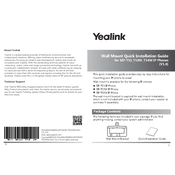
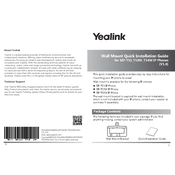
To set up your Yealink SIP-T53, connect the handset to the phone, plug the Ethernet cable into the network port, and power the device using a PoE-enabled switch or the power adapter. Follow the on-screen instructions to configure the phone for your network.
Check the network connection and ensure the phone is correctly registered with the SIP server. Verify that the firmware is up to date. If issues persist, reset the phone to factory settings and reconfigure it.
Download the latest firmware from the Yealink website. Access the phone's web interface, navigate to the "Upgrade" section, and upload the firmware file. Follow the instructions to complete the update process.
Press the menu button, navigate to 'Basic Settings', select 'Wi-Fi', and turn it on. Choose the network you wish to connect to and enter the appropriate credentials.
Press the 'OK' button for about 10 seconds until the display shows a reset prompt. Confirm the reset by selecting 'OK' again. This will restore factory settings.
Access the menu, go to 'Features', select 'Call Forward', choose the desired forwarding type (Always, Busy, No Answer), and input the forwarding number. Save the settings.
Press the 'Menu' button, select 'Settings', then 'Account'. Choose an available account, enter the SIP server details, username, and password. Save the configuration.
Change the default admin password via the web interface, enable HTTPS, and configure firewall settings to restrict access. Regularly update the firmware to secure the device.
Go to 'Menu', select 'Basic', then 'Bluetooth'. Turn on Bluetooth, search for devices, select your headset from the list, and pair it.
Press the 'Menu' button, navigate to 'Status', then 'Network'. Here, you can view the current IP address, subnet mask, gateway, and DNS information.