Yealink MP54, MP50 Quick Installation Guide
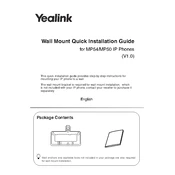
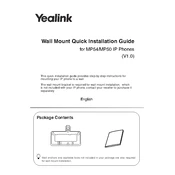
To set up the Yealink MP54, connect the handset and network cable, then power on the device. Follow the on-screen instructions to configure network settings and log in with your SIP credentials.
To reset the Yealink MP50, press and hold the 'OK' button for about 10 seconds until the display shows "Reset to factory settings." Confirm the reset by selecting 'Yes'.
Ensure the network cable is properly connected, check your network settings, and verify that the network is functioning. Restart the device and, if necessary, contact your network administrator.
To update the firmware, go to 'Settings' > 'Basic Settings' > 'Firmware Update'. Download the latest firmware from Yealink’s website and follow the instructions to upload it to your device.
Yes, the Yealink MP50 supports Bluetooth. Enable Bluetooth in the settings menu and pair your headset to use it with the phone.
To configure call forwarding, navigate to 'Features' > 'Call Forward' and set your desired forwarding rules. You can configure forward always, busy, or no answer options.
During an active call, press the 'Transfer' button, dial the recipient's number, and then press 'Transfer' again to complete the transfer.
Use the volume keys located on the side of the phone to adjust the ringer, headset, or speaker volume during a call or when the phone is idle.
Check if the phone is muted or the volume is set too low. Verify the speaker settings in the audio configuration and ensure the device is not in headset mode.
Press the 'Voicemail' button on the phone or dial the voicemail access number provided by your service provider, then follow the prompts to listen to messages.