Yealink MP58, MP58-WH Quick Installation Guide
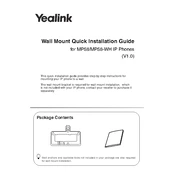
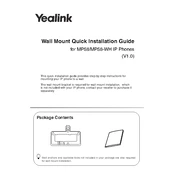
To set up the Yealink MP58, connect the handset and headset (if applicable), plug in the Ethernet cable to a network port, and connect the power adapter. Once powered on, follow the on-screen setup wizard to configure network settings, register your account, and personalize your settings.
Ensure that the power adapter is securely connected to both the phone and a functioning power outlet. Check if the power source is active and try a different outlet if necessary. If using PoE, verify that the Ethernet cable is connected to a PoE-enabled port.
Check the network cable for any damage and ensure it is connected properly. Verify network settings in the phone interface, such as IP address and VLAN settings. Restart the phone and network equipment. If using Wi-Fi, check the Wi-Fi settings and signal strength.
To update the firmware, access the phone's web interface by entering its IP address in a browser. Navigate to 'Settings' > 'Upgrade', and upload the firmware file. Alternatively, use the phone's menu system by going to 'Settings' > 'Basic Settings' > 'Firmware Update'.
Yes, to reset the Yealink MP58 to factory settings, press the 'Menu' button, navigate to 'Settings' > 'Advanced Settings', and enter the administrator password. Select 'Reset to Factory' and confirm the reset when prompted.
To connect a Bluetooth headset, enable Bluetooth on the phone by navigating to 'Menu' > 'Settings' > 'Basic Settings' > 'Bluetooth'. Set Bluetooth to 'On', and then search for available devices. Select your headset from the list and pair it.
To configure call forwarding, press the 'Menu' button, then go to 'Features' > 'Call Forward'. Choose the type of forwarding (Always, Busy, No Answer) and enter the forwarding number. Save the settings to activate call forwarding.
Ensure that the handset, headset, and microphone are clean and free from obstruction. Check network bandwidth and minimize interference from other devices. Use the phone's audio settings to adjust volume and enable noise reduction features if available.
Perform a soft reset by unplugging the power or Ethernet cable if using PoE, and then reconnecting it. If the issue persists, try a factory reset. If the display still does not respond, contact Yealink support for further assistance.
Yes, the Yealink MP58 supports VPN configurations. Access the phone's web interface, navigate to 'Network' > 'Advanced' > 'VPN', and upload your VPN configuration files. Ensure the VPN settings match those provided by your network administrator.