Yealink SIP-T2 Series, T19 P E2, T4 Series IP s v81.20
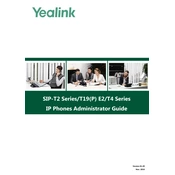
63
Copyright
Copyright 2016 YEALINK(XIAMEN) NETWORK TECHNOLOGY
Copyright 2016 Yealink(Xiamen) Network Technology CO., LTD. All rights reserved. No parts of this
publication may be reproduced or transmitted in any form or by any means, electronic or mechanical,
photocopying, recording, or otherwise, for any purpose, without the express written permission of
Yealink(Xiamen) Network Technology CO., LTD. Under the law, reproducing includes translating into
another language or format.
When this publication is made available on media, Yealink(Xiamen) Network Technology CO., LTD. gives
its consent to downloading and printing copies of the content provided in this file only for private use
but not for redistribution. No parts of this publication may be subject to alteration, modification or
commercial use. Yealink(Xiamen) Network Technology CO., LTD. will not be liable for any damages arising
from use of an illegally modified or altered publication.
Warranty
THE SPECIFICATIONS AND INFORMATION REGARDING THE PRODUCTS IN THIS GUIDE ARE SUBJECT TO
CHANGE WITHOUT NOTICE. ALL STATEMENTS, INFORMATION, AND RECOMMENDATIONS IN THIS
GUIDE ARE BELIEVED TO BE ACCURATE AND PRESENTED WITHOUT WARRANTY OF ANY KIND, EXPRESS
OR IMPLIED. USERS MUST TAKE FULL RESPONSIBILITY FOR THEIR APPLICATION OF PRODUCTS.
YEALINK(XIAMEN) NETWORK TECHNOLOGY CO., LTD. MAKES NO WARRANTY OF ANY KIND WITH
REGARD TO THIS GUIDE, INCLUDING, BUT NOT LIMITED TO, THE IMPLIED WARRANTIES OF
MERCHANTABILITY AND FITNESS FOR A PARTICULAR PURPOSE. Yealink(Xiamen) Network Technology
CO., LTD. shall not be liable for errors contained herein nor for incidental or consequential damages in
connection with the furnishing, performance, or use of this guide.
Declaration of Conformity
Hereby, Yealink(Xiamen) Network Technology CO., LTD. declares that this phone is in conformity with the
essential requirements and other relevant provisions of the CE, FCC.
Statements of compliance can be obtained by contacting [email protected].
CE Mark Warning
This device is marked with the CE mark in compliance with EC Directives 2014/35/EU and 2014/30/EU.
Part 15 FCC Rules
Any changes or modifications not expressly approved by the party responsible for compliance could void the user's
authority to operate the equipment.
This device complies with Part 15 of the FCC Rules. Operation is subject to the following two conditions:
1. This device may not cause harmful interference, and
2. this device must accept any interference received, including interference that may cause undesired operation.
Industry Canada (IC)
This Class [B] digital apparatus complies with Canadian ICES-003 Rules.
Class B Digital Device or Peripheral
Note: This device is tested and complies with the limits for a Class B digital device, pursuant to Part 15 of the FCC Rules.
These limits are designed to provide reasonable protection against harmful interference in a residential installation.
This equipment generates, uses, and can radiate radio frequency energy and, if not installed and used in accordance
with the instructions, may cause harmful interference to radio communications. However, there is no guarantee that
interference will not occur in a particular installation. If this equipment does cause harmful interference to radio or
television reception, which can be determined by turning the equipment off and on, the user is encouraged to try to
correct the interference by one or more of the following measures:
1. Reorient or relocate the receiving antenna.
2. Increase the separation between the equipment and receiver.
3. Connect the equipment into an outlet on a circuit different from that to which the receiver is connected.
4. Consult the dealer or an experience radio/TV technician for help.
WEEE Warning
To avoid the potential effects on the environment and human health as a result of the presence of
hazardous substances in electrical and electronic equipment, end users of electrical and electronic
equipment should understand the meaning of the crossed-out wheeled bin symbol. Do not dispose
of WEEE as unsorted municipal waste and have to collect such WEEE separately.
Customer Feedback
We are striving to improve our documentation quality and we appreciate your feedback. Email your
opinions and comments to [email protected].
GNU GPL INFORMATION
Yealink IP phone firmware contains third-party software under the GNU General Public License (GPL). Yealink uses
software under the specific terms of the GPL. Please refer to the GPL for the exact terms and conditions of the license.
The original GPL license, source code of components licensed under GPL and used in Yealink products can be
downloaded from Yealink web site:
http://www.yealink.com/GPLOpenSource.aspx?BaseInfoCateId=293&NewsCateId=293&CateId=293.
Introduction
v
Introduction
About This Guide
Yealink administrator guide is intended for administrators who need to properly configure,
customize, manage, and troubleshoot the IP phone system rather than end-users. This guide will
help you understand the Voice over Internet Protocol (VoIP) network and Session Initiation
Protocol (SIP) components, and provides descriptions of all available phone features.
This guide describes three methods for configuring IP phones: central provisioning, web user
interface and phone user interface. It will help you perform the following tasks:
Configure your IP phone on a provisioning server
Configure your phones features and functions via web/phone user interface
Troubleshoot some common phone issues
Many of the features described in this guide involve network settings, which could affect the IP
phones performance in the network. So an understanding of IP networking and a prior
knowledge of IP telephony concepts are necessary.
The information detailed in this guide is applicable to firmware version 81 or higher. The
firmware format is like x.x.x.x.rom. The second x from left must be greater than or equal to 81
(e.g., the firmware version of SIP-T23G IP phone: 44.81.0.15.rom).
Chapters in This Guide
This administrator guide includes the following chapters:
Chapter 1, Product Overview describes the SIP IP phones and expansion modules.
Chapter 2, Getting Started describes how Yealink phones fit in your network and how to
install and connect IP phones, and also gives you an overview of IP phones initialization
process.
Chapter 3, Setting Up Your System describes some essential information on how to set
up your phone network and set up your phone with a provisioning server.
Chapter 4, Configuring Basic Features describes how to configure the basic features on IP
phones.
Chapter 5, Configuring Advanced Features describes how to configure the advanced
features on IP phones.
Chapter 6, Configuring Audio Features describes how to configure the audio features on
IP phones.
Chapter 7, Configuring Security Features describes how to configure the security features
Administrators Guide for SIP-T2 Series/T19(P) E2/T4 Series IP Phones
vi
on IP phones.
Chapter 8, Troubleshooting describes how to troubleshoot IP phones and provides some
common troubleshooting solutions.
Chapter 9, Appendix provides the glossary, time zones, trusted certificates, auto
provisioning flowchart, reference information about IP phones compliant with RFC 3261,
SIP call flows and some other function lists (e.g., DSS keys, reading icons).
Related Documentations
This guide covers SIP-T48G/S, SIP-T46G/S, SIP-T42G/S, SIP-T41P/S, SIP-T40P, SIP-T29G,
SIP-T27P/G, SIP-T23P/G, SIP-T21(P) E2 and SIP-T19(P) E2 IP phones. The following related
documents are available:
Quick Start Guides, which describe how to assemble IP phones and configure the most
basic features available on IP phones.
User Guides, which describe how to configure and use the basic and advanced features
available on IP phones via phone user interface.
Auto Provisioning Guide, which describes how to provision IP phones using the boot file
and configuration files.
The purpose of Auto Provisioning Guide is to serve as a basic guidance for provisioning
Yealink IP phones with a provisioning server. If you are new to this process, it is helpful to
read this guide.
Description of Configuration Parameters in CFG Files, which describes all configuration
parameters in configuration files.
Note that Yealink administrator guide contains most of parameters. If you want to find out
more parameters which are not listed in this guide, please refer to Description of
Configuration Parameters in CFG Files guide.
y000000000000.boot template boot file.
IP Phones Deployment Guide for BroadSoft UC-One Environments, which describes how to
configure BroadSoft features on the BroadWorks web portal and IP phones.
IP Phone Features Integrated with BroadSoft UC-One User Guide, which describes how to
configure and use IP phone features integrated with BroadSoft UC-One on Yealink IP
phones.
When the SIP server type is set to BroadSoft, please refer to these two guides to have a
better knowledge of configuring and using features integrated with Broadsoft UC-One.
For support or service, please contact your Yealink reseller or go to Yealink Technical Support
online: http://support.yealink.com/.
Introduction
vii
Conventions Used in Yealink Documentations
Yealink documentations contain a few typographic conventions and writing conventions.
You need to know the following basic typographic conventions to distinguish types of in-text
information:
Convention Description
Bold
Highlights the web/phone user interface items such as menus,
menu selections, soft keys, or directory names when they are
involved in a procedure or user action (e.g., Click on
Settings->Upgrade.).
Also used to emphasize text (e.g., Important!).
Italics
Used to show the format of examples (e.g., http(s)://[IPv6
address]), or to show the title of a section in the reference
documentations available on the Yealink Technical Support
Website (e.g., Triggering the IP phone to Perform the Auto
Provisioning).
Blue Text
Used for cross references to other sections within this
documentation (e.g., refer to Ring Tones on page 755), for
hyperlinks to non-Yealink websites (e.g., RFC 3315) or for
hyperlinks to Yealink Technical Support website.
Blue Text in Italics
Used for hyperlinks to Yealink resources outside of this
documentation such as the Yealink documentations (e.g.,
Yealink_SIP-T2_Series_T19(P)
E2_T4_Series_IP_Phones_Auto_Provisioning_Guide_V81).
You also need to know the following writing conventions to distinguish conditional information:
Convention Description
<>
Indicates that you must enter information specific to phone or
network. For example, when you see
12-digit MAC address. If you see
phones IP address.
->
Indicates that you need to select an item from a menu. For
example, Settings->Basic Settings indicates that you need to
select Basic Settings from the Settings menu.
Reading the Configuration Parameter Tables
Most of the feature descriptions discussed in this guide include two tables. One is a summary
table of provisioning methods that you can use to configure the features. The other is a table of
details of the configuration parameters that you configure to make the features work.
Administrators Guide for SIP-T2 Series/T19(P) E2/T4 Series IP Phones
viii
This brief section describes the conventions used in the summary table and configuration
parameter table. In order to read the tables and successfully perform configuration changes, an
understanding of these conventions is necessary.
The following summary table indicates three provisioning methods (central provisioning, web
user interface and phone user interface, refer to Provisioning Methods for more information)
you can use to configure a feature. Note that the types of provisioning methods available for
each feature will vary; not every feature uses all these three methods.
The central provisioning method requires you to configure parameters located in CFG format
configuration files that Yealink provides. For more information on configuration files, refer to
Configuration Files on page 123. As shown below, the table specifies the configuration file name
and the corresponding parameters. That is, the
account.X.auto_answer parameter, and the
feature.auto_answer_delay parameter.
The web user interface method requires you to configure features by navigating to the specified
link. This navigation URL can help you quickly locate the webpage where you can configure the
feature.
Introduction
ix
The following configuration parameter table describes the parameter that you can configure to
make the feature (e.g., auto answer) work.
Note
The above table also indicates three methods for configuring the feature.
Method 1: Central Provisioning
This table specifies the details of account.X.auto_answer parameter, which enables or disables
the auto answer feature. This parameter is disabled by default. If you want to enable the auto
answer feature, open the MAC.cfg file and locate the parameter name account.X.auto_answer.
Set the parameter value to 1 to enable the auto answer feature or 0 to disable the auto
answer feature.
Note that some parameters described in this guide contain one or more variables (e.g., X or Y).
But the variables in the parameters described in the CFG file are all replaced with specific value
in the scope of variable. You may need to assign a value to the variable before you search and
locate the specific parameter in the CFG file.
Sometimes you will see the words Refer to the following content in the Permitted Values or
Default field. It means the permitted value or the default value of the parameter has the model
difference or there are many permitted values of the parameter, you can get more details from
the following Description field.
The word None in the Web User Interface or Phone User Interface field means this feature
cannot be configured via web/phone user interface.
Administrators Guide for SIP-T2 Series/T19(P) E2/T4 Series IP Phones
x
For example, if you want to enable the auto answer feature for account 1, you need to locate the
account.1.auto_answer in the MAC.cfg file and then configure it as required (e.g.,
account.1.auto_answer = 1). If you want to enable the audio codec 1 for account 1, you can
locate the account.1.codec.1.enable in the MAC.cfg file and configure it as required (e.g.,
account.1.codec.1.enable = 1).
The following shows a segment of MAC.cfg file:
Method 2: Web User Interface
As described in the chapter Summary Table Format, you can directly navigate to the specified
webpage to configure the feature. You can also first log into the web user interface, and then
locate the feature field according to the web path (e.g., Account->Basic->Auto Answer) to
configure it as required.
Introduction
xi
As shown in the following illustration:
To successfully log into the web user interface, you may need to enter the user name (default:
admin) and password (default: admin). For more information, refer to Web User Interface on
page 120.
Method 3: Phone User Interface
You can configure features via phone user interface. Access to the desired feature according to
the phone path (e.g., Menu->Features->Auto Answer->Status) and then configure it as
required.
As shown in the following illustration:
Recommended References
For more information on configuring and administering other Yealink products not included in
this guide, refer to product support page at Yealink Technical Support.
To access the latest Release Notes or other guides for Yealink IP phones, refer to the Document
Download page for your phone at Yealink Technical Support.
If you want to find Request for Comments (RFC) documents, type
http://www.ietf.org/rfc/rfcNNNN.txt (NNNN is the RFC number) into the location field of your
Administrators Guide for SIP-T2 Series/T19(P) E2/T4 Series IP Phones
xii
browser.
This guide mainly takes the SIP-T23G IP phones as example for reference. For more details on
other IP phones, refer to Yealink phone-specific user guide.
For other references, look for the hyperlink or web info throughout this administrator guide.
Understanding VoIP Principle and SIP Components
This section mainly describes the basic knowledge of VoIP principle and SIP components, which
will help you have a better understanding of the phones deployment scenarios.
VoIP
VoIP (Voice over Internet Protocol) is a technology using the Internet Protocol instead of
traditional Public Switch Telephone Network (PSTN) technology for voice communications.
It is a family of technologies, methodologies, communication protocols, and transmission
techniques for the delivery of voice communications and multimedia sessions over IP networks.
The H.323 and Session Initiation Protocol (SIP) are two popular VoIP protocols that are found in
widespread implementation.
H.323
H.323 is a recommendation from the ITU Telecommunication Standardization Sector (ITU-T)
that defines the protocols to provide audio-visual communication sessions on any packet
network. The H.323 standard addresses call signaling and control, multimedia transport and
control, and bandwidth control for point-to-point and multi-point conferences.
It is widely implemented by voice and video conference equipment manufacturers, is used
within various Internet real-time applications such as GnuGK and NetMeeting and is widely
deployed by service providers and enterprises for both voice and video services over IP
networks.
SIP
SIP (Session Initiation Protocol) is the Internet Engineering Task Forces (IETFs) standard for
multimedia conferencing over IP. It is an ASCII-based, application-layer control protocol
(defined in RFC 3261) that can be used to establish, maintain, and terminate calls between two
or more endpoints. Like other VoIP protocols, SIP is designed to address functions of signaling
and session management within a packet telephony network. Signaling allows call information
to be carried across network boundaries. Session management provides the ability to control
attributes of an end-to-end call.
Introduction
xiii
SIP provides capabilities to:
Determine the location of the target endpoint -- SIP supports address resolution, name
mapping, and call redirection.
Determine media capabilities of the target endpoint -- Via Session Description Protocol
(SDP), SIP determines the lowest level of common services between endpoints.
Conferences are established using only media capabilities that can be supported by all
endpoints.
Determine the availability of the target endpoint -- A call cannot be completed because
the target endpoint is unavailable, SIP determines whether the called party is already on
the IP phone or does not answer in the allotted number of rings. It then returns a message
indicating why the target endpoint is unavailable.
Establish a session between the origin and target endpoint -- The call can be completed,
SIP establishes a session between endpoints. SIP also supports mid-call changes, such as
the addition of another endpoint to the conference or the change of a media characteristic
or codec.
Handle the transfer and termination of calls -- SIP supports the transfer of calls from one
endpoint to another. During a call transfer, SIP simply establishes a session between the
transferee and a new endpoint (specified by the transferring party) and terminates the
session between the transferee and the transferring party. At the end of a call, SIP
terminates the sessions between all parties.
SIP is a peer-to-peer protocol. The peers in a session are called User Agents (UAs). A user agent
can function as one of following roles:
User Agent Client (UAC) -- A client application that initiates the SIP request.
User Agent Server (UAS) -- A server application that contacts the user when a SIP request is
received and that returns a response on behalf of the user.
User Agent Client (UAC)
The UAC is an application that initiates up to six feasible SIP requests to the UAS. The six
requests issued by the UAC are: INVITE, ACK, OPTIONS, BYE, CANCEL and REGISTER. When the
SIP session is being initiated by the UAC SIP component, the UAC determines the information
essential for the request, which is the protocol, the port and the IP address of the UAS to which
the request is being sent. This information can be dynamic and will make it challenging to put
through a firewall. For this reason, it may be recommended to open the specific application type
on the firewall. The UAC is also capable of using the information in the request URI to establish
the course of the SIP request to its destination, as the request URI always specifies the host
which is essential. The port and protocol are not always specified by the request URI. Thus if the
request does not specify a port or protocol, a default port or protocol is contacted. It may be
preferential to use this method when not using an application layer firewall. Application layer
Administrators Guide for SIP-T2 Series/T19(P) E2/T4 Series IP Phones
xiv
firewalls like to know what applications are flowing through which ports and it is possible to use
content types of other applications other than the one you are trying to let through what has
been denied.
User Agent Server (UAS)
UAS is a server that hosts the application responsible for receiving the SIP requests from a UAC,
and on reception it returns a response to the request back to the UAC. The UAS may issue
multiple responses to the UAC, not necessarily a single response. Communication between UAC
and UAS is client/server and peer-topeer.
Typically, a SIP endpoint is capable of functioning as both a UAC and a UAS, but it functions only
as one or the other per transaction. Whether the endpoint functions as a UAC or a UAS depends
on the UA that initiates the request.
Summary of Changes
This section describes the changes to this guide for each release and guide version.
Major updates have occurred to the following sections:
Wallpaper on page 165
Screen Saver on page 173
Documentations of the newly released SIP-T48S, SIP-T46S, SIP-T42S, SIP-T41S and SIP-T27G IP
phones have been added.
The following section is new for this version:
Transparency on page 170
Major updates have occurred to the following sections:
VPN on page 82
Upgrading Firmware from the Provisioning Server on page 134
Wallpaper on page 165
Screen Saver on page 173
Power Saving on page 180
Backlight on page 184
Account Registration on page 196
Introduction
xv
Time and Date on page 217
Language on page 236
Customizing Softkey Layout Template File on page 258
Dial Plan using Digit Map String Rules on page 284
Call Number Filter on page 468
Calling Line Identification Presentation (CLIP) on page 482
Intercom on page 493
Lightweight Directory Access Protocol (LDAP) on page 537
Visual Alert and Audio Alert for BLF Pickup on page 556
Server Redundancy on page 686
Audio Codecs on page 786
Methods of Transmitting DTMF Digit on page 816
Appendix C: Trusted Certificates on page 934
Administrators Guide for SIP-T2 Series/T19(P) E2/T4 Series IP Phones
xvi
Table of Contents
xvii
Table of Contents
Introduction.................................................................................... v
About This Guide ....................................................................................................................................................................... v
Chapters in This Guide ............................................................................................................................................................. v
Related Documentations ....................................................................................................................................................... vi
Conventions Used in Yealink Documentations ........................................................................................................... vii
Reading the Configuration Parameter Tables .............................................................................................................. vii
Summary Table Format ............................................................................................................................................... viii
Configuration Parameter Table Format .................................................................................................................. ix
Recommended References ................................................................................................................................................... xi
Understanding VoIP Principle and SIP Components ................................................................................................ xii
VoIP Principle ................................................................................................................................................................... xii
SIP Components ............................................................................................................................................................. xiii
Summary of Changes ............................................................................................................................................................ xiv
Changes for Release 81, Guide Version 81.20 ................................................................................................... xiv
Changes for Release 81, Guide Version 81.15 ................................................................................................... xiv
Table of Contents ....................................................................... xvii
Product Overview .......................................................................... 1
SIP IP Phone Models ................................................................................................................................................................. 1
Physical Features of IP Phones .................................................................................................................................... 1
Key Features of IP Phones .......................................................................................................................................... 11
Expansion Modules ................................................................................................................................................................ 13
Getting Started ............................................................................. 15
What IP Phones Need to Meet .......................................................................................................................................... 15
Yealink IP Phones in a Network ........................................................................................................................................ 15
Connecting the IP Phones ................................................................................................................................................... 16
Attaching the Stand and the Optional Wall Mount Bracket........................................................................ 17
Connecting the Handset and Optional Headset .............................................................................................. 24
Connecting the Power and Network ..................................................................................................................... 26
Connecting the Optional USB Flash Drive........................................................................................................... 27
Initialization Process Overview .......................................................................................................................................... 28
Verifying Startup ..................................................................................................................................................................... 29
Setting Up Your System .............................................................. 31
Administrators Guide for SIP-T2 Series/T19(P) E2/T4 Series IP Phones
xviii
Setting Up Your Phone Network ...................................................................................................................................... 31
DHCP ................................................................................................................................................................................... 32
DHCP Option ................................................................................................................................................................... 36
Configuring Network Parameters Manually ....................................................................................................... 41
Configuring Transmission Methods of the Internet Port and PC Port .................................................... 46
Configuring PC Port Mode ........................................................................................................................................ 50
Web Server Type ............................................................................................................................................................ 51
Wi-Fi .................................................................................................................................................................................... 55
VLAN ................................................................................................................................................................................... 61
IPv6 Support .................................................................................................................................................................... 73
VPN ...................................................................................................................................................................................... 82
Network Address Translation (NAT) ...................................................................................................................... 85
Quality of Service (QoS) ............................................................................................................................................ 103
802.1X Authentication ............................................................................................................................................... 106
Setting Up Your Phones with a Provisioning Server .............................................................................................. 117
Provisioning Points to Consider ............................................................................................................................ 117
Provisioning Methods ................................................................................................................................................ 118
Boot Files, Configuration Files and Resource Files ........................................................................................ 121
Setting Up a Provisioning Server .......................................................................................................................... 130
Upgrading Firmware ................................................................................................................................................... 134
Keeping User Personalized Settings after Auto Provisioning ................................................................... 143
Configuring Basic Features ....................................................... 153
Power Indicator LED ............................................................................................................................................................. 155
Notification Popups ............................................................................................................................................................. 161
Contrast ..................................................................................................................................................................................... 163
Wallpaper ................................................................................................................................................................................. 165
Transparency ........................................................................................................................................................................... 170
Screen Saver ............................................................................................................................................................................ 173
Power Saving .......................................................................................................................................................................... 180
Backlight ................................................................................................................................................................................... 184
Bluetooth .................................................................................................................................................................................. 189
Enable Page Tips ................................................................................................................................................................... 191
Label Length ............................................................................................................................................................................ 193
Account Registration ........................................................................................................................................................... 196
Multiple Line Keys per Account ...................................................................................................................................... 205
Multiple Call Appearances ................................................................................................................................................ 211
Call Display .............................................................................................................................................................................. 212
Display Method on Dialing ............................................................................................................................................... 216
Time and Date ........................................................................................................................................................................ 217
NTP Time Server ........................................................................................................................................................... 219
Time and Date Settings ............................................................................................................................................. 224
Daylight Saving Time (DST) ..................................................................................................................................... 229
Language .................................................................................................................................................................................. 236
Table of Contents
xix
Loading Language Packs .......................................................................................................................................... 237
Specifying the Language to Use............................................................................................................................ 244
Input Method .......................................................................................................................................................................... 246
Keypad Input Method Customization ................................................................................................................. 246
Specifying the Default Input Method.................................................................................................................. 250
Logo Customization ............................................................................................................................................................. 251
Customizing a Logo Template File ....................................................................................................................... 252
Configuring the Logo Shown on the Idle Screen ........................................................................................... 253
Softkey Layout ........................................................................................................................................................................ 256
Customizing Softkey Layout Template File ....................................................................................................... 258
Key As Send ............................................................................................................................................................................. 264
Dial Plan .................................................................................................................................................................................... 268
Dial Plan using XML Template Files ..................................................................................................................... 268
Dial Plan using Digit Map String Rules ............................................................................................................... 284
Emergency Dialplan ............................................................................................................................................................. 293
Hotline ....................................................................................................................................................................................... 298
Off Hook Hot Line Dialing ................................................................................................................................................. 300
Directory List ........................................................................................................................................................................... 302
Customizing a Directory Template File .............................................................................................................. 302
Search Source List In Dialing ............................................................................................................................................ 305
Customizing a Super Search Template File ...................................................................................................... 305
Save Call Log ........................................................................................................................................................................... 308
Call List Show Number ........................................................................................................................................................ 310
Missed Call Log ...................................................................................................................................................................... 311
Local Directory ....................................................................................................................................................................... 313
Customizing a Local Contact File .......................................................................................................................... 313
Configuring Local Directory .................................................................................................................................... 326
Backing up the Local Contacts ............................................................................................................................... 330
Live Dialpad ............................................................................................................................................................................. 332
Speed Dial ................................................................................................................................................................................ 334
Call Waiting ............................................................................................................................................................................. 341
Auto Redial .............................................................................................................................................................................. 345
Auto Answer ............................................................................................................................................................................ 347
IP Direct Auto Answer ......................................................................................................................................................... 353
Allow IP Call ............................................................................................................................................................................. 354
Accept SIP Trust Server Only ............................................................................................................................................ 355
Call Completion ..................................................................................................................................................................... 357
Anonymous Call ..................................................................................................................................................................... 360
Anonymous Call Rejection ................................................................................................................................................ 365
Do Not Disturb (DND) ......................................................................................................................................................... 369
Busy Tone Delay ..............................................................................................................................................................