Yealink Management Cloud Service for RPS Enterprise
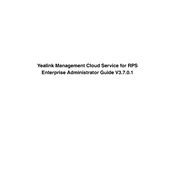
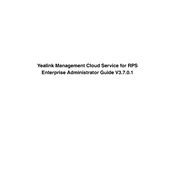
To add a new device, log into your Yealink Management Cloud Service account, navigate to the 'Device Management' section, and click on 'Add Device'. Enter the required details such as MAC address and device model, then click 'Save'.
First, check the network connectivity and ensure that the device is connected to the internet. Verify that the correct MAC address is registered in the system. If the problem persists, restart the device and try reconnecting.
Go to the 'Firmware Management' section in the Yealink Management Cloud Service portal, select the devices you wish to update, and choose the desired firmware version. Click 'Update' to initiate the firmware upgrade process.
Yes, you can schedule tasks by navigating to the 'Task Management' section. Create a new task, set the desired actions, and specify the schedule. The system will automatically execute the task at the specified time.
To generate reports, access the 'Report' section, select the type of report you need, such as 'Device Usage', specify the time range, and click 'Generate'. You can download the report in various formats such as PDF or Excel.
Check the device's network settings and ensure it is configured correctly. Verify the stability of the network connection and router settings. If issues persist, try resetting the device to factory settings and reconfigure it.
Yes, you can manage multiple locations by creating separate groups for each location within the 'Group Management' section. Assign devices to their respective groups for organized management and monitoring.
Select the device in the 'Device Management' section, click on 'Actions', and choose 'Reset to Factory Settings'. Confirm the action, and the device will be reset, erasing all custom configurations.
Log in to the Yealink Management Cloud Service, go to 'Account Settings', and select 'Change Password'. Enter the current password, then the new password twice to confirm, and click 'Save'.
Access the 'Dashboard' section of the Yealink Management Cloud Service. Here you can view the real-time status of all connected devices, including online status, call statistics, and any alerts or notifications.