Yamaha YC61 Supplementary Manual
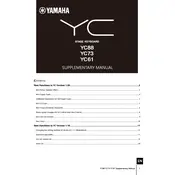
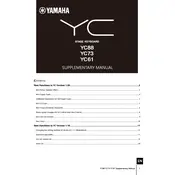
To connect the Yamaha YC61 to a computer, use a USB cable to connect the USB TO HOST port on the YC61 to a USB port on your computer. Ensure that you have installed any necessary drivers from Yamaha's website. Once connected, the YC61 should be recognized by your DAW (Digital Audio Workstation) for recording.
Visit Yamaha's official website to download the latest firmware update for the YC61. Follow the provided instructions, which usually involve transferring the update file to a USB drive, inserting it into the USB TO DEVICE port, and following the on-screen prompts on the YC61 to complete the update.
To reset the Yamaha YC61 to factory settings, turn off the keyboard, then press and hold the highest key while turning the power back on. Continue holding the key until the keyboard completes the reset process, which will restore all settings to their original state.
First, check all cable connections and ensure that the volume is turned up. Make sure that headphones or external speakers are connected properly if in use. If the problem persists, try resetting the keyboard to factory settings. If there is still no sound, consult the user manual for further troubleshooting steps or contact Yamaha support.
Yes, you can use a sustain pedal with the YC61. Simply connect the pedal to the SUSTAIN jack on the rear panel of the keyboard. If the pedal does not function as expected, check the polarity settings in the keyboard's menu to ensure compatibility with the pedal.
To save custom settings or sounds, use the Live Set feature. After adjusting your settings, press the STORE button, select a location in the Live Set memory, and confirm your choice. This allows you to quickly recall your custom settings during performances.
To maintain the Yamaha YC61, regularly clean the keyboard with a soft, dry cloth. Avoid using harsh chemicals or abrasive materials. Ensure the keyboard is kept in a stable environment away from direct sunlight, extreme temperatures, and moisture. Regularly check and update the firmware for optimal performance.
To layer sounds on the YC61, press the LAYER button, then select the desired voice for each layer using the voice selection buttons. Adjust the volume balance between the layered voices using the slider controls. This allows for a rich, complex sound.
If keys are not responding properly, first try performing a factory reset. If the issue persists, inspect the keyboard for physical obstructions or debris. If cleaning does not resolve the issue, professional servicing may be required to address potential mechanical or electronic problems.
To use the onboard effects, select a voice and press the EFFECT button to access the effects menu. Use the knobs to adjust parameters such as reverb, delay, and modulation. Experiment with the settings to achieve the desired sound effect.