Xerox Tektronix Phaser 850 Setup Guide
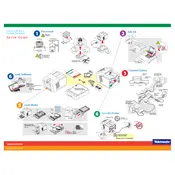
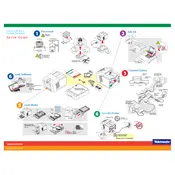
To clear a paper jam, first turn off the printer and unplug it. Open the printer cover and gently remove any visible jammed paper. Check the paper path and rollers for any remaining scraps of paper. Reassemble the printer, plug it back in, and turn it on.
Ensure that you are using genuine Xerox ink sticks. Remove the ink sticks and check for any obstructions in the ink loader. Reinsert the sticks correctly, ensuring they are fully seated. Restart the printer to see if the issue is resolved.
To improve print quality, perform a printhead cleaning from the printer's control panel. Ensure that you are using the recommended paper type and quality. Check for any obstructions or debris inside the printer.
Refer to the printer's user manual or Xerox support website for a list of error codes. Follow the recommended troubleshooting steps for the specific error. Restart the printer and check if the error persists.
Visit the Xerox support website to download the latest firmware for the Phaser 850. Follow the instructions provided to install the firmware using a USB connection or network setup. Ensure the printer remains powered on during the update process.
Regular maintenance includes cleaning the printer interior, checking and replacing worn rollers, and performing printhead cleanings. Ensure the printer is in a dust-free environment to prevent debris accumulation.
The Phaser 850 does not natively support wireless connectivity. Use a wireless print server to connect the printer to your wireless network, following the server's installation instructions.
Turn off the printer and unplug it. Open the maintenance access panel and remove the old maintenance kit. Insert the new kit, ensuring it is securely in place. Close the panel, plug in the printer, and turn it on.
Check the print quality settings; high-quality settings can slow down printing. Ensure the printer's firmware is up to date. Verify there are no network issues if printing over a network connection.
The Phaser 850 supports manual duplex printing. Print one side of the paper, then reinsert the paper into the tray following the printer's guidelines for manual duplexing to print the other side.