Xerox DocuWork 7 Setup Guide
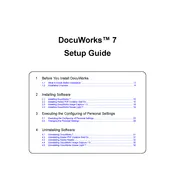
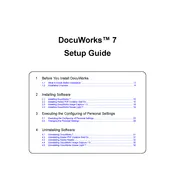
To install Xerox DocuWork 7, download the installer from the official Xerox website. Run the installer and follow the on-screen instructions. Ensure your system meets the software's requirements before proceeding with the installation.
If Xerox DocuWork 7 crashes frequently, try updating the software to the latest version. Check for any conflicting programs and ensure your system meets the software's requirements. If the issue persists, reinstalling the software may resolve the problem.
To optimize the performance of Xerox DocuWork 7, close unnecessary applications to free up system resources, regularly clean up temporary files, and ensure your system has adequate RAM and processing power.
To back up documents in Xerox DocuWork 7, use the "Export" feature to save documents to a secure location on your drive or an external storage device. Regular backups are recommended to prevent data loss.
Xerox DocuWork 7 supports various file formats including PDF, TIFF, JPEG, and Microsoft Office formats such as DOCX and XLSX. Check the software documentation for a complete list of supported formats.
To troubleshoot printing issues in Xerox DocuWork 7, ensure your printer is properly connected and configured. Check for updated printer drivers and verify that the software's print settings match your printer's capabilities.
Xerox DocuWork 7 allows customization of the user interface through its settings menu. You can adjust toolbars, modify workspace layout, and personalize shortcuts to suit your workflow preferences.
Yes, Xerox DocuWork 7 can be installed on multiple devices, but each installation requires a valid license. Ensure compliance with the software's licensing agreement when installing on multiple systems.
To update Xerox DocuWork 7, open the software and navigate to the 'Help' menu. Select 'Check for Updates' and follow the prompts to download and install the latest version. Regular updates ensure optimal performance and security.
Xerox DocuWork 7 includes several security features such as document encryption, user authentication, and access controls to protect sensitive information. Review the software's security settings to configure them according to your needs.