Xerox Docu SP Remote Services Setup Guide
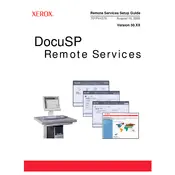
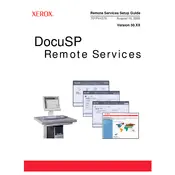
To install the Xerox DocuSP Remote Services Software, download the installation package from the Xerox support website. Follow the on-screen instructions to complete the installation, ensuring that your system meets the necessary requirements.
Check your network settings and ensure that the Xerox DocuSP Remote Services Software is allowed through your firewall. Verify that the device is properly connected to the network and that the network cables are intact.
To update the software, navigate to the 'Settings' menu, and select 'Check for Updates'. Follow the prompts to download and install the latest version. Ensure you have a stable internet connection during this process.
Yes, you can schedule automatic updates by accessing the 'Preferences' section within the software settings. Enable automatic updates and set your preferred update schedule.
First, ensure that your system meets the software's requirements. Check for any available software updates. If the issue persists, consider reinstalling the software or contacting Xerox support for assistance.
To configure alerts and notifications, navigate to the 'Notification Settings' in the software. Select the types of alerts you want to receive and customize the delivery methods, such as email or SMS, according to your preferences.
Yes, the software can be integrated with other applications. Refer to the integration section in the user manual for detailed steps on how to connect with third-party applications.
Access the 'Troubleshooting' section in the software, which provides step-by-step guides for resolving common printing issues. Ensure your printer drivers are up to date and check for any error messages displayed on the device.
Regularly check for software updates, back up important data, and clean up unnecessary files to ensure optimal performance. Periodically review the system logs for any unusual activity.
To reset the software to default settings, go to the 'Settings' menu, select 'Reset', and confirm your choice. Note that this action will erase all custom configurations.