Xerox Phaser 3130 Setup Guide
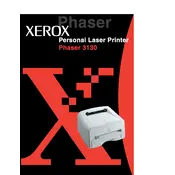
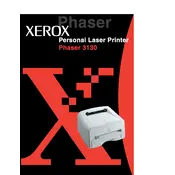
To install the Xerox Phaser 3130 printer driver on Windows 10, download the latest driver from the Xerox website. Once downloaded, run the installer and follow the on-screen instructions to complete the installation. Ensure the printer is connected to your computer during the process.
If the Xerox Phaser 3130 is not printing, check if it's properly connected to your computer and powered on. Verify the printer is set as the default printer, and ensure there is no paper jam. Also, check for any error messages or flashing lights on the printer panel. Restart the printer and computer to see if the issue resolves.
To clear a paper jam in the Xerox Phaser 3130, turn off the printer and gently pull out any jammed paper from the input tray or output slot. Open the printer cover and remove any stuck paper inside. Ensure all paper fragments are removed before closing the cover and turning the printer back on.
To perform a factory reset on the Xerox Phaser 3130, navigate to the printer settings menu using the control panel. Select 'Restore Defaults' or a similar option, and confirm your selection to reset the printer to its original settings.
The Xerox Phaser 3130 uses the Xerox 109R00725 toner cartridge. Ensure to use genuine Xerox cartridges to maintain print quality and printer lifespan.
To improve print quality on the Xerox Phaser 3130, clean the print heads and ensure you are using high-quality paper. Check the toner level and replace it if necessary. Also, ensure the printer settings match the type of paper you are using.
If your Xerox Phaser 3130 is printing blank pages, check the toner cartridge to ensure it is not empty or improperly installed. Verify that the protective cover on the cartridge has been removed. Lastly, check the printer settings to ensure they are not set to print blank pages.
The Xerox Phaser 3130 does not have built-in network capabilities. To connect it to a network, you will need to use a third-party print server or a computer that can share the printer over the network.
It is recommended to perform regular maintenance on the Xerox Phaser 3130 every few months. This includes cleaning the printer, checking for firmware updates, and inspecting for any wear and tear on parts.
The Xerox Phaser 3130 does not support automatic duplex printing. However, you can manually print on both sides by printing the odd pages first, then reinserting the paper to print the even pages on the reverse side.