Xerox Document Centre 220 Setup Guide
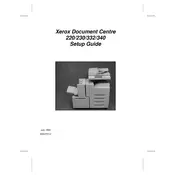
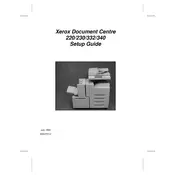
To clear a paper jam, first turn off the printer and open the main cover. Gently remove any jammed paper, being careful not to tear it. Check for any small pieces of paper inside. Close the cover and turn the printer back on.
If the Xerox Document Centre 220 is printing blank pages, check the toner cartridge to ensure it is not empty or improperly installed. Also, ensure the correct paper type is selected in the printer settings.
To improve print quality, clean the print heads and ensure you are using the correct paper type. Also, verify the toner cartridge is not low or empty. Adjust the print settings for higher quality if necessary.
To replace the toner cartridge, open the front cover of the printer, and remove the old cartridge by pulling it out. Insert the new cartridge until it clicks into place, then close the cover.
If the printer is not connecting to the network, check the network cable or wireless connection. Ensure the printer's network settings are correctly configured and that there are no IP address conflicts.
To perform a factory reset, go to the printer's menu, select 'Admin Settings', then 'Reset', and choose 'Factory Reset'. Confirm the selection to reset the printer to its default settings.
Regular maintenance includes cleaning the printer exterior and interior, checking for paper debris, replacing consumables like toner and drum units, and updating the firmware.
To update the firmware, visit the Xerox support website, download the latest firmware for the Document Centre 220, and follow the provided instructions to install it.
Error codes indicate specific issues with the printer. Consult the user manual or Xerox support site for a list of error codes and their meanings to troubleshoot accordingly.
To set up duplex printing, access the printer settings from your computer, select 'Printer Preferences', and enable 'Duplex Printing'. Configure any additional settings as needed.