Xerox Embedded Xerox EIP Ver.5.3 Setup Guide
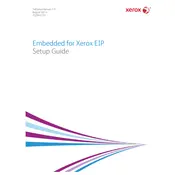
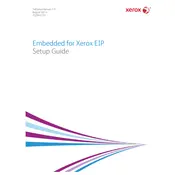
To install Xerox EIP Version 5.3, download the installation package from the official Xerox support site, run the installer, and follow the on-screen instructions. Ensure your device meets the minimum system requirements before installation.
If the Xerox EIP software is not responding, try restarting the application. If the problem persists, reboot your device. Ensure that all software updates are installed and check for any error messages in the device logs.
To configure network settings, access the device's web interface, navigate to the network settings section, and input the necessary IP, subnet mask, and gateway details. Ensure that the settings match your network configuration.
Check the Xerox support website for the latest version of the EIP software. Download the update package and follow the provided instructions to install it. It's recommended to back up your current settings before updating.
First, check the printer connection and ensure it is online. Verify that the printer driver is installed correctly. If the issue persists, review the printer queue and clear any stuck jobs. Restart both the printer and the EIP application.
To secure the Xerox EIP application, implement strong passwords for administrator access, enable encryption protocols, and regularly update the software to patch any vulnerabilities. Consider using a firewall to protect the network.
To back up settings, access the Xerox EIP management console and use the export function to save current configurations. To restore, use the import function and select the backup file. Ensure compatibility with your current software version.
To customize the user interface, access the Xerox EIP settings menu, navigate to the UI customization section, and select the desired layout and theme options. Save changes and restart the application to apply the new settings.
Yes, Xerox EIP Version 5.3 supports integration with several third-party applications. Consult the software documentation for supported applications and follow the integration guides provided by Xerox and the third-party vendor.
To perform a factory reset, access the device's control panel, navigate to the reset settings, and select 'Factory Reset.' Confirm the action and wait for the device to reboot. Note that this will erase all current settings and data.