Xerox Tektronix Phaser 750 Setup Guide
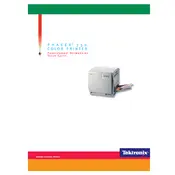
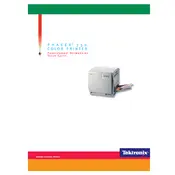
To perform a cold reset, turn off the printer and then press and hold the 'OK' button while turning the printer back on. Release the 'OK' button when the printer begins its initialization process.
First, turn off the printer and remove any paper trays. Check for jammed paper in the paper path and gently remove it. Make sure all paper guides are correctly positioned and then reinsert the trays. Turn on the printer to see if the error clears.
Ensure that you are using the correct media type and that it is loaded properly. Clean the toner cartridges and printer heads if necessary. Also, try adjusting the print quality settings in the printer driver.
Regularly check and refill consumables like toner and paper, clean the printer's exterior and interior, and inspect rollers and guides for wear. It's also important to update the printer's firmware when updates are available.
Replace the toner cartridge with a new one. If the message persists, ensure the cartridge is installed correctly and that the printer is recognizing it. You may need to reset the printer to clear the warning.
Use the printer's control panel to configure network settings. Navigate to the network setup menu and enter the necessary details such as IP address, subnet mask, and gateway. Ensure the network cable is securely connected.
Check if the toner cartridges are empty or improperly installed. Inspect the transfer roller and drum for any issues. Additionally, verify that the print job settings are correct and that the document contains printable content.
Download the latest firmware from the Xerox website. Connect your printer to the computer via USB or network, and use the provided utility to upload and install the firmware update. Follow any on-screen instructions carefully.
Remove the toner cartridge and gently shake it to redistribute the toner. Reinsert the cartridge securely. If the issue persists, try using a new cartridge or check for firmware updates that might resolve recognition issues.
Clean the printer's internal components such as the drum and rollers. Make sure the toner cartridges are not leaking and are properly installed. Adjust the print density settings in the printer driver to see if it improves print quality.