Xerox McAfee ePO Configuration Guide
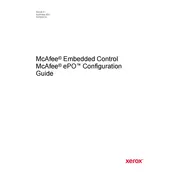
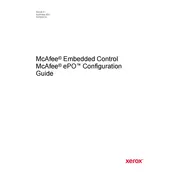
To install the Xerox McAfee ePO Software, first ensure that your system meets the necessary requirements. Download the installation package from the Xerox support site and follow the on-screen instructions to complete the setup. Ensure you have administrative privileges during installation.
If the ePO software is not updating, check your internet connection and ensure that the update server settings are correctly configured. Also, verify that your firewall settings are not blocking the update process. Restart the ePO services if necessary.
User permissions can be managed via the ePO console. Navigate to the 'User Management' section, and from there, you can add or modify user roles and permissions as required. Make sure to save changes after configuration.
To troubleshoot ePO server performance issues, first check the server resource utilization (CPU, RAM, Disk I/O). Ensure that the database is optimized and regularly maintained. It may also be helpful to review ePO logs for any errors or warnings.
To configure email notifications, go to the 'Server Settings' within the ePO console and select 'Email Server'. Enter the SMTP server details and configure the email settings according to your organization's requirements.
Endpoints may not appear in the ePO console if there are network communication issues or if the McAfee Agent is not installed correctly on those endpoints. Verify network settings and ensure the agent is installed and running.
Yes, Xerox McAfee ePO supports integration with various security tools. Check the McAfee ePO compatibility documentation for supported integrations and follow the provided guidelines to set them up.
To back up the ePO database, use your database management tool to perform a full backup of the ePO database. Ensure the backup process is scheduled regularly and stored securely.
If ePO policies are not being enforced, verify that the policies are correctly configured and assigned. Check the communication between the ePO server and the affected endpoints to ensure the policy is being pushed successfully.
To customize reports in McAfee ePO, navigate to the 'Reports' section in the console. Use the report builder to select the data points you wish to include, adjust the layout, and apply filters as needed. Save the report for future use.