Xerox FreeFlow Output Manager Ver.8.0 Configuration Guide
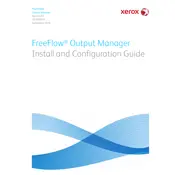
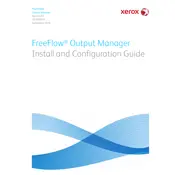
To configure a new printer, open the Xerox FreeFlow Output Manager interface, navigate to the 'Printers' tab, click on 'Add Printer', and follow the wizard to enter printer details and setup options.
First, verify that the printer is online and has no errors. Then, restart the Xerox FreeFlow Output Manager service. If the issue persists, delete the job from the queue and resubmit it.
Ensure that your server hardware meets the recommended specifications. Use job batching and prioritize high-volume tasks. Regularly update the software to benefit from performance improvements.
Access the 'Administration' tab, select 'Backup and Restore', and follow the prompts to create a backup of your current configuration settings. Store the backup file in a secure location.
Utilize the application’s API or scripting capabilities to establish communication between FreeFlow Output Manager and the third-party workflow system. Refer to the integration guide for detailed instructions.
Ensure that the printer is properly connected and powered on. Verify network settings and drivers. Restart both the printer and the FreeFlow Output Manager software.
Yes, use the 'Reports' feature to create scheduled tasks that automatically generate and distribute reports on a regular basis. Customize the report templates to fit your needs.
Check the printer’s paper path for obstructions, ensure that the correct paper type is being used, and inspect the rollers for wear. Clean the printer and replace any worn parts if necessary.
Regularly update the software, monitor system performance, backup configurations, and clear old logs to maintain optimal performance. Schedule these tasks according to your usage patterns.
If you encounter licensing issues, verify that your license key is valid and correctly entered. Contact Xerox support for assistance if the problem persists.