Xerox EX2101 Configuration Guide
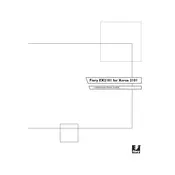
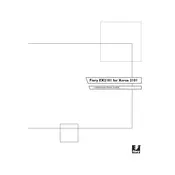
To install the Xerox EX2101 Software, insert the installation CD into your computer, or download the installer from the official Xerox website. Follow the on-screen instructions to complete the installation process. Ensure your system meets the minimum requirements before beginning.
If the software is not responding, try restarting your computer and relaunching the application. Check for software updates and install any available patches. If the issue persists, consider reinstalling the software or contacting Xerox support for further assistance.
To update the Xerox EX2101 Software, open the application and navigate to the 'Help' menu. Select 'Check for Updates' and follow the prompts to download and install the latest version. Ensure your internet connection is active during this process.
First, check the print settings to ensure they match your desired output. Clean the print heads and perform a nozzle check. Verify that the paper type settings match the loaded paper, and consider recalibrating the printer. If problems continue, consult the user manual or contact support.
The Xerox EX2101 Software is optimized for use with Xerox printers. While it may work with other brands, compatibility and performance cannot be guaranteed. Check the software documentation or contact Xerox for compatibility information.
To back up settings, navigate to the 'File' menu and select 'Export Settings'. Choose a destination folder and save the configuration file. Keep this file in a secure location to restore settings if necessary.
Ensure your system meets the software's requirements and check for software updates. Disable conflicting applications and check for corrupted files. If crashes persist, reinstall the software and contact Xerox support for assistance.
Open the software and navigate to the 'Print Settings' section. Here, you can adjust paper size, print quality, color options, and more. Save your customized settings for future use.
Regularly check for updates and install them promptly. Backup your settings, perform routine software scans for errors, and maintain a clean system by removing unnecessary files.
To uninstall, go to 'Control Panel' > 'Programs' > 'Uninstall a program'. Select Xerox EX2101 Software from the list, then click 'Uninstall'. Follow the prompts to remove the software completely.