Xerox VersaLink Common Access Card Configuration Guide
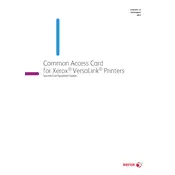
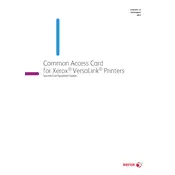
To install the driver, navigate to the Xerox support website, search for your VersaLink model, download the appropriate driver for your operating system, and follow the on-screen installation instructions.
To connect the printer to a network, access the printer's control panel, go to the 'Network' settings, select 'Wi-Fi' or 'Ethernet', and follow the prompts to connect to your network.
Ensure the card reader is properly connected, verify the card is inserted correctly, update the printer firmware, and check if the card is supported by the printer.
Download the latest firmware from the Xerox support site, access the printer's settings via the control panel, navigate to 'Software Update', and follow the instructions to install the firmware.
Check for obstructions in the paper path, ensure the paper is correctly loaded, use the proper paper type, and clean the rollers and paper tray.
Access the printer's web interface, navigate to the 'Security' settings, enable 'Secure Print', and configure the required settings, such as PIN protection.
Check the toner levels, clean the printhead, ensure the correct print settings are selected, and perform a calibration from the printer's maintenance menu.
Regularly check and replace consumables, clean the printer's exterior and interior, update the firmware, and run diagnostic tests to ensure optimal performance.
Access the printer's web interface, go to 'Security' settings, select 'User Authentication', and configure the necessary options such as LDAP or card-based authentication.
Verify the network cables are connected properly, restart the printer and router, check the network settings on the printer, and ensure the correct IP address is assigned.