Xerox iGen3 Tip Guide
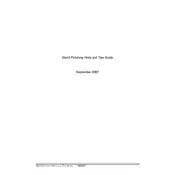
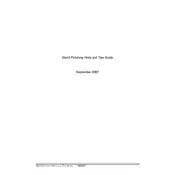
To calibrate color on the Xerox iGen3 Press, navigate to the color management section on the user interface, select 'Calibrate,' and follow the on-screen instructions to ensure consistent and accurate color reproduction.
First, check for any obstructions or debris in the paper path. Ensure that you are using the correct paper type and size as specified in the user manual. Regular maintenance and cleaning can also prevent frequent jams.
Improving print quality can be achieved by performing regular maintenance checks, ensuring proper calibration, and using high-quality consumables. Also, verify that the correct print settings are applied for your specific media type.
Xerox recommends a regular maintenance schedule that includes cleaning the paper path, inspecting rollers for wear, and replacing consumables as needed. Refer to the user manual for specific maintenance intervals.
To replace the toner cartridge, open the front panel of the press, locate the toner compartment, and carefully remove the old cartridge. Insert the new cartridge, ensuring it clicks into place, and close the panel.
Check the power connection and ensure the press is plugged into a functioning outlet. Verify that the main power switch is turned on. If the problem persists, contact Xerox support for further assistance.
Access the network settings through the press's control panel. Enter the network configuration menu and input the necessary IP address, subnet mask, and gateway information. Save the settings to apply the changes.
Store paper in a cool, dry place to prevent moisture absorption. Handle paper by the edges to avoid fingerprints and ensure it is properly conditioned to the press environment before use.
Diagnostic mode can be accessed through the service menu on the control panel. Enter the required access code, if prompted, and follow the instructions to perform diagnostics.
Check for any debris or obstructions on the print heads and clean them as needed. Ensure the paper is not damaged and verify that the toner and drums are not worn out. Conduct a cleaning cycle if necessary.