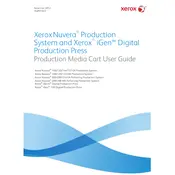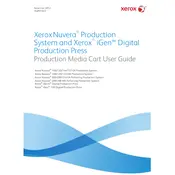-
Xerox Nuvera Production System and Xerox iGen Digital Production Press
-
1. Hands-Off Stack Transfer (HOST): Activated with the stack transport handle to transfer the paper stack onto a work table. Paper table: Bears the paper stack during transport. Tines dock with the stacker for paper stack pickup.
-
2. Alignment tine: Single yellow tine helps position the Cart for docking with the XPS Stacker.
-
3. Paper stack clamp: Keeps the paper stack secure during transport.
-
4. Elevation button: Changes the height at which the paper stack is loaded onto and off of the Cart.
-
5. Stack transport handle: Activates the paper stack transport system to move the paper stack from the Cart onto a work table or other finishing device.
-
6. Locking casters: Lock: Stabilizes the Cart during transfer of the paper stack to and from the Cart. Unlock: Allows the Cart to roll during transport.
-
7. Vertical post
-
8. Paper table support: Joins the paper table to the vertical post.
-
9. Battery: Supplies the power to elevate the paper table.
-
10. On/Off switch: Switches the power to the Cart on or off.
-
11. Battery meter: Shows the voltage of the battery.
-
12. Circuit breaker: If current exceeds 15 amps , circuit breaker will trip and require a reset by operator.
-
13. Charging port: Allows for onboard battery charging.
-
Battery charger
-
Power supply cord for battery charger
-
1. Safety Equipment
-
2. General operation
-
3. Tines and paper table
-
4. Wheels
-
Safety Labels
-
Cleaning
-
Charging
-
1. Ensure that power to the Media Cart is switched off.
-
2. Connect the battery charger to the battery.
-
3. Plug the power cord into the battery charger.
-
4. Plug the power cord into a proper electrical outlet.
-
5. Charge the battery for 6-8 hours or until the light on the charger indicates that it is charged.
-
1. Position the Cart in front of the XPS Stacker after it has moved out from the printer.
-
2. Set the Cart to the appropriate height.
-
3. Line up the Cart tines with the XPS tines.
-
4. Align the colored tine with the arrow on the XPS Stacker.
-
5. Make fine adjustments to the Cart height to ensure that the tines clear the XPS Stacker and the bottom of the paper stack.
-
6. Move the Cart forward slowly until the black line on the Carts alignment tine aligns with the black line on the XPS Stacker.
-
7. Press down on the lock tab on the rear casters to stabilize the Cart.
-
1. Press the upper part of the elevation button to raise the height of the Cart until the bottom of the cart clears the XPS Stacker.
-
2. Gently lift up on the paper stack clamp near the clamp post to free it for rotation. Lift it high enough so that it will clear the top of the paper stack.
-
3. Rotate the clamp and position it over the paper stack.
-
4. Gently press the clamp at the clamp post to secure it.
-
5. Press the tab on the upper part of the caster lock on the rear casters to release them.
-
6. Guide the Cart out until it clears the stacker.
-
1. Position the Cart in front of the CP Bourg BSFEx Air Table.
-
2. Lower the Cart by pressing the lower part of the elevation button (approximate height 210 mm (8.25 in.).
-
3. Move the Cart forward until the front of the horizontal post mates with the red docking station at the base of the Air Table.
-
4. Lock the casters.
-
5. Gently lift up on the paper stack clamp near the clamp post, rotate it to one side, and rest it in the locator on the clamp post.
-
6. Turn the stock transport handle approximately 15 turns clockwise to transfer the paper stack to the Air Table.
-
1. Press the upper part of the elevation button to raise the media table height until it exceeds the height of the work table enough for the bottom of the paper stack to clear it.
-
2. Press down on the lock tab on the rear casters to stabilize the Cart.
-
3. Gently lift up on the paper stack clamp near the clamp post, rotate it to one side, and rest it in the locator on the clamp post.
-
4. Turn the stock transport handle approximately 15 rotations clockwise to transfer the paper stack onto the work table.
-
1. Press the elevation button to set the media table height until it exceeds the height of the pallet enough for the bottom of the paper stack to clear it.
-
2. Lock the casters.
-
3. Turn the stock transport handle approximately 15 rotations clockwise to transfer the paper stack onto the pallet
-
1. Open the front door of the stacker module.
-
2. Set the Media Cart to the appropriate height.
-
3. Roll the cart into position. Insert tang on right front leg of the media cart into the Y shaped groove of the docking bracket. Ensure that the end of the cart butts against the left side docking bracket.
-
4. Powered eject is triggered to eject 2 seconds after the cart is pushed into the docked location. Cart with pallet out is shown.
-
5. A red colored emergency Stop button is mounted on the machine frame for customer controlled emergency stop. Press button to stop. Press button 2nd time to continue. The power eject system will reset itself after an emergency stop.
-
6. Press down on the lock tab on the rear casters to stabilize the Cart.
-
1. Press the upper part of the elevation button to raise the height of the Cart until the bottom of the cart clears the iGen Stacker.
-
2. Gently lift up on the paper stack clamp near the clamp post to free it for rotation. Lift it high enough so that it will clear the top of the paper stack.
-
3. Rotate the clamp and position it over the paper stack.
-
4. Gently press the clamp at the clamp post to secure it.
-
5. Press the tab on the upper part of the caster lock on the rear casters to release them.
-
6. Guide the Cart out until it clears the stacker.
-
7. Pallet returns to machine. Close front door to continue stacker operation.
-
1. Position the Cart in front of the CP Bourg BSFEx Air Table.
-
2. Lower the Cart by pressing the lower part of the elevation button (approximate height 210 mm (8.25 in.).
-
3. Move the Cart forward until the front of the horizontal post mates with the red docking station at the base of the Air Table.
-
4. Lock the casters.
-
5. Gently lift up on the paper stack clamp near the clamp post, rotate it to one side, and rest it in the locator on the clamp post.
-
6. Turn the stock transport handle approximately 15 turns clockwise to transfer the paper stack to the Air Table.
-
1. Press the upper part of the elevation button to raise the media table height until it exceeds the height of the work table enough for the bottom of the paper stack to clear it.
-
2. Press down on the lock tab on the rear casters to stabilize the Cart.
-
3. Gently lift up on the paper stack clamp near the clamp post, rotate it to one side, and rest it in the locator on the clamp post.
-
4. Turn the stock transport handle approximately 15 rotations clockwise to transfer the paper stack onto the work table.
-
1. Press the elevation button to set the media table height until it exceeds the height of the pallet enough for the bottom of the paper stack to clear it.
-
2. Lock the casters.
-
3. Turn the stock transport handle approximately 15 rotations clockwise to transfer the paper stack onto the pallet.