Xerox Fiery Express Mac OS X 10.7 Setup Guide
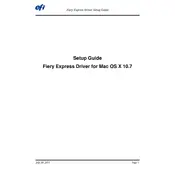
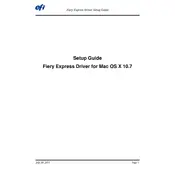
To install the Xerox Fiery Express driver on Mac OS X 10.7, download the driver package from the official Xerox website, open the downloaded file, and follow the on-screen instructions to complete the installation. Restart your computer if prompted.
First, ensure that you have the latest version of the driver installed. If issues persist, try reinstalling the driver. If problems continue, check for any Mac OS X updates or consult Xerox support for further assistance.
Check the printer settings in the driver to ensure they match the media type and print quality desired. Verify that the printer is clean and that there are no paper jams. If problems persist, perform a nozzle check or clean the print heads.
Yes, you can customize print settings by accessing the print dialog box in any application, selecting the Xerox Fiery Express printer, and adjusting settings such as paper size, orientation, and print quality.
Visit the Xerox website to check for driver updates. Download the latest driver version compatible with Mac OS X 10.7, and follow the installation instructions provided to update your current driver.
Yes, if your printer supports wireless printing, you can configure the Xerox Fiery Express driver to connect to the printer over a network. Ensure your Mac and printer are on the same network and follow the setup instructions.
Common causes include incorrect network settings, outdated drivers, or firewall restrictions. Verify that both the Mac and printer are on the same network, and ensure that the driver is up to date. Adjust firewall settings if necessary.
Open the document you wish to test print, go to 'File' > 'Print', select the Xerox Fiery Express printer, and click 'Print'. Ensure settings are correct for a test print, such as using draft quality to save ink.
If your printer supports duplex printing, you can enable double-sided printing in the print settings by selecting 'Print on Both Sides' in the dialog box before printing.
Go to 'System Preferences' > 'Printers & Scanners', select the Xerox Fiery Express printer, and click the minus (-) button to remove it. Then, delete any remaining driver files from the Applications folder or Library directories.