Xerox DocuPrint N24 Finisher User Guide Manual
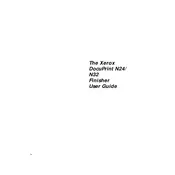
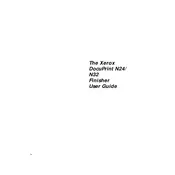
To install the Xerox DocuPrint N24 Finisher, first ensure the printer is turned off and unplugged. Attach the finisher to the left side of the printer using the provided mounting brackets and screws. Connect the finisher's power and interface cables to the corresponding ports on the printer. Power on the printer and check for any error messages on the display. Refer to the installation manual for detailed steps.
If the finisher is not recognized, first ensure all cables are securely connected. Restart both the printer and the finisher. Check the printer's settings to ensure the finisher option is enabled. If the issue persists, update the printer firmware and consult the user manual for additional troubleshooting steps.
To clear a paper jam, open the finisher's front panel and gently remove any jammed paper. Be careful not to tear the paper. Check the paper path for any obstructions and ensure the rollers are clean. Once cleared, close the panel and resume printing.
Regular maintenance includes cleaning the rollers, checking for paper debris, and ensuring the moving parts are lubricated. It's also advised to run diagnostic tests periodically to ensure all components are functioning correctly. Refer to the maintenance section of the manual for detailed instructions.
To troubleshoot misfeeds, ensure the paper being used is within the recommended specifications. Check that the paper is loaded correctly in the trays. Inspect the feed rollers for wear or dirt and clean or replace them as necessary. Adjust the paper guides to fit the paper size accurately.
Yes, the finisher can handle various paper sizes. Ensure the paper size is supported and adjust the paper guides accordingly. Consult the user manual for a list of supported paper sizes and the necessary adjustments to accommodate them.
If stapling is skewed, check that the paper is loaded correctly and the guides are set to the correct paper size. Ensure the finisher's stapler unit is not obstructed or misaligned. If the problem persists, run a calibration test and consult the manual for further troubleshooting.
To replace the staples, open the finisher's stapler unit and remove the empty staple cartridge. Insert a new staple cartridge into the unit and ensure it's securely in place. Close the stapler unit and test by running a staple job.
Unusual noises may be due to obstructions, worn parts, or incorrect assembly. Inspect the finisher for any foreign objects or debris. Check that all parts are securely fastened and look for any signs of wear. Lubricate moving parts if necessary and consult the manual for further guidance.
Software updates are typically performed on the printer itself, which may include updates for the finisher. Check the printer's support page for any available updates and follow the instructions to apply them. Ensure the finisher is connected during the update process.