Casio ClassPad User's Guide
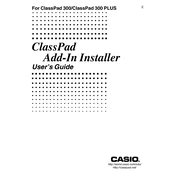
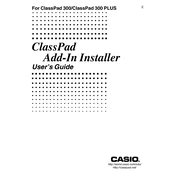
To install the Casio ClassPad Installer, first download the installation file from the official Casio website. Once downloaded, double-click the file to run the installer and follow the on-screen instructions to complete the installation process.
If the installer does not start, ensure that your antivirus software is not blocking it. Try running the installer as an administrator by right-clicking the file and selecting 'Run as administrator'. Also, check if your Windows system meets the minimum requirements for the software.
Yes, the Casio ClassPad Installer is compatible with Mac OS. Download the Mac version from the Casio website and follow the installation instructions specific to Mac systems.
To update the software, open the Casio ClassPad Installer and check for updates. If an update is available, follow the prompts to download and install the latest version. Ensure your device is connected to the computer during the update process.
If an error occurs, restart your computer and try reinstalling the software. Ensure there is enough disk space and that your operating system is up to date. Consult the error message for specific troubleshooting steps or visit the Casio support page for further assistance.
To uninstall, go to the Control Panel on Windows, select 'Programs and Features', find the Casio ClassPad Installer in the list, and click 'Uninstall'. On a Mac, drag the program from the Applications folder to the Trash.
Yes, it is recommended to back up your data before reinstalling to prevent any loss. Export important files or data from the ClassPad to your computer or an external storage device.
Ensure that your device is properly connected via USB and that the drivers are installed correctly. Try using a different USB port or cable. Restart both the device and the computer if the problem persists.
The minimum requirements typically include a compatible Windows or Mac operating system, at least 2GB of RAM, 500MB of free disk space, and a USB port for device connection. Check the official Casio website for specific details.
Check the USB connection and ensure the cable is functioning. Update your computer's USB drivers and restart both devices. If issues persist, consult the user manual or Casio support for further guidance.