Vivotek VS8100 V2 User's Manual
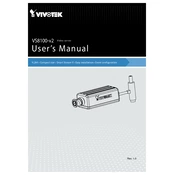
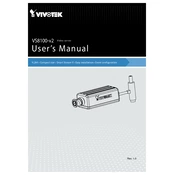
To set up the Vivotek VS8100 V2 Server, connect it to a power source and your network. Use the Vivotek Installation Wizard software on your computer to detect the server and configure its initial network settings, such as IP address and subnet mask.
Check the network cables and ensure they are securely connected. Verify that the network settings on the server match your network configuration. Use the Vivotek Installation Wizard to troubleshoot network issues and ensure that the server's firmware is up to date.
To reset the Vivotek VS8100 V2 Server to factory settings, press and hold the reset button located on the server for about 10 seconds until the LED indicator blinks. Release the button and wait for the server to reboot with default settings.
The Vivotek VS8100 V2 Server supports up to 16 camera channels, allowing you to connect and manage multiple surveillance cameras through a single server.
You can access the live video feed by logging into the server's web interface using a web browser. Enter the server's IP address and login credentials, and navigate to the live view section to view the camera feeds.
Ensure that the cameras are correctly configured with the appropriate resolution and bitrate settings. Check network bandwidth and reduce other network traffic if necessary. Additionally, verify that the server and camera firmware are updated to the latest versions.
Yes, you can configure motion detection through the server's web interface. Navigate to the camera settings and enable motion detection. Adjust the sensitivity and area settings according to your requirements.
To back up recordings, connect an external storage device to the server or use network-attached storage (NAS). Access the server's storage settings and configure the backup schedule and destination.
Regularly check for and install firmware updates to ensure optimal performance and security. Periodically clean the server's exterior to prevent dust buildup, and verify that all connections are secure. Monitor storage capacity and manage recordings to prevent data loss.
Download the latest firmware from the Vivotek website. Access the server's web interface, navigate to the firmware upgrade section, and upload the downloaded firmware file. Follow the on-screen instructions to complete the upgrade.