Vivotek NR9581 V2 User's Manual
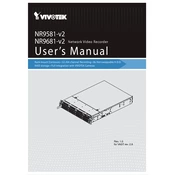
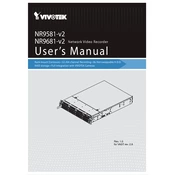
To set up remote access, ensure the recorder is connected to the network, configure port forwarding on your router, and use the Vivotek VAST 2 or iViewer app to access the recorder remotely.
Verify that the IP cameras are compatible with the NR9581 V2, ensure they are on the same network, and check the camera's firmware version. Use the recorder's camera search function to add them manually if needed.
To perform a factory reset, go to the recorder's system settings menu, select the 'Factory Reset' option, and confirm your selection. Ensure you backup important data before proceeding.
Regularly check for firmware updates, clean the device to prevent dust accumulation, ensure proper ventilation, and periodically review and archive recorded footage to maintain storage efficiency.
You can expand storage by connecting additional hard drives through the available SATA ports or using network-attached storage (NAS). Ensure the new drives are compatible with the recorder's specifications.
Poor playback quality may result from insufficient network bandwidth, incorrect resolution settings, or low-quality camera feeds. Check and adjust these settings as needed for improved playback.
Yes, you can configure motion detection by accessing the camera settings within the recorder's interface, enabling the motion detection feature, and adjusting sensitivity and area settings as required.
Check for overheating issues, ensure the firmware is up-to-date, verify power supply stability, and review logs for any hardware or software errors that could be causing the reboots.
Navigate to the user management section in the recorder's settings, create new user accounts, and assign appropriate access levels and permissions according to your security requirements.
Recorded video can be exported via USB, external hard drives, or over the network to a connected PC. Use the export function in the playback interface to select and save desired footage.