Vivotek FD9360-H User's Manual
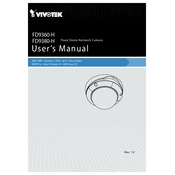
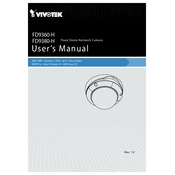
To set up the Vivotek FD9360-H camera, connect it to your network using an Ethernet cable, power it on, and use the Vivotek Installation Wizard 2 to detect the camera and configure its IP address settings.
Ensure that the Ethernet cable is securely connected and that the network switch/router is functioning. Verify that the camera’s IP address is not conflicting with other devices and restart the camera to refresh the connection.
Access the live video feed by entering the camera’s IP address in a web browser. Log in with the default credentials and navigate to the live view section to see the video stream.
Regularly clean the camera lens and housing to remove dust and debris, check for firmware updates from Vivotek, and ensure that the camera is securely mounted and its cables are in good condition.
To reset the camera to factory settings, press and hold the reset button located on the camera for about 10 seconds until the status LED blinks, indicating the reset process is complete.
Check the camera lens for dirt or smudges and clean it if necessary. Adjust the focus settings via the camera’s web interface and ensure that the camera firmware is up to date.
Yes, the Vivotek FD9360-H camera supports ONVIF, allowing integration with various third-party software solutions that are ONVIF compliant.
Change the default login credentials, update the firmware regularly, disable unnecessary services, and ensure the camera is behind a firewall.
Check if the infrared (IR) LEDs are functioning by observing them in the dark. Ensure night mode is enabled in the camera settings and that no obstructions are blocking the IR sensors.
Log in to the camera’s web interface, navigate to the motion detection settings, define the detection zones, and adjust the sensitivity and threshold settings to suit your requirements.