Vivotek CC9380-HV User's Manual
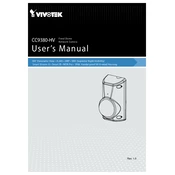
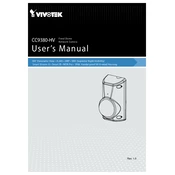
To install the Vivotek CC9380-HV on a wall, you need to first secure the mounting bracket using the provided screws. Ensure the bracket is level, then attach the camera to the bracket and adjust the angle as needed. Finally, tighten all screws to ensure the camera is stable.
To configure the CC9380-HV for night vision, access the camera's web interface and navigate to the 'Settings' menu. Under 'Image Settings', enable the 'IR Light' option and adjust the 'IR Sensitivity' to suit the environment. Ensure the 'Day/Night Mode' is set to 'Auto'.
To reset the camera to factory settings, press and hold the reset button located on the camera's body for approximately 10 seconds. Release the button when the LED indicator starts to blink rapidly. The camera will reboot with default settings.
If the camera is not connecting to Wi-Fi, ensure that the network credentials are correct. Check if the camera is within range of the Wi-Fi router. Restart both the router and the camera. If the issue persists, try connecting via Ethernet cable to troubleshoot further.
To improve video quality, ensure that your network bandwidth is sufficient. In the camera’s settings, increase the video resolution and bitrate. Additionally, adjust the contrast, brightness, and sharpness settings to optimize the image quality.
Regularly clean the camera lens with a soft, dry cloth to ensure clear images. Check all connections and cables for wear or damage monthly. Update the firmware regularly to ensure optimal performance and security. Conduct a functionality test after any maintenance.
To set up motion detection alerts, access the camera's web interface and go to 'Event Settings'. Enable 'Motion Detection' and draw the detection area on the camera’s live view. Configure the notification settings to receive alerts via email or mobile app.
If the camera image is blurry, first clean the lens. Check the focus settings in the camera interface. If the camera is out of focus, adjust the focus ring manually. Ensure that the camera is securely mounted and not subject to vibrations.
Yes, the Vivotek CC9380-HV supports ONVIF and can be integrated with third-party security systems that also support ONVIF. Check the compatibility of the third-party system and configure the camera settings accordingly.
First, ensure the power supply is connected correctly. Check the power adapter and cable for any damage. Try a different power outlet. If using PoE, verify that the Ethernet cable is functional and that the PoE switch is operational.