Vivotek CD9381-HNTV User's Manual
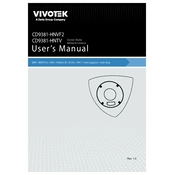
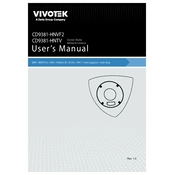
To install the Vivotek CD9381-HNTV Camera, first mount the camera securely to a wall or ceiling using the provided brackets. Connect the camera to a power source and a network switch using an Ethernet cable. Make sure the camera is properly aligned and focused for optimal coverage. Use the Vivotek Configuration Tool to configure the camera’s IP address and access it via a web browser.
To reset the camera to factory settings, locate the reset button on the camera housing. Press and hold the button for about 10 seconds until the status LED blinks rapidly. Release the button and wait for the camera to reboot. This will restore the camera to its default factory settings.
Ensure that the Ethernet cable is securely connected to both the camera and the network switch. Check if the cable is functioning by testing it with another device. Verify that the camera’s IP address is correctly configured and does not conflict with other devices on the network. Reboot the camera and the network switch. If the issue persists, consult the camera’s user manual or contact technical support.
To access the camera’s live feed remotely, ensure that the camera is connected to the internet. Set up port forwarding on your router to allow external access to the camera’s IP address. Use the Vivotek iViewer app or a web browser to access the camera using the public IP address and port number. Ensure that you have proper authentication credentials set for security.
Download the latest firmware version from the Vivotek website. Access the camera’s web interface and navigate to the maintenance section. Select the firmware upgrade option, browse for the downloaded firmware file, and upload it. Follow the on-screen instructions to complete the update process. The camera will reboot once the update is complete.
Check the camera lens for dirt or smudges and clean it with a soft, dry cloth. Ensure that the camera is properly focused by adjusting the focus ring on the lens. Verify that the camera is securely mounted and not subject to vibrations. If autofocus is enabled, try adjusting the autofocus settings through the camera’s web interface.
Access the camera’s web interface and navigate to the motion detection settings. Define the areas of the frame where you want motion detection to be active. Adjust the sensitivity and threshold settings to suit your environment. Save the changes and test the configuration to ensure it meets your requirements.
Regularly check the camera lens for dirt and clean it if necessary. Ensure that the camera is securely mounted and all connections are tight. Periodically verify that the firmware is up to date. Inspect the camera housing and seals for signs of wear or damage, especially in outdoor installations.
Access the camera’s web interface and go to the notification settings. Enter your email server details, including the SMTP server address and port. Provide the sender’s email address and recipient’s email address. Configure the events that will trigger email alerts, such as motion detection or tampering, and save the settings.
Yes, the Vivotek CD9381-HNTV Camera can be integrated with third-party NVR systems that support ONVIF or RTSP protocols. Ensure that your NVR system is compatible and configure the camera settings to match the NVR’s requirements. Refer to both the camera and NVR documentation for specific integration instructions.