Vivotek IB9365-EHT User's Manual
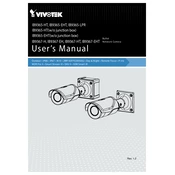
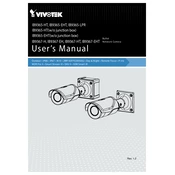
To access the live feed remotely, ensure the camera is connected to the internet. Use Vivotek's VAST 2 software or the iViewer app, and configure port forwarding on your router to allow external access to the camera's IP address.
Download the latest firmware from the Vivotek website. Log into the camera's web interface, go to the Maintenance section, and upload the firmware file. Follow the on-screen instructions to complete the update process.
To reset the camera, press and hold the reset button located on the camera for about 10 seconds until the status LED blinks, indicating the camera is resetting to factory defaults.
Check the power supply connections and ensure the PoE switch or injector is functioning. Try using a different Ethernet cable or power source to determine if the issue is with the cable or power supply.
Adjust the camera's settings via the web interface. Modify the resolution, bitrate, and frame rate settings under the video configuration menu to achieve the desired quality while considering network bandwidth.
Access the camera's web interface, navigate to the Event Settings, and enable motion detection. Define detection areas and sensitivity levels as per your requirements. Save the settings to activate motion detection.
Ensure the camera's heater is enabled to prevent condensation. Check the camera's enclosure for proper sealing. If fogging persists, consider installing a weather shield or repositioning the camera.
Use the ONVIF protocol supported by Vivotek cameras for integration. Ensure the VMS supports ONVIF, and configure the camera settings to allow the VMS to access the camera feed.
Regularly clean the camera's lens and housing to remove dust and debris. Check the firmware for updates, inspect cable connections, and ensure the mounting hardware is secure.
Verify network settings and check the Ethernet cable connections. Ensure the router and network devices are functioning properly. Use network diagnostic tools to ping the camera and check for packet losses.