Vivotek IB9365-EHT-A User's Manual
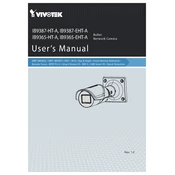
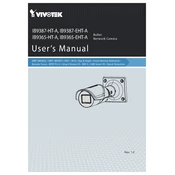
To reset the Vivotek IB9365-EHT-A camera to factory settings, locate the reset button usually situated near the network port. Press and hold the button for approximately 10 seconds until the status LED blinks, indicating that the reset process has started. Release the button and allow the camera to reboot.
First, ensure that the network cable is properly connected and that the router or switch is operational. Next, check the camera's IP address settings using the Vivotek Configuration Tool. If the issue persists, perform a power cycle on the camera and verify network settings again.
To update the firmware, download the latest firmware file from the Vivotek support website. Log in to the camera's web interface, navigate to the 'Maintenance' section, and select 'Firmware Upgrade'. Upload the firmware file and follow the on-screen instructions to complete the update process.
Access the camera's web interface and go to the 'Configuration' tab. Select 'Event' and then 'Motion Detection'. Define the detection area and sensitivity settings as required. Save the configuration to enable motion detection.
Regularly clean the camera lens and housing to prevent dust accumulation. Adjust the focus and exposure settings in the web interface according to the lighting conditions. Ensure the firmware is up-to-date for the latest image processing enhancements.
Verify that the storage device is correctly connected and has sufficient space. Check the recording schedule settings in the camera's web interface. Ensure the camera's time settings are accurate and that motion detection or continuous recording is enabled.
Set up port forwarding on your router to direct external traffic to the camera's IP address. Use the Vivotek iViewer app or a compatible web browser to enter the camera's external IP address along with the configured port number to access it remotely.
Perform a monthly visual inspection for physical damage and cleanliness. Check firmware updates quarterly. Review and adjust focus and settings seasonally to accommodate changes in environmental conditions.
Ensure the camera lens is clean and free from obstructions. Adjust the focus settings in the camera's web interface. Verify that the resolution settings are at the desired level and check for any recent changes in lighting or scene that may affect image clarity.
Yes, the Vivotek IB9365-EHT-A camera can be integrated with third-party VMS software. Ensure that the VMS supports ONVIF protocol, which the camera uses, and follow the VMS integration guide to connect and configure the camera within the software.